 Adobe Community
Adobe Community
- Home
- Photoshop ecosystem
- Discussions
- Free Transform Maintain Aspect Ratio NOT Working
- Free Transform Maintain Aspect Ratio NOT Working
Copy link to clipboard
Copied
Hi, I've been searching these forums all afternoon and nothing has helped. For some reason, holding down shift when doing free transform does NOT maintain aspect ratio. Additionally, I DO have the lock between the H & W selected.
The shift key on my keyboard does work, and all other shortcuts in Photoshop that include shift key work as well. It's just this one that is giving me problems.
I use Adobe CC, and Photoshop is up-to-date.

 1 Correct answer
1 Correct answer
It's a new feature. The old behaviour has been reversed. Default = proportional (constrain). Shift for non-proportional. Few people see any logic in this change.
New and enhanced features | Latest release of Photoshop CC
Plenty of forum posts on this
Scaling Images with shift no longer works after update (20.0)
CC20 transform tool: Shift doesn't keep Aspect ratio
The new behaviour can be disabled.
To revert to the legacy transform behavior, do the following:
- Use Notepad (Windows) or
Explore related tutorials & articles
Copy link to clipboard
Copied
It's a new feature. The old behaviour has been reversed. Default = proportional (constrain). Shift for non-proportional. Few people see any logic in this change.
New and enhanced features | Latest release of Photoshop CC
Plenty of forum posts on this
Scaling Images with shift no longer works after update (20.0)
CC20 transform tool: Shift doesn't keep Aspect ratio
The new behaviour can be disabled.
To revert to the legacy transform behavior, do the following:
- Use Notepad (Windows) or a text editor on Mac OS to create a plain text file (.txt).
- Type the text below in the text file:
TransformProportionalScale 0 - Save the file as "PSUserConfig.txt" to your Photoshop settings folder:
- Windows: [Installation Drive]:\Users\[User Name]\AppData\Roaming\Adobe\Adobe Photoshop CC 2019\Adobe Photoshop CC 2019 Settings\
- macOS: //Users/[User Name]/Library/Preferences/Adobe Photoshop CC 2019 Settings/
Copy link to clipboard
Copied
You're wonderful, thank you! ![]() The text file fix worked perfectly.
The text file fix worked perfectly.
Copy link to clipboard
Copied
You're welcome.
Copy link to clipboard
Copied
I wish adobe left this option alone. Completely unnecessary. Any chance we could dump this on future updates?
Copy link to clipboard
Copied
Thanks so much!
I have to log in to press the button "LIKE" for you.
Copy link to clipboard
Copied
Thank you, thank you, thank you John Waller, that's been annoying the hell out of me. What I don't understand is that as it was, the chain link icon to disable maintain aspect ratio did not work (ie it maintained aspect ratio by default, but if you clicked it, nothing changed, you could only disable with the shift button). With your fix, it has re-enabled the chain icon (ie maintain ratio off by default, but click the chain link icon and it activates as it should). If anyone from Adobe reads this, would be good to get that fixed.
Copy link to clipboard
Copied
Thank you!
Copy link to clipboard
Copied
I too am baffled by this change, it should be a user defined option. I've been using Photoshop for 25 years, since before layers, and it has always been shift to constrain proportions. Since upgrading I have messed up a few images because my finger automatically goes to the shift key.
My problem is that I tried to to the workaround, I saved the txt file, but I don't have a folder in my library: "//Users/[User Name]/Library/Preferences/Adobe Photoshop CC 2019 Settings/". I'm using Mojave 10.14.3, just upgraded, has the system changed and these folders no longer exist?
Copy link to clipboard
Copied
jeffh34577280 I think it is a hidden folder
https://ianlunn.co.uk/articles/quickly-showhide-hidden-files-mac-os-x-mavericks/
Copy link to clipboard
Copied
Turned on hidden folders, still no "Adobe Photoshop CC 2019 Settings" folder.
Copy link to clipboard
Copied
does this help:
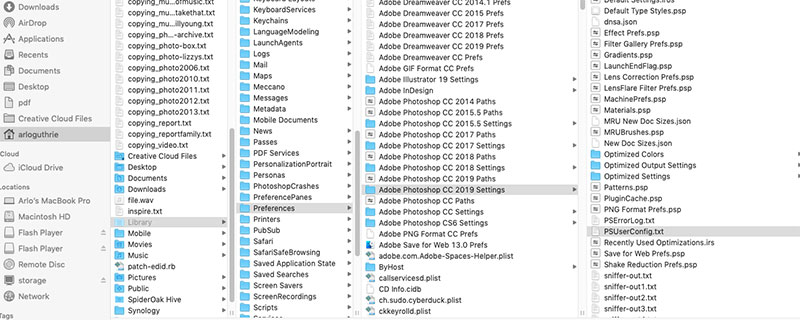
Copy link to clipboard
Copied
Yes! I found the folder, thanks!
BUT..... I put the PSUser file in the folder, restarted PS, and it still constrains with no shift, and doesn't constrain with shift. Not sure if I did something wrong?
Copy link to clipboard
Copied
I figured it out! The txt file somehow changed to a .rft (?) file, I changed the extension back to .txt and it worked!!!
Thanks Arlo and everyone else. Shame on you, Adobe!
Copy link to clipboard
Copied
I just thought I'd add to this. There is an easier way.
Edit > Preferences > General > Tick mark 'Use Legacy Free Transform'.
This will fix your Shift key to maintain aspect ratio.
Copy link to clipboard
Copied
Yes. This discussion all took place before the Legacy Free Transform existed in Preferences.
After a community outcry, Legacy Free Transform was added in the 20.0.5 update back in June 2019.