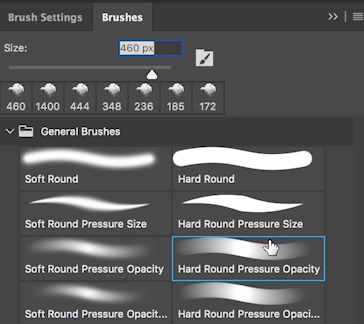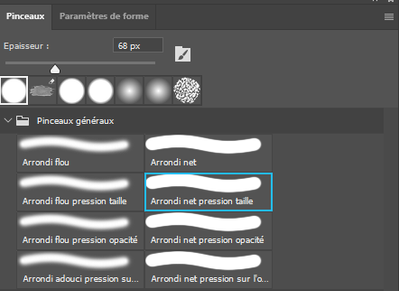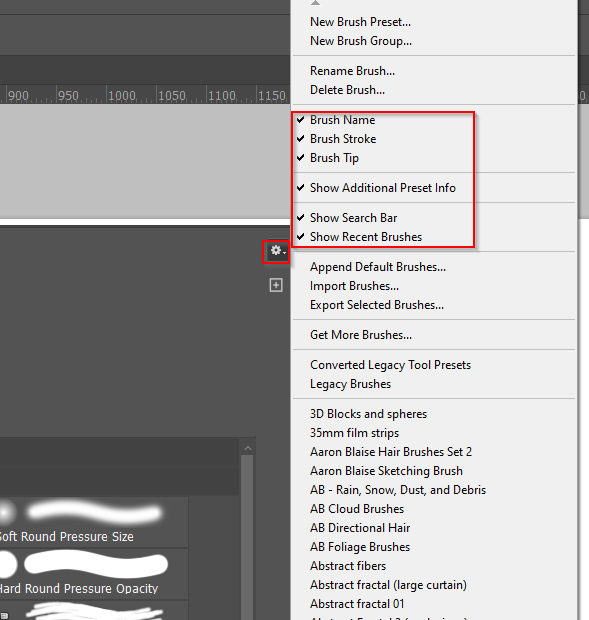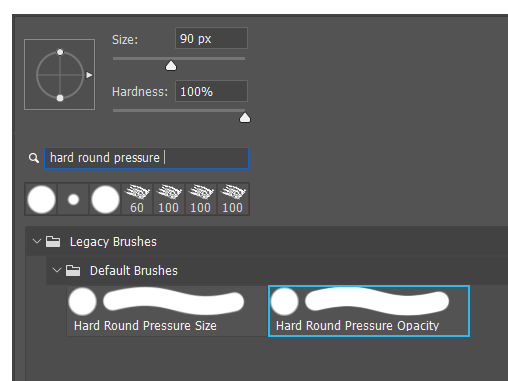Adobe Community
Adobe Community
- Home
- Photoshop ecosystem
- Discussions
- Re: General brushes disappeared ?
- Re: General brushes disappeared ?
General brushes disappeared ?
Copy link to clipboard
Copied
Greetings,
My question is probably dumb but I just can't find a solution.
I just began using Photoshop today so obviously I don't know much about it, I've been trying to follow a tutorial.
I need to use a specific "general brush" but I just can't find it anymore.
Here is what I need :
And here is what I have, under the same section :
The thing is, I actually had what you can see on the first screenshot earlier today when I completed the first part of the tutorial. I just launched Photoshop again and those general brushes I used are now nowhere to be found. So, I don't know what I did to make them disappear and I don't know how to get them back.
Thanks in advance for your help.
Have a nice day!
Explore related tutorials & articles
Copy link to clipboard
Copied
Please post a screenshot including the Brush Settings Panel set to Transfer.
It looks like you lost pressure sensitivity.
Copy link to clipboard
Copied
im having this same problem, did you solved it?
Copy link to clipboard
Copied
Select the Brush tool and right click inside the document window
Click on the little cog icon in the top right corner, and turn on all of the options I havee highlighted
This maximises the information and help about the presets, and is a good way to work when starting out. I work this way after using Photoshop 25 odd years!
Start typing Hard round pressure opacity in the search bar, and providing it is contained in one of the groups you have in the main panel window, it will show and can be selected. I'm guessing that you realise that preset is only valid if you are using a tablet and pressure sensitive pen like a Wacom?