- Home
- Photoshop ecosystem
- Discussions
- Grayscale to Color Channel Not Working Properly!
- Grayscale to Color Channel Not Working Properly!
Grayscale to Color Channel Not Working Properly!
Copy link to clipboard
Copied
This has my grinding my teeth down, because in every way I can imagine, this SHOULD work, but it does NOT.
I am making a normal map, or at least trying to, by hand. The normal map generator is not to my satisfaction, and doing this manually (while more work) provides greater hands-on detail that I want.
However, in my process, I have two workspaces that are in identical format, RGB 8bit, both of them. In one, I have my main workspace where I make grayscales, emboss different layers between 90 and -150 degrees for the green and red channels, combine the reds and greens into their own single layer (with an #808080) background. My second workspace open is for the color channels. I select say my green channel, copy it (CTRL+C), and then clicking on the green channel in my second work space, I paste it. I do the same with the red channel.
HOWEVER, it is not pasting correctly. My original green channel has an #808080 background, but when I paste it into my second workspace's green channel, it is #6a6a6a, not at all what I want. It does the same with my red channel. Obviously I have my blue channel as a solid white. But this makes my end result extremely blue, not at all how it should be. I've run through everything I can think of, and I'm real close to calling it a bug. I need some help or I'm going to lose my mind. I've put 4-5 hours into this, and this wall I've hit is turning my hair white.

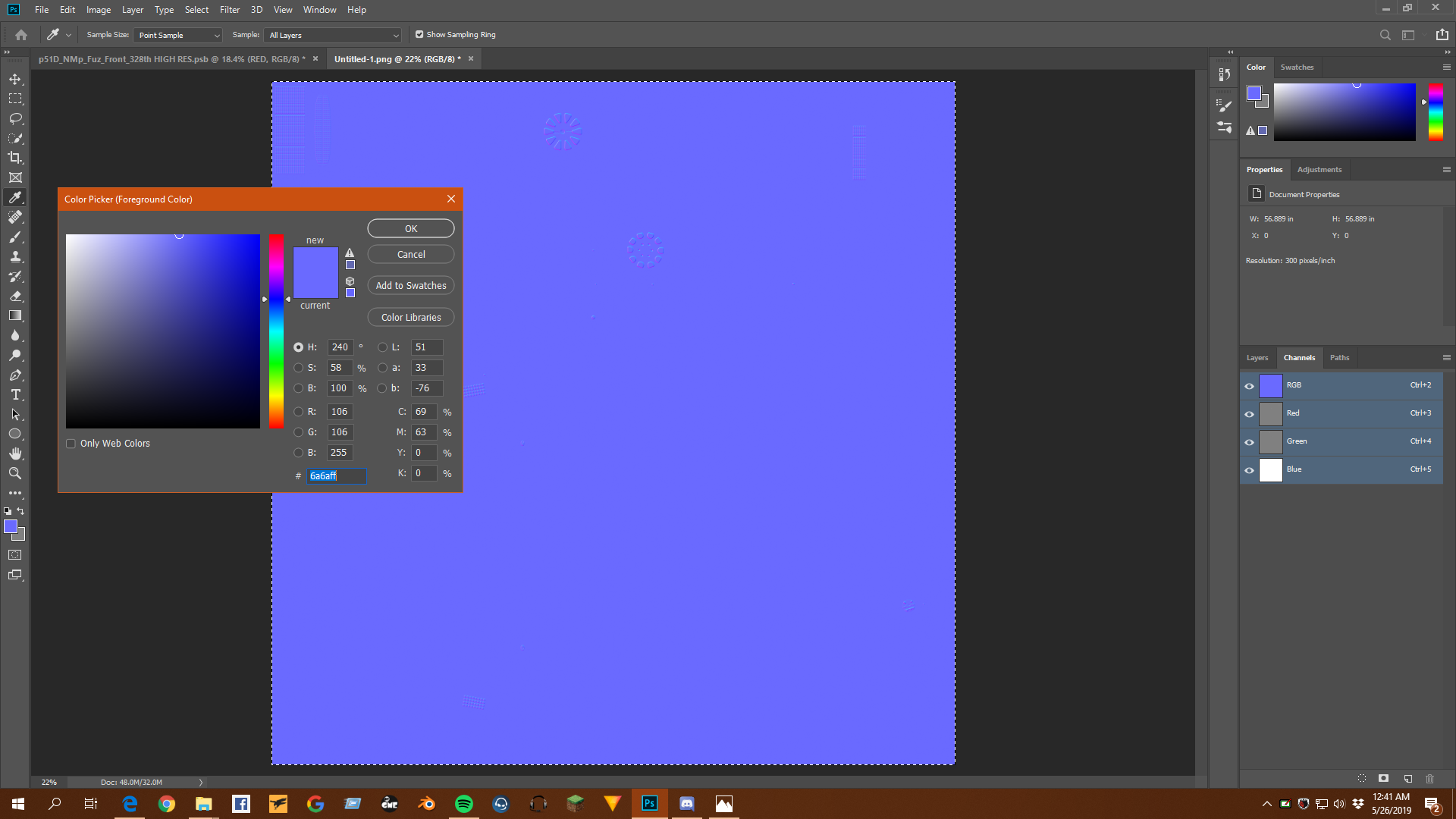
Explore related tutorials & articles
Copy link to clipboard
Copied
Hi
Check the colour profile (colour space) of your two documents. The hex values are nothing special - just RGB values expressed in base 16. On their own they are meaningless and only describe a particular colour in the context of a colour space. So the same colour will have different numbers in two different colour spaces. Conversely the same numbers in two different colour spaces will describe different colours.
Dave
Copy link to clipboard
Copied
A channel can't have a value of 808080. That's all three channels R=80 G=80 B=80. You're talking about channels but you seem to be working with layers - the channel palette isn't open.
Copy link to clipboard
Copied
He means hex #808080, and he's pasting into the green channel.
Anyway, Dave is right. And there's an added complication: a single channel is a grayscale image, and it's getting your working gray assigned, before being further converted into the target color space upon pasting.
So that's a lot of balls to keep in the air at the same time, but it is in fact the way it has to work to maintain consistency and accuracy. Photoshop can't take any shortcuts here. You need to work with it.
You can make this a lot easier if you set a working gray that corresponds with the target document RGB. You need a gray with the same tone response curve. So if the document is sRGB, set sGray as your working gray. If the document is Adobe RGB, set gray gamma 2.2.
Copy link to clipboard
Copied
What do you mean by color space?
Also, I'd like to point out that both documents, when I created them, were done with the same settings. Even the DPI, to be safe.
Copy link to clipboard
Copied
"Color space, also known as the color model (or color system), is an abstract mathematical model which simply describes the range of colors as tuples of numbers, typically as 3 or 4 values or color components (e.g. RGB). Basically speaking, color space is an elaboration of the coordinate system and sub-space." [copied]
Two popular color spaces are sRGB and Adobe RGB.
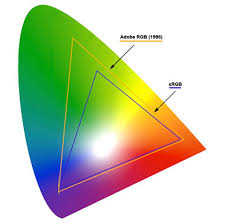
Copy link to clipboard
Copied
Magic_Zach wrote
What do you mean by color space?
Well, that's your problem right there ![]() If you're working with numbers and expect them to match, you need to know what a color space is. A color space is where numbers are given context and definition. sRGB, Adobe RGB, Gray Gamma 2.2, US Web Coated (SWOP) v2, and so on and so on.
If you're working with numbers and expect them to match, you need to know what a color space is. A color space is where numbers are given context and definition. sRGB, Adobe RGB, Gray Gamma 2.2, US Web Coated (SWOP) v2, and so on and so on.
The numbers 255-0-0 just means "as red as it gets". But it says nothing about what particular shade of red, it could be anything depending on the arbitrary range of reproducible colors in whatever arbitrary medium or device you're looking at. On screen, it depends on where your monitor's red primary is. That varies wildly between monitors.
The color space defines those numbers to a particular, specific shade of red. Not just any bright red, but this one, specifically.
We're in an international forum here, so that's an excellent analogy. You ask someone how much this or that component costs, and the answer is "245". See? It doesn't tell you anything. You need to know the currency. Well, that's what a color space is.
Copy link to clipboard
Copied
You mentioned that you are making normal maps. 3D applications expect those maps to be in a linear workspace i.e. the gamma to be 1.0. If you are working in sRGB, Adobe RGB or other common RGB profiles where the gamma is 2.1 or 2.2 , that is not correct for a normal map and you will get strange results in a 3D application.
This needs to be set up before you make the map
Dave
Copy link to clipboard
Copied
Also, I'd like to point out that both documents, when I created them, were done with the same settings. Even the DPI, to be safe.
Here's an illustration of D Fosse's #3
This RGB doc has AdobeRGB assigned, and is filled with RGB 128|128|128, which is showing in the Info panel

Even though the document’s Green channel has a significantly different appearance, the color sample is the same 128|128|128 value. That's because I have my Color Settings Gray Working Space set to 10% Dot Gain. It's the Color Settings Gray space that color manages the appearance of channels.

If I set the Gray space to Gamma 2.2, which matches the document’s AdobeRGB profile's gamma, I get a match. Now if I cut and paste the Green channel into a document layer, the 128|128|128 RGB value is maintained, because the color conversion is from Gray Gamma 2.2 to AdobeRGB rather than from Dot Gain 10% to AdobeRGB.

You can find any RGB profile’s Gamma by setting it as the RGB Working space and choosing Custom RGB. Here's eciRGB V2 showing 2.43 Gamma.

Copy link to clipboard
Copied
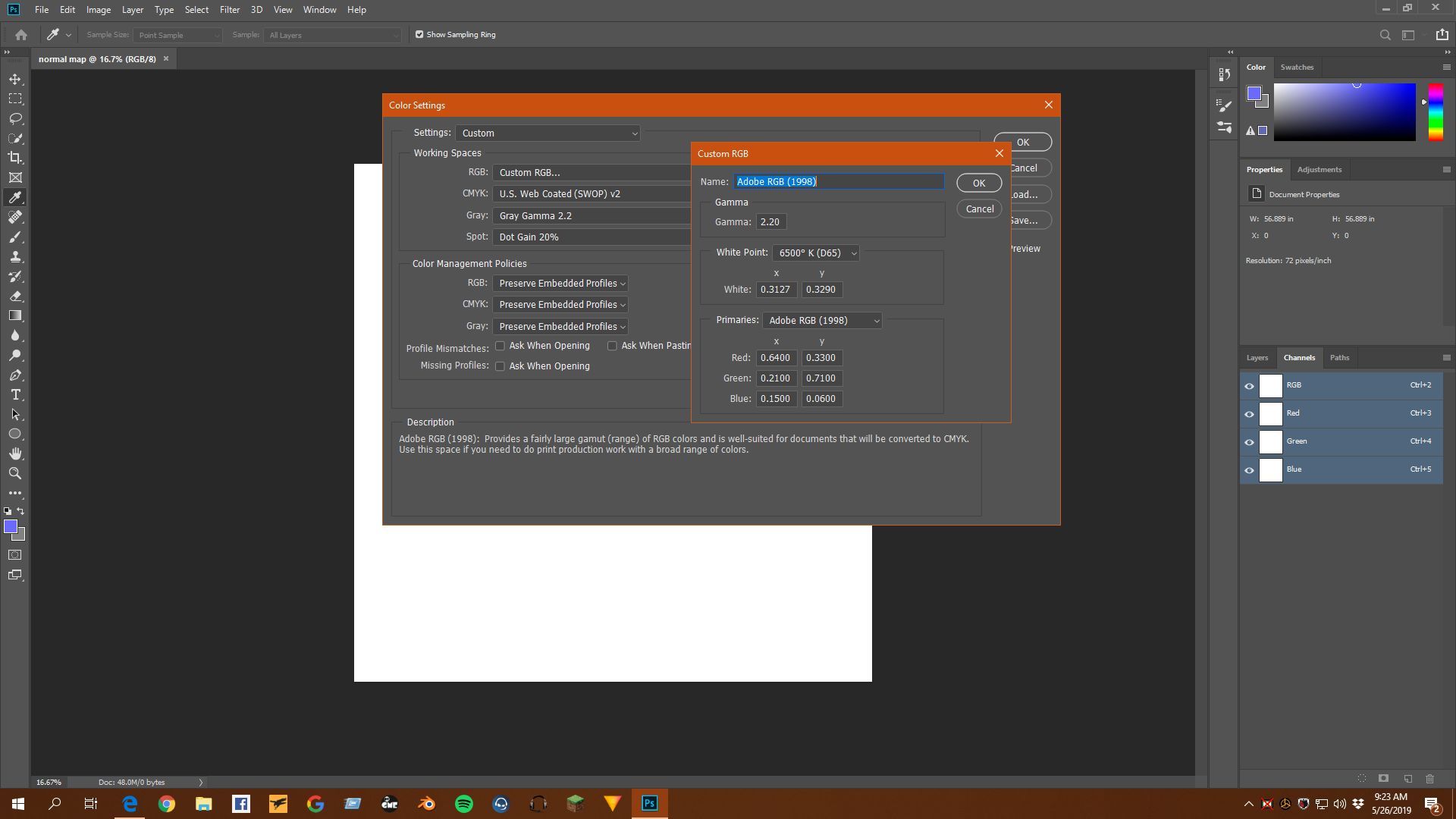
So, I just need to set gray to Gray Gamma 2.2? (it was on 20% by default), and use the Adobe RGB (1998) setting?
Copy link to clipboard
Copied
Would a document made with the old color settings retain that information? I reopened my normal map document, did the same thing, and now the greys come out as 7f7f7f.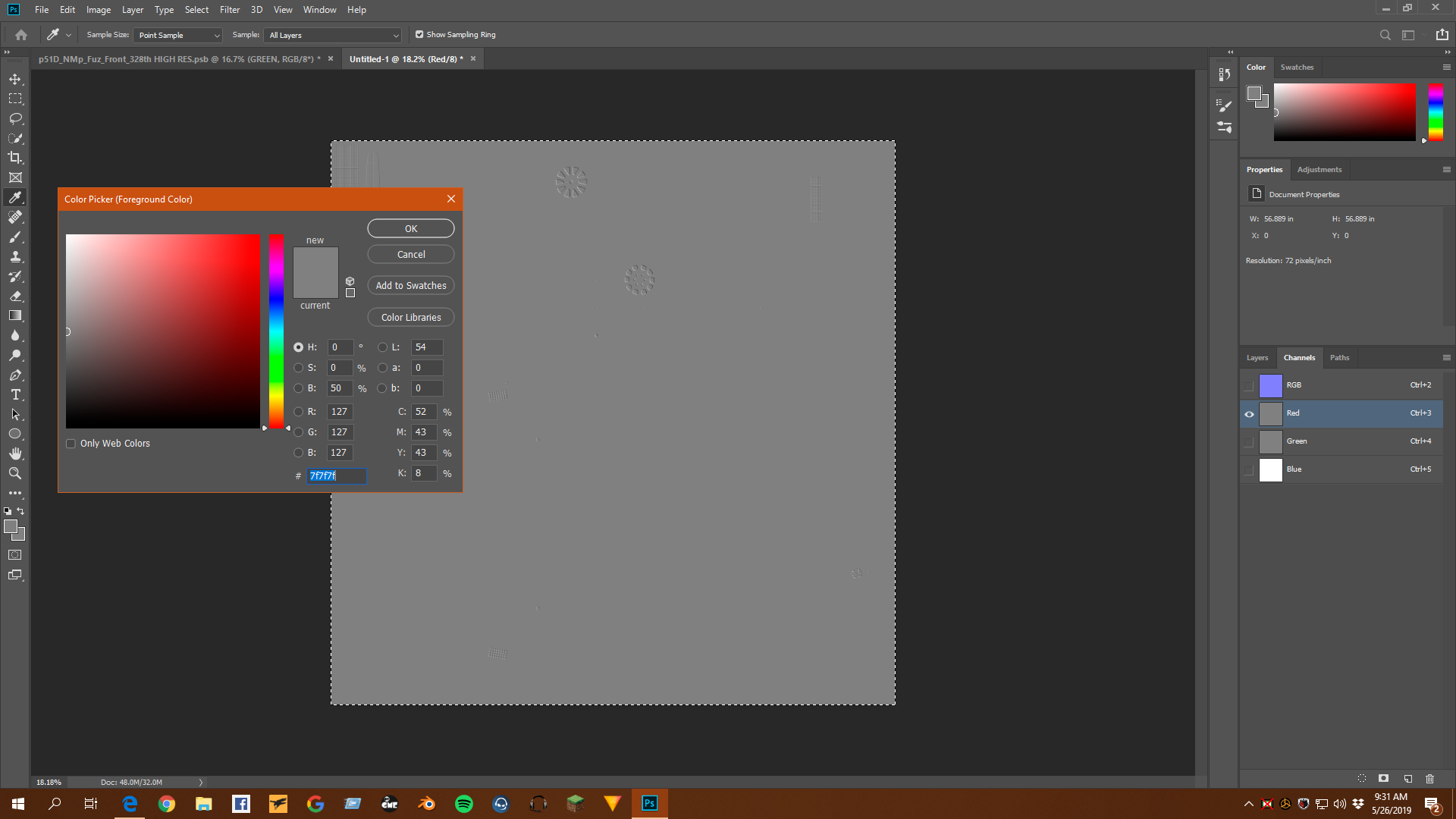
Copy link to clipboard
Copied
Magic_Zach wrote
Would a document made with the old color settings retain that information? I reopened my normal map document, did the same thing, and now the greys come out as 7f7f7f.
An existing document’s Channels would respond to the Color Settings Gray Working space change. The channels in an RGB file respond to the Color Settings Gray space because a document can only have a single profile, which in your case is AdobeRGB
The layers you made from the channels when the gray space was set to Dot Gain 20% would not change, because they were converted into the AdobeRGB space from the old Dot Gain 20% setting
Copy link to clipboard
Copied
I think I got I! Basically, after I changed my color settings, I created a whole new document, separate from my old one, copied some layers over, redid the embossing and grey backgrounds. Went through the whole process with the color channels again, and now it works! I think, it appears to. The blue is 8080ff, right on the mark where I want it to be! Thanks a TON guys, I never would have figured this out of my own! Thank you!!!
Copy link to clipboard
Copied
Don't forget that for a normal map you should be working in a linear gamma colour space (i.e. a colour space with gamma 1.0). You can create such a space in Photoshop colour settings by scrolling to the top of the choices and choosing Custom. Give it a name such as RGB1.0 and set the gamma to 1.0
I'm assuming you are making tangent based maps, so the other thing to watch out for is that some 3D shaders require the green channel (Y axis) to be inverted.
Dave
Find more inspiration, events, and resources on the new Adobe Community
Explore Now

