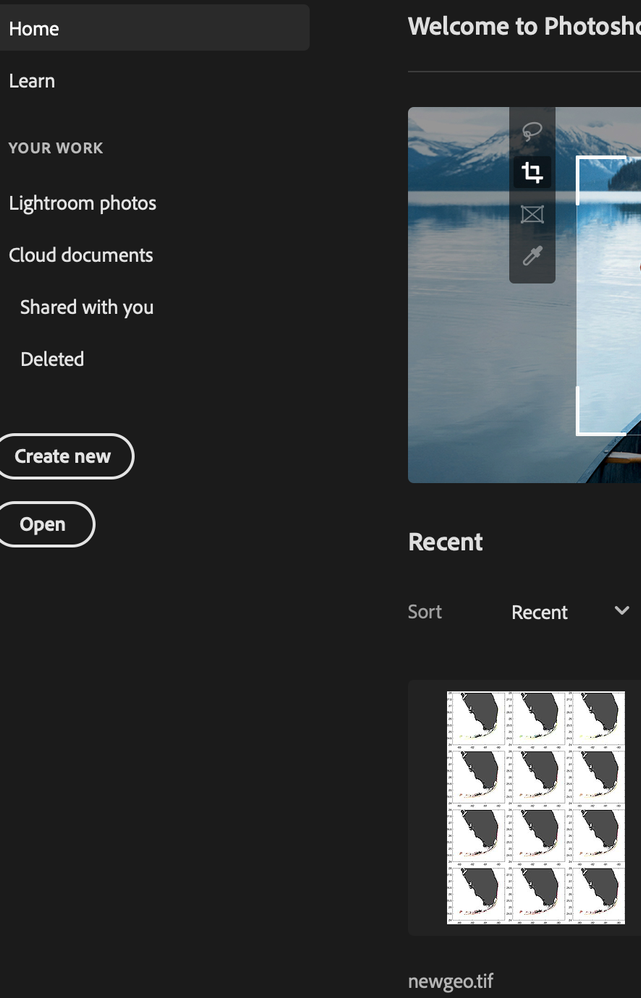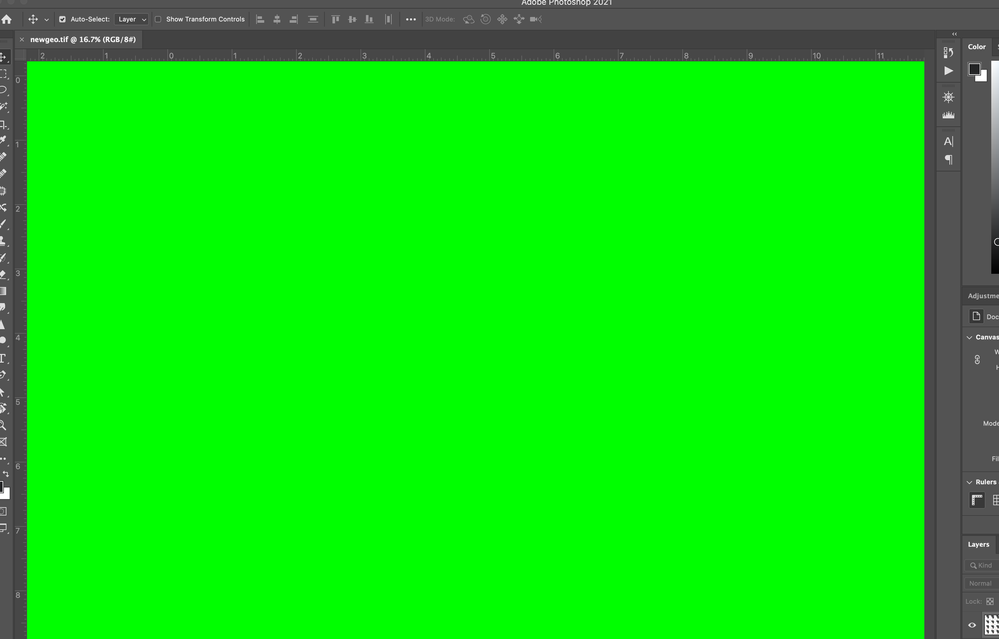Copy link to clipboard
Copied
Just started happening last week - when I open Photoshop and attempt to open a file, I get an unusable bright green workspace. If I zoom in and out I can see my image "flicker", so I know the data is there... but the green screen doesn't go away. Below, I've opened newgeo.tif. You can see that the preview loads fine. I'm on a MacBook Pro running Big Sur.
 5 Correct answers
5 Correct answers
Try unticking in Photoshop preferences under the Performance tab Use GPU processor.
Troubleshoot Photoshop graphics processor (GPU) and graphics driver issues
Hi
Go to Preferences - Technology Previews and check Deactivate Native Canvas. Then click OK and close and restart Photoshop.
Adobe are updating the core graphics functions in Photoshop. This is driven by the operating systems of Apple and Microsoft in which the old Open GL functions are being removed in the case of Apple, or deprecated in the case of Microsoft. This means that the graphics functions that have worked for years must be rewritten to use Metal and Direct X. At the same time, Ado
...Try turning the GPU back on but then go to Preferences - Technology Previews and check Deactivate Native Canvas. You will need to close and restart Photoshop.
Dave
Same thing happened to me.
I changed the size on my window from the top right had corner and it seem to help but I also did that what was recommended to be on the safe side
Help I have a green Screen in front of everything.
Hope this helps!
Explore related tutorials & articles
Copy link to clipboard
Copied
I should add that I have uninstalled and reinstalled Photoshop. No dice.
Copy link to clipboard
Copied
Try unticking in Photoshop preferences under the Performance tab Use GPU processor.
Troubleshoot Photoshop graphics processor (GPU) and graphics driver issues
Copy link to clipboard
Copied
That definitely fixed it. Must have happened after an update of either Adobe or MacOS. Now to figure out what the problem is with the GPU...
Copy link to clipboard
Copied
Try turning the GPU back on but then go to Preferences - Technology Previews and check Deactivate Native Canvas. You will need to close and restart Photoshop.
Dave
Copy link to clipboard
Copied
This allowed me to still utilize the GPU. Thanks!
Copy link to clipboard
Copied
Great thanks I had this problem to was driving me crazy!
Copy link to clipboard
Copied
thank you!! this worked
Copy link to clipboard
Copied
Thank you. You just solved my problem. Green screen.
Copy link to clipboard
Copied
Same thing happened to me.
I changed the size on my window from the top right had corner and it seem to help but I also did that what was recommended to be on the safe side
Help I have a green Screen in front of everything.
Hope this helps!
Copy link to clipboard
Copied
solved the problem after an hour with your suggestion, before doin' anything else, try this!
Copy link to clipboard
Copied
When starting any new photoshop document, either opening an existing image or starting from scratch, my background is a bright green color. regardless of image size, canvas size or resolution, My general preferences show that it should be set to transparent. The program is completely unusable, even if I paste in images from Preview or Sketch, if I use a paint brush or anything.
I am running photoshop 22.4.1 on a Macbook pro 16 inch (2019)....
I am going to delete and reinstall photoshop. Has anyone run into this error?
Copy link to clipboard
Copied
Copy link to clipboard
Copied
I've moved this from the Using the Community forum (which is the forum for issues using the forums) to the Photoshop forum.
Copy link to clipboard
Copied
After updating to the latest version today, my photoshop showing as a green screen.
I can't do anything!
I can see my file ghost flashing if I try to change tools but can't Access anything!!!
And no one to reach today. The site does not allow for a chat
Copy link to clipboard
Copied
This has happened to me as well. I have been able to work around it by switiching from standard to full screen mode. (View, Screen mode) I know this is particularly annoying and makes no sense but I haven't found an answer either.
Copy link to clipboard
Copied
Hi
Go to Preferences - Technology Previews and check Deactivate Native Canvas. Then click OK and close and restart Photoshop.
Adobe are updating the core graphics functions in Photoshop. This is driven by the operating systems of Apple and Microsoft in which the old Open GL functions are being removed in the case of Apple, or deprecated in the case of Microsoft. This means that the graphics functions that have worked for years must be rewritten to use Metal and Direct X. At the same time, Adobe are sensibly updating those core functions to deliver the additional speed we require to handle the very large files of today.
Checking 'Deactivate Native Canvas' switches Photoshop to use the older functions.
Dave
Copy link to clipboard
Copied
Thank you!
Just before doing that by changing the height of the window from the top the green screen popped off. I've done as you've suggested anyways so that it does not happen again
Copy link to clipboard
Copied
Hello
I have same issuse using a new Macbook- macOS Catalina version 10.15.7. I alrady had Deactivate Native Canvas checked. I have started and restarted my computer. Still is happenng. Any other advice?
Thanks!
Shaun
Copy link to clipboard
Copied
Thanks Dave! All sorted now - life saver!
Cheers
Andrew
Copy link to clipboard
Copied
Both fixes suggested here successfully removed the green (thank you!), however a new problem: afterwards the experience of working within my PSD was too slow. The results of any action taken was 2-3 seconds behind the mouse movement. Frustrating. Looking into more options.
Copy link to clipboard
Copied
Which version of Photoshop and OS
How much RAM and spare hard disk capacity do you have?
Have you tried resetting the Photoshop preferences?
Copy link to clipboard
Copied
try closing some of the windows in photoshop or open photoshop full screen
Copy link to clipboard
Copied
Same problem. Deselecting "Deactivate Native Canvas" + restart eliminated the green, but introduced new problem: zoom and pan stutter and are unusably slow.
What is a fix for green screen that won't introduce this new problem?
Big Sur 11.5.2
Photoshop 22.4.3
Radeon 5500M
Find more inspiration, events, and resources on the new Adobe Community
Explore Now