- Home
- Photoshop ecosystem
- Discussions
- How do I rotate my image & canvas 90 degrees?
- How do I rotate my image & canvas 90 degrees?
Copy link to clipboard
Copied
Please do not mention "Image -> Image Rotation -> 90 [Counter] Clockwise".
That is way obvious and readily found via Google.
That will rotate the image without rotating the canvas.
My solution is:
- select "image -> canvas size"
- Copy canvas width/height and paste in height/width
- select image-to-top-left
- click okay
- invoke "Image -> Image Rotation -> 90 [Counter] Clockwise"
- select unpainted bits
- invert selection
- crop
It seems like this could be made a little easier. If there is already an easier way, then it needs to be made findable 'cuz Google can't find it. It very readily finds the image rotation menu thingy. So does this forum search.
 1 Correct answer
1 Correct answer
So brkorb, semantics aside, are you now clear on the difference?
Image > Image Rotation > 90 CC rotates the entire image—canvas and contents.

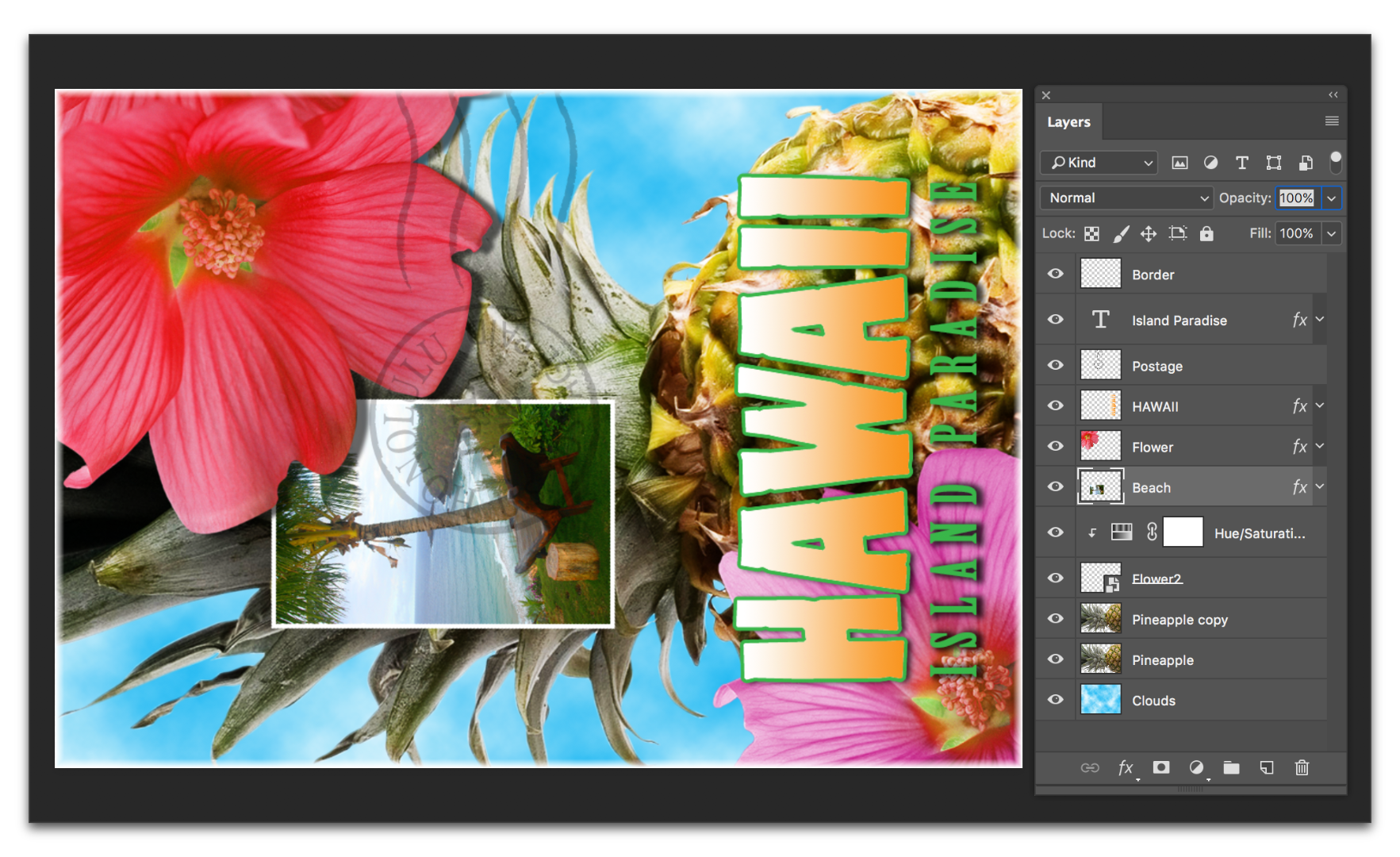
Edit > Transform > Rotate 90 CC rotates what is selected (in all three screen shots it is the Beach layer), but leaves the canvas and other content alone.
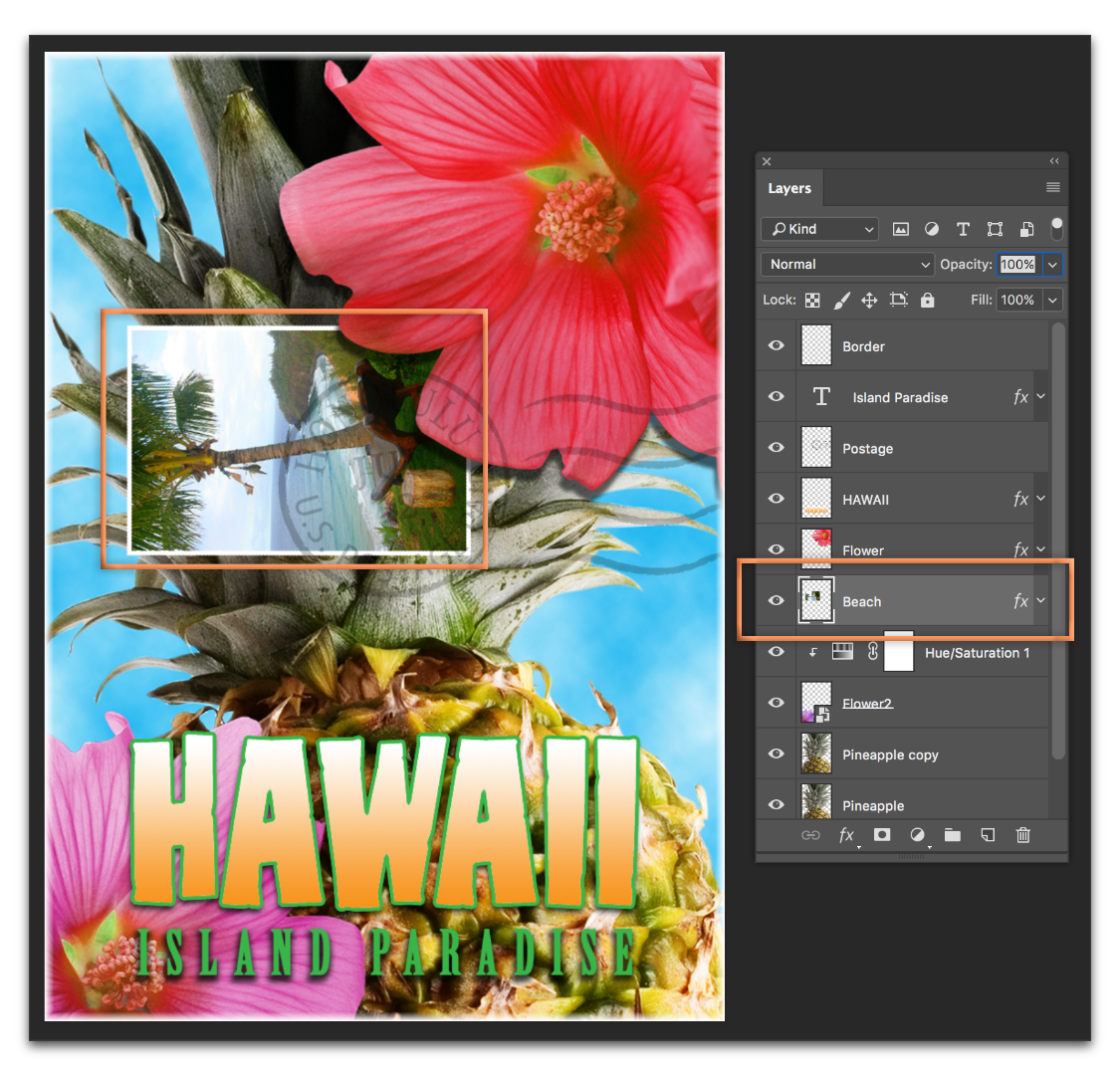
Explore related tutorials & articles
Copy link to clipboard
Copied
Canvas rotation is seldom required because most people know how to create a new canvas of required height and width. And you can save the preset for use in other projects.
Go to File > New

Copy link to clipboard
Copied
Please do not mention "Image -> Image Rotation -> 90 [Counter] Clockwise".
That is way obvious and readily found via Google.
That will rotate the image without rotating the canvas.
That statement seems to be incorrect as, of course, the Canvas is being rotated, too.
Maybe you could post some screenshots to illustrate what you mean?
Copy link to clipboard
Copied
My bad, I guess. After your comment, I restudied what I had done:
Edit -> Transform -> Rotate 90 deg
is very, very different from the behavior of
Image -> Image Rotation -> 90 deg
even if the English sounds like it would be the same....(to me anyway)
Copy link to clipboard
Copied
So brkorb, semantics aside, are you now clear on the difference?
Image > Image Rotation > 90 CC rotates the entire image—canvas and contents.

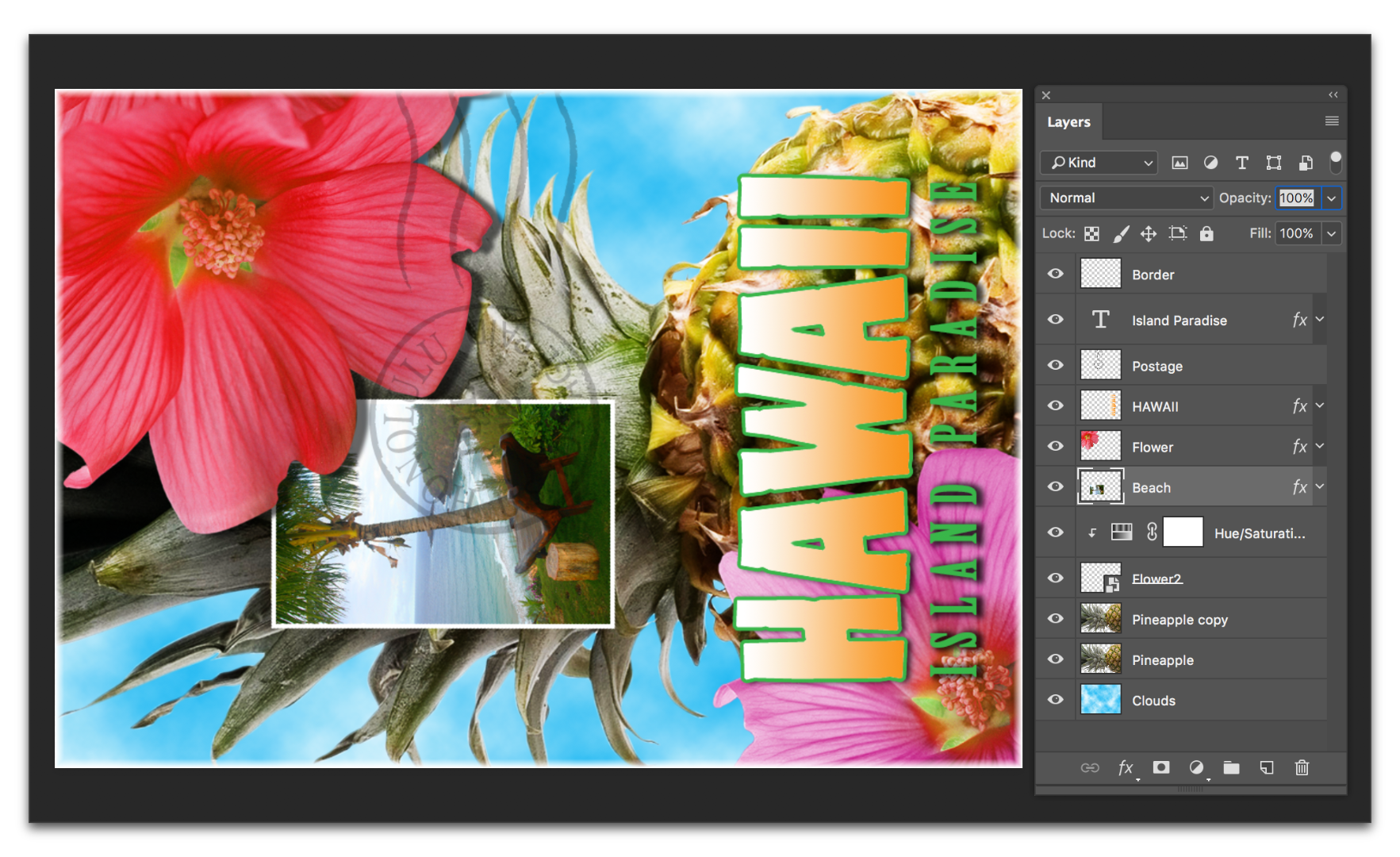
Edit > Transform > Rotate 90 CC rotates what is selected (in all three screen shots it is the Beach layer), but leaves the canvas and other content alone.
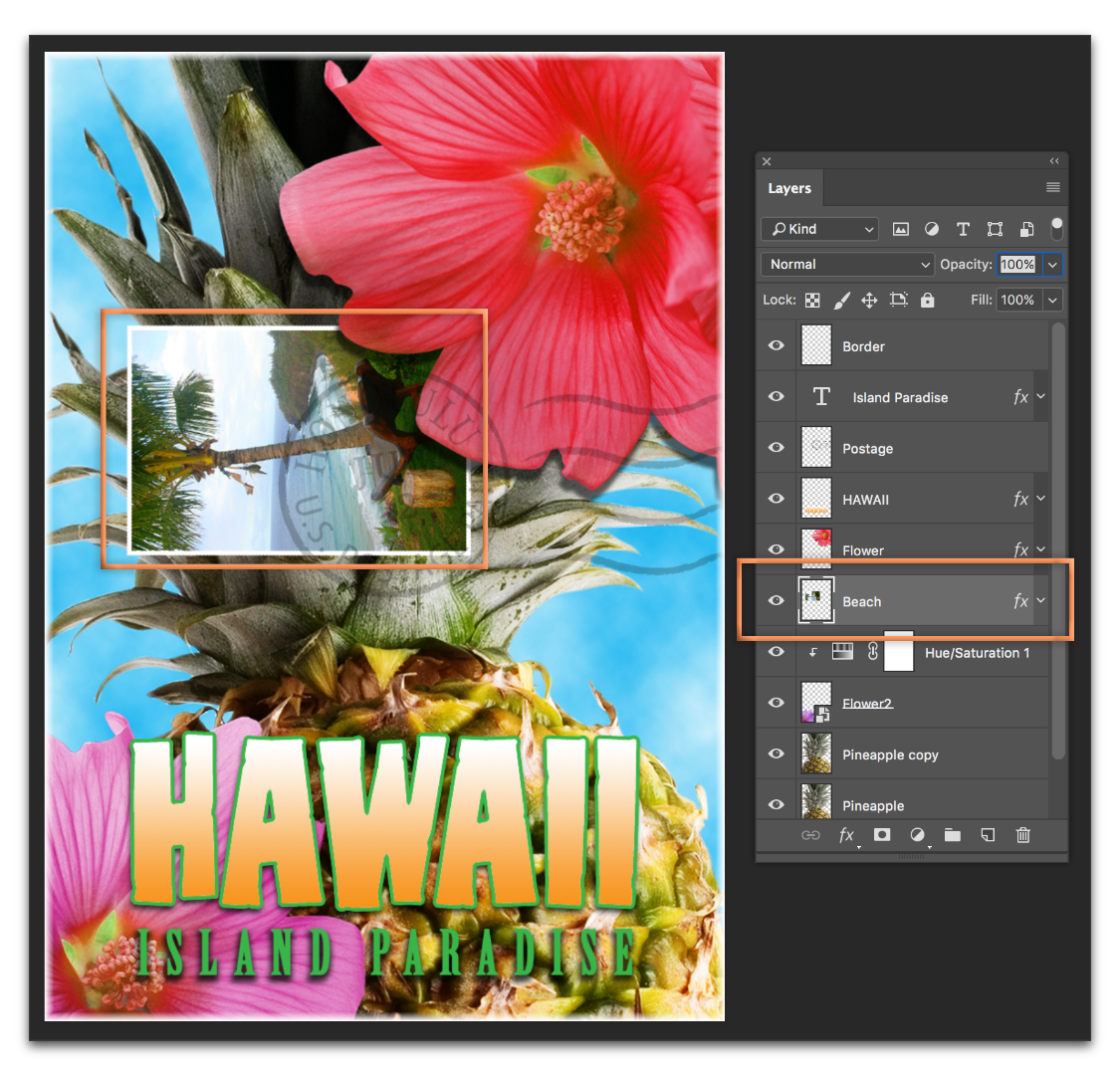
Copy link to clipboard
Copied
even if the English sounds like it would be the same
In the original post you specifically referred to
"Image -> Image Rotation -> 90 [Counter] Clockwise"
so you seem to have given a counter-factual description of what you did and therefore it was practically impossible to recreate the process and its results.
Copy link to clipboard
Copied
I copied from one place believing that that was what I had done, when it was not what I had done. Yes, it is clear now that the two mechanisms that sounded the same to me were, in fact, different. The English verbiage seemed to imply to me the same action, but the semantics of the two commands was completely different. Thank you all for your eagerness to be helpful.
Find more inspiration, events, and resources on the new Adobe Community
Explore Now

