- Home
- Photoshop ecosystem
- Discussions
- Lock not working on first open photo
- Lock not working on first open photo
Copy link to clipboard
Copied
I am not sure if this was on purpose or not, but when I open a photo, the first one always has a lock on it when you first start. That lock is not working as I can do anything to the photo.
If i remove the lock and add it right back then it works. This is the far right lock that I am talking about.
I have the latest version for 2019 as it was updated just a few days ago and everything was reset as there was other things not working and after reset those things started working again with no issues. Afterwards is when I realized that the lock when open first photo was not working correctly.
 1 Correct answer
1 Correct answer
jane-e wrote
The thing for you to know it there are zero reasons to have a Background layer in a PSD these days.
Not functionally, but you get a much lighter file. A floating layer supports a wide variety of properties, and even without anything extra there's a lot of overhead.
This file weighs in at 289 MB:
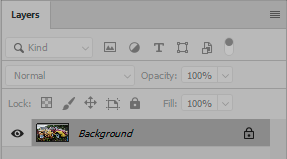
This one, without doing anything else, is 674 MB. (I locked it to show that the lock icons are slightly different):
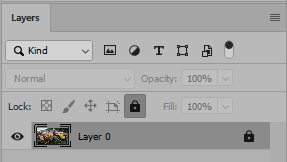
Explore related tutorials & articles
Copy link to clipboard
Copied
Are you talking about the lock in the layer panel?
Copy link to clipboard
Copied
The lock you are seeing is for the Background layer. Unlocking it turns it into a regular layer.
The locked background layer cannot be transparent or reordered. It’s a holdover from PS5. In PS5.5, transparency was introduced.
Copy link to clipboard
Copied
That’s why I asked if she’s talking about the layer panel.
Sent from my iPad
Copy link to clipboard
Copied
I am talking about the layer panel. That is why i said when you open the first photo the background layer that opens with the lock already on does not seem to work. If you unlock and turn into reg layer and then add the lock again then the rules apply to the lock.
Copy link to clipboard
Copied
Yeah, that’s the background panel and it’s locked by default. You can do some stuff like draw on that layer while the lock is on but you can’t really move elements or adjust that layer
Sent from my iPhone
Copy link to clipboard
Copied
I can cut, mask, paint, use pen tool, transform and do pretty much everything like you would to an unlocked layer. If I unlock the layer and then re-lock it then it uses the rules for the lock but other than that it has not.
Edit: I did test what was said and No I cannot create another layer and change the order of the layers, but i have been able to do pretty much everything else.
Copy link to clipboard
Copied
Hi Lanea,
You also can’t change the layer opacity or blending mode in addition to reordering and erasing to transparency when you have a background layer.
The background layer was required through Photoshop 5 (not CS5). When PS5.5 came out and the background layer could hold transparency, the background layer was no longer required.
Unlocking the background layer is one way to make it a regular layer. To make it a background layer again, go to Layers > New> Background from Layer).
There are several ways to convert a background layer to a regular layer. There is only one way to convert it back to a background layers.
Locking a regular layer with the lock icon (whether or not it was ever a background layer). The far right lock that you are using locks all three of features of the first three locks instead of doing them one at a time.
I can see how this might be confusing to a new user, but the lock on the background layer does not have the same function as any of the other four locks.
~ Jane
Copy link to clipboard
Copied
Jane
Would that mean that the lock that is on the background is the far right lock? or is the background lock different from any of the locks that can be chosen? (of the 5 total locks) Would the background lock be a 6th lock that has its own rule set?
I know people are most likely saying that I am overthinking this and it is my flaw so please bare with me while I am trying to get this to sink in my little brain.
To me the first pic loaded with the lock was for safety, so I had a untouched pic that I could fall back to if I needed to start over. So I always made a copy of the background layer.
The other day I was not paying attention and notice that I was doing changes on the background layer and the lock was still there as I forgot to make the copy. I was somewhat stunned and started trying some other edits and they worked on the locked background layer. I had to be more aware from now on to make my copy as I could waste time if i forgot.
I decided to test and removed the lock from the background layer and re-applied it (far right one) and then I was locked out of edits and was more confused. The far right one was the only one that removed option for opacity as none of the others did which made me think that the far right one was the one I thought was on the background layer. But why did they work different?
You said that background lock is not like the other 4 so is it the same as the 5th? thats my confusion.
I see that there is a difference, and it will make me try to be more aware when I start on a project. so I am sorry for not grasping this quicker and I am thankful for the patients in helping me to better understand.
Lane
Copy link to clipboard
Copied
Hi Lane,
Though PS5 (not CS5), the Background layer could not be deleted. It is a formerly-required layer that is locked for reordering, transparency, opacity, and blending modes but can now be converted to a regular layer or deleted altogether.
In the early days of converting it to a regular layer (starting with PS5.5), the method was to rename it. While you can still do that, the more popular method is to remove the lock to convert it. This should automatically rename it to “Layer 1”.
Once you convert a Background layer — either by clicking the lock icon or by renaming it — do not call it Background. Give it a new name. That will help you avoid the confusion of this unique layer which is called Background.
The thing for you to know it there are zero reasons to have a Background layer in a PSD these days. So make converting it your first step. Make renaming it your second step.
Think of it this way:
- The lock on the Background layer does one thing: it converts the Backgound layer to a regular layer that can have transparency, be reordered, have opacity.
After clicking it once, its job is done.
Jane
Copy link to clipboard
Copied
jane-e wrote
The thing for you to know it there are zero reasons to have a Background layer in a PSD these days.
Not functionally, but you get a much lighter file. A floating layer supports a wide variety of properties, and even without anything extra there's a lot of overhead.
This file weighs in at 289 MB:
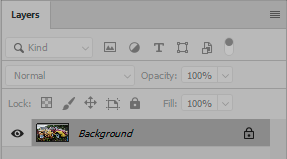
This one, without doing anything else, is 674 MB. (I locked it to show that the lock icons are slightly different):
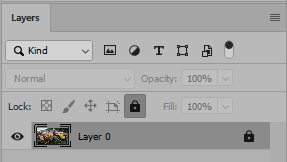
Copy link to clipboard
Copied
So it is like a 6th lock that is only used for the first opening of a photo to limit a few options.
The last few post helped, with calling it a padlock for the background and seeing that they are different icons. That information gave me a clear understanding that they are not the same.
Thank you all for the patients with me as this really help me to better understand even with it not being that important to most people.
Lane
Copy link to clipboard
Copied
I think you are confused because padlock icon is almost identical because Background layer has padlock icon similar to Lock all icon which is function/command available from Layer menu and from Layers panel as padlock icon. When you open file it has Background layer. After converting Background layer to normal you are probably using Lock all function which has similar padlock icon and that is what confuses you. Lock all command will not allow you to do nothing to that layer while Background layer is locked to move it and it can not have transparent areas but otherwise you can paint on it or to apply filter or even to cut something but areas will be filled with background color instead of transparency.
Find more inspiration, events, and resources on the new Adobe Community
Explore Now