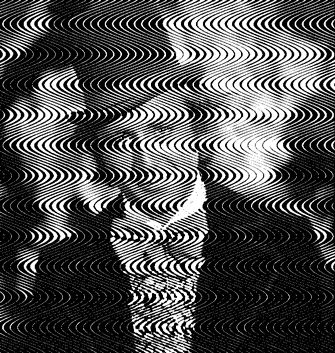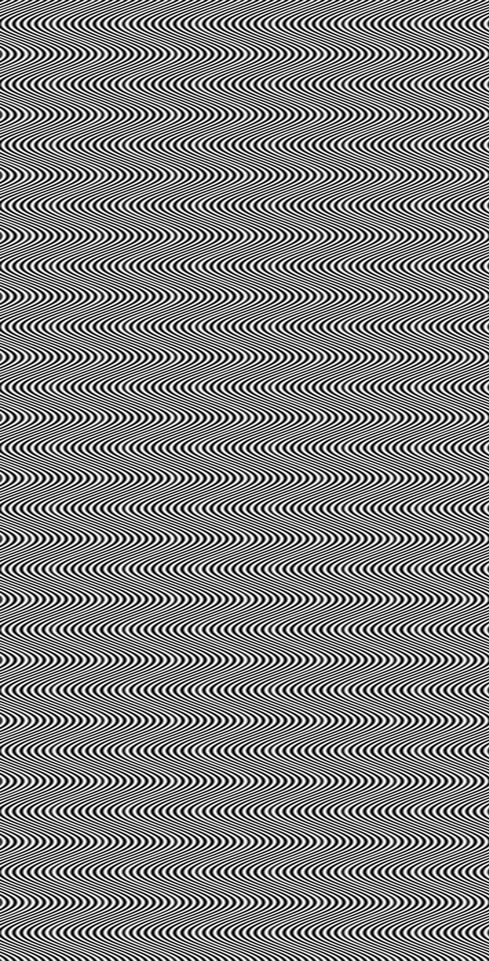Adobe Community
Adobe Community
- Home
- Photoshop ecosystem
- Discussions
- need help achieving this photoshop halftone effect...
- need help achieving this photoshop halftone effect...
need help achieving this photoshop halftone effect ,
Copy link to clipboard
Copied
if anyone could help me i would be so thankfull . Im trying to use this effect on my photos with wavy lines or circles or what ever design i like. but not a small pattern that repeats id like to use my own custmon lines over any photo. thank you soo much ive wasted severl hrs trying to figure this out .
Explore related tutorials & articles
Copy link to clipboard
Copied
- If your image is RGB, convert it to Grayscale. You can use the Black and White adjustment layer to bring out more details before converting it. Then to convert it, go to Image > Mode > Grayscale.
- Prepare your custom lines. When you have your custom lines ready, turn them into a pattern. Go to Edit > Define Pattern. You can give your pattern a name to make it easier to find.
- Go back to the image where you want to apply the effect. Go to Image > Mode > Bitmap. If your layers aren't flattened, click OK to flatten them.
- In the Bitmap dialog under Method, select Custom Pattern and select the pattern you made.
Now your image will have the custom lines applied.
Also, kudos for taking time looking for a solution. It wasn't wasted. Try to think of it as an investment in learning more about Photoshop. 🙂
Copy link to clipboard
Copied
Thank you for your help. I have been doing it exactly like you said but its not the same. I will attach new photo of what happens , it make all of the white areas just white with no pattern. thanks again.
Copy link to clipboard
Copied
also in the black areas its just black with no white pattern
Copy link to clipboard
Copied
It looks like your pattern might be mostly black and white. Try making it have a little more variation in the midtones. You could add a little Gaussian blur to do that. Depending on the size of your pattern, the amount of Gaussian blur might be a fraction of a pixel.
Copy link to clipboard
Copied
that was it , it was the blur that i was missing. Thank God . Ive been been using photoshop for about 22 years, and was a NAPP member for about 12 of them. I dont get stumped to often but this one had me pulling my hair out. I knew i was close but just couldnt get over the finish line, but with your help I made it !! thank you so so so so much.
Copy link to clipboard
Copied
In addition to a blur, I like to use a curves adjustment on the source image to flatten the mid tones, to help keep tone in the high lights and shadows.
Copy link to clipboard
Copied
In photoshop you can only replicate a similar effect. Either playing using blend modes applying the pattern on a grayscale image. Or using bitmap raster that do not have a wavy pattern like this but you could do straight lines with that.
I you want to make more complex bitmap rasterations like the image you showed you need a software like vectorraster.
Copy link to clipboard
Copied
thanks i will check out vectorraster .but that is really the look i was going for but hey maybe vectorrasrter has more stuff that would be helpfull. thx