Copy link to clipboard
Copied
Photoshop believes OpenGL is disabled on my Windows PC.
I have Win 10 (1803) with a Nvdia GTX 1080 ti. Here are the settings in the app currently:
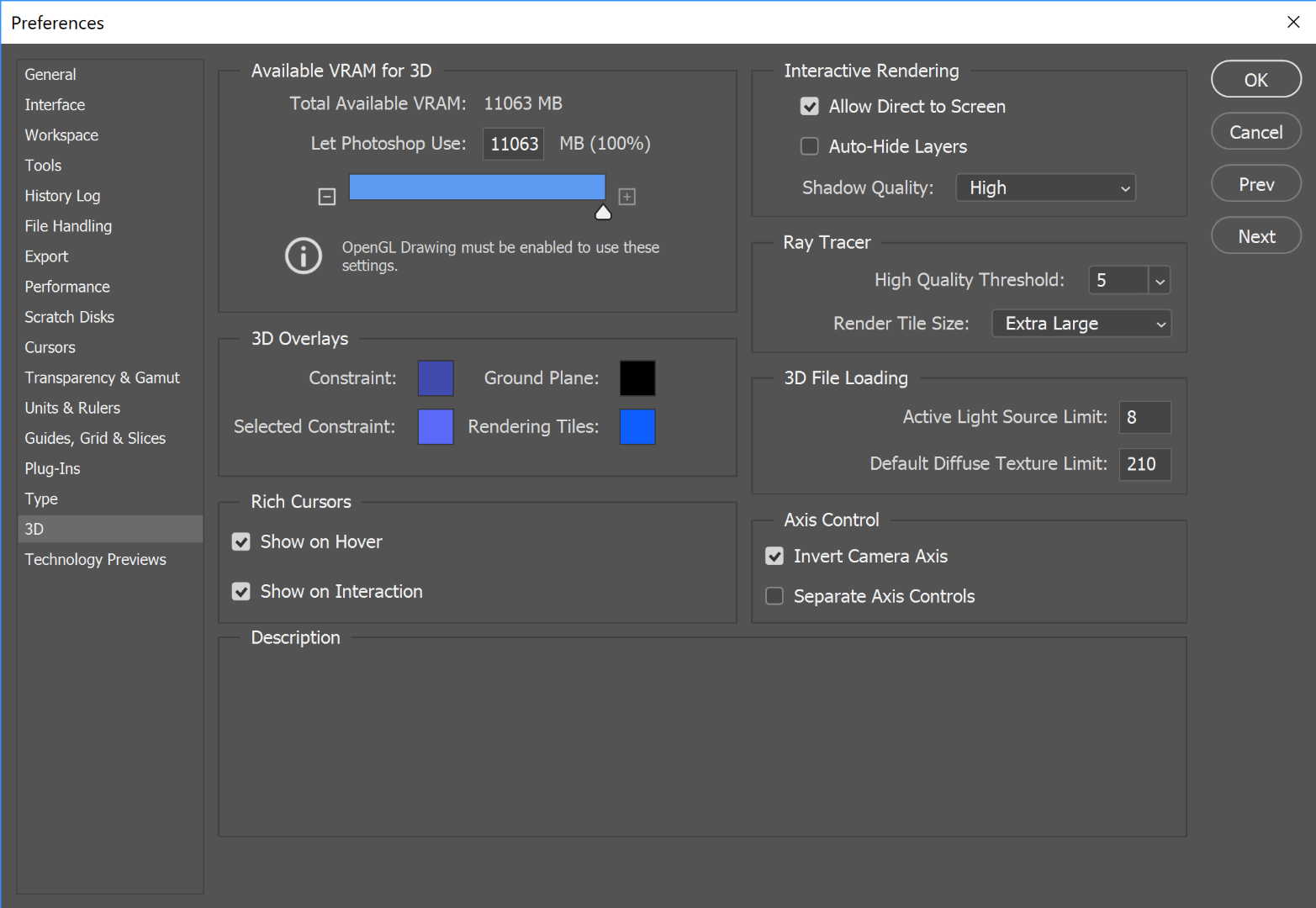
I updated Photoshop 2019 and the Nvidia drivers, just in case. I also disabled the onboard video, just in case:
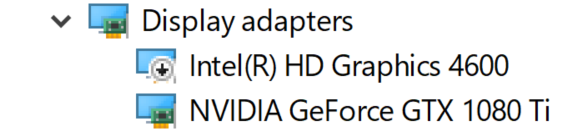
Some basic specs for anyone curious
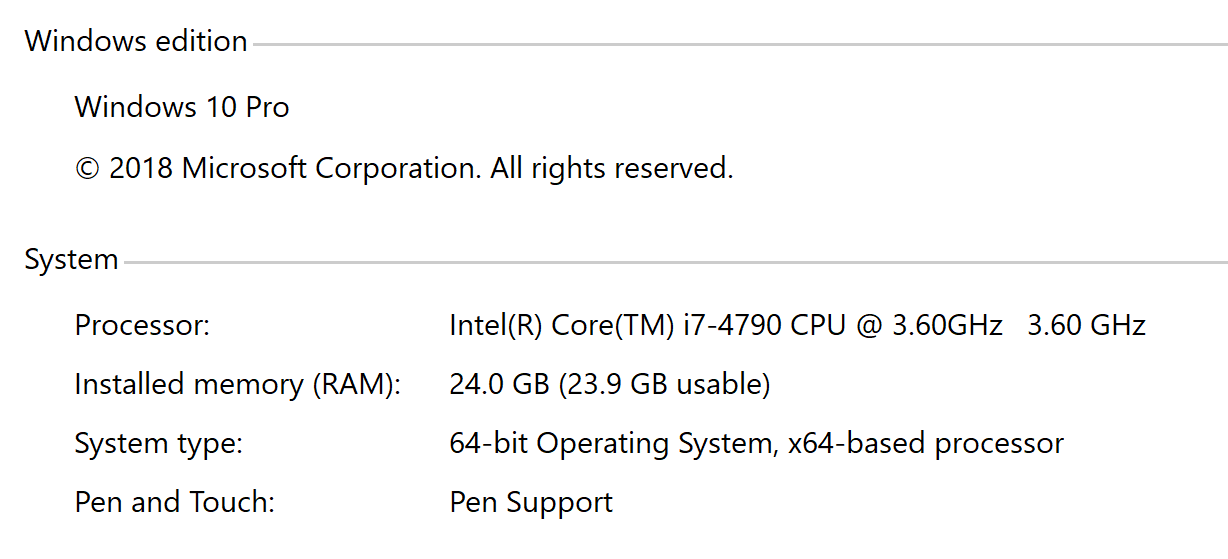
I ran the OpenGL test app and everything passed.
After updating everything and disabling the Intel video card I also rebooted the computer. Nothing changed.
Any ideas?
 1 Correct answer
1 Correct answer
Just updated my post
Have you tried deleting the Adobe Photoshop CC 2019 Prefs file from this location
C:\Users\YourName\AppData\Roaming\Adobe\Adobe Photoshop CC 2019\Adobe Photoshop CC 2019 Settings
Explore related tutorials & articles
Copy link to clipboard
Copied
When exactly do you get this popup window, and how often?
How many monitors do you have connected?
How does your display control panel look?
Is your menu heading for 3D showing up properly in between filter and View?
If all is working well, would not worry too much.
Copy link to clipboard
Copied
(editing out the correct answer part, didn't understand how this forum worked, odd UI)
I have one monitor attached, and none of the 3D functions work. I get this message when I try to import an STL.
All is not well.
Copy link to clipboard
Copied
If you can see the heading for 3D, but most menus underneath are greyed out, that is normal. Once you for example on a floating layer "New 3D extrusion from layer" then you will see more menus available.
If the heading 3D is missing entirely then you have a problem..
Copy link to clipboard
Copied
If you read the information, or look at the screenshots, you can seen that It's not what I said the problem was, and the error message clearly says "OpenGl Disabled"
For example, if I attempt to open an STL file, I get the error above. If I try to do "New 3D Extrusion from layer" I get this: 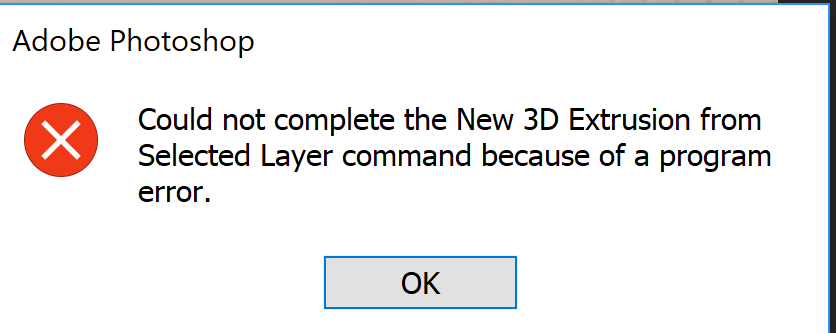
So, there's really really a problem. I went through a lot of sources before getting here. Is there any source to solve these technical problems?

Copy link to clipboard
Copied
Hi
Take a look here, try adding Photoshop.exe and Sniffer.exe to the Nvidia manage 3D settings > program settings
Troubleshoot Photoshop graphics processor (GPU) and graphics driver issues


Copy link to clipboard
Copied
Thanks,
I didn't mention that I had gone through this with Photoshop, although I hadn't added sniffer. With the Intel graphics disabled, there's nothing to select from anyway. I added sniffer and forced it to the 1080 for OpenGl, but nothing changed.
Copy link to clipboard
Copied
Dual graphics.
This is known to cause problems and Adobe specifically and officially warns against it. Disable the Intel adapter.
Copy link to clipboard
Copied
If you read the discussion (or look closely at the screen), you'll see I already disabled the onboard video, and then rebooted for good measure in case that wasn't enough.
Copy link to clipboard
Copied
oops, sorry...some questions come up again and again, so it tends to go on autopilot...![]()
Copy link to clipboard
Copied
Here's the sniffer output:
Tester="Photoshop"
snifferStart="2018-11-16_09:34:03"
AIFCoreInitialized=1
AIFOGLInitialized=1
OGLContextCreated=1
NumGLGPUs=1
glgpu[0].GLVersion="4.1"
glgpu[0].IsIntegratedGLGPU=0
glgpu[0].GLMemoryMB=11264
glgpu[0].GLName="NVIDIA GeForce GTX 1080 Ti"
glgpu[0].GLVendor="NVIDIA Corporation"
glgpu[0].GLVendorID=4318
glgpu[0].GLDriverVersion="25.21.14.1694"
glgpu[0].GLRectTextureSize=32768
glgpu[0].GLRenderer="GeForce GTX 1080 Ti/PCIe/SSE2"
glgpu[0].GLRendererID=6918
glgpu[0].HasGLNPOTSupport=1
glgpu[0].GLDriver="C:\Windows\System32\DriverStore\FileRepository\nv_dispi.inf_amd64_6992f55a2cc4b209\nvldumdx.dll,C:\Windows\System32\DriverStore\FileRepository\nv_dispi.inf_amd64_6992f55a2cc4b209\nvldumdx.dll,C:\Windows\System32\DriverStore\FileRepository\nv_dispi.inf_amd64_6992f55a2cc4b209\nvldumdx.dll,C:\Windows\System32\DriverStore\FileRepository\nv_dispi.inf_amd64_6992f55a2cc4b209\nvldumdx.dll"
glgpu[0].GLDriverDate="20181112000000.000000-000"
glgpu[0].CanCompileProgramGLSL=1
glgpu[0].GLFrameBufferOK=1
gputag.GL_SHADING_LANGUAGE_VERSION=35724
glgpu[0].glGetString[GL_SHADING_LANGUAGE_VERSION]="4.60 NVIDIA"
gputag.GL_FRAGMENT_PROGRAM_ARB=34820
gputag.GL_MAX_PROGRAM_INSTRUCTIONS_ARB=34977
glgpu[0].glGetProgramivARB[GL_FRAGMENT_PROGRAM_ARB][GL_MAX_PROGRAM_INSTRUCTIONS_ARB]=[65536]
gputag.GL_MAX_TEXTURE_UNITS=34018
glgpu[0].glGetIntegerv[GL_MAX_TEXTURE_UNITS]=[4]
gputag.GL_MAX_COMBINED_TEXTURE_IMAGE_UNITS=35661
glgpu[0].glGetIntegerv[GL_MAX_COMBINED_TEXTURE_IMAGE_UNITS]=[192]
gputag.GL_MAX_VERTEX_TEXTURE_IMAGE_UNITS=35660
glgpu[0].glGetIntegerv[GL_MAX_VERTEX_TEXTURE_IMAGE_UNITS]=[32]
gputag.GL_MAX_TEXTURE_IMAGE_UNITS=34930
glgpu[0].glGetIntegerv[GL_MAX_TEXTURE_IMAGE_UNITS]=[32]
gputag.GL_MAX_DRAW_BUFFERS=34852
glgpu[0].glGetIntegerv[GL_MAX_DRAW_BUFFERS]=[8]
gputag.GL_MAX_VERTEX_UNIFORM_COMPONENTS=35658
glgpu[0].glGetIntegerv[GL_MAX_VERTEX_UNIFORM_COMPONENTS]=[4096]
gputag.GL_MAX_FRAGMENT_UNIFORM_COMPONENTS=35657
glgpu[0].glGetIntegerv[GL_MAX_FRAGMENT_UNIFORM_COMPONENTS]=[4096]
gputag.GL_MAX_VARYING_FLOATS=35659
glgpu[0].glGetIntegerv[GL_MAX_VARYING_FLOATS]=[124]
gputag.GL_MAX_VERTEX_ATTRIBS=34921
glgpu[0].glGetIntegerv[GL_MAX_VERTEX_ATTRIBS]=[16]
gputag.AIF::OGL::GL_ARB_VERTEX_PROGRAM=69
glgpu[0].extension[AIF::OGL::GL_ARB_VERTEX_PROGRAM]=1
gputag.AIF::OGL::GL_ARB_FRAGMENT_PROGRAM=27
glgpu[0].extension[AIF::OGL::GL_ARB_FRAGMENT_PROGRAM]=1
gputag.AIF::OGL::GL_ARB_VERTEX_SHADER=70
glgpu[0].extension[AIF::OGL::GL_ARB_VERTEX_SHADER]=1
gputag.AIF::OGL::GL_ARB_FRAGMENT_SHADER=28
glgpu[0].extension[AIF::OGL::GL_ARB_FRAGMENT_SHADER]=1
gputag.AIF::OGL::GL_EXT_FRAMEBUFFER_OBJECT=81
glgpu[0].extension[AIF::OGL::GL_EXT_FRAMEBUFFER_OBJECT]=1
gputag.AIF::OGL::GL_ARB_TEXTURE_RECTANGLE=58
glgpu[0].extension[AIF::OGL::GL_ARB_TEXTURE_RECTANGLE]=1
gputag.AIF::OGL::GL_ARB_TEXTURE_FLOAT=53
glgpu[0].extension[AIF::OGL::GL_ARB_TEXTURE_FLOAT]=1
gputag.AIF::OGL::GL_ARB_OCCLUSION_QUERY=37
glgpu[0].extension[AIF::OGL::GL_ARB_OCCLUSION_QUERY]=1
gputag.AIF::OGL::GL_ARB_VERTEX_BUFFER_OBJECT=68
glgpu[0].extension[AIF::OGL::GL_ARB_VERTEX_BUFFER_OBJECT]=1
gputag.AIF::OGL::GL_ARB_SHADER_TEXTURE_LOD=47
glgpu[0].extension[AIF::OGL::GL_ARB_SHADER_TEXTURE_LOD]=1
NumCLGPUs=1
clgpu[0].CLPlatformVersion="1.2"
clgpu[0].CLDeviceVersion="1.2 CUDA"
clgpu[0].IsIntegratedCLGPU=0
clgpu[0].CLMemoryMB=11264
clgpu[0].CLName="GeForce GTX 1080 Ti"
clgpu[0].CLVendor="NVIDIA Corporation"
clgpu[0].CLVendorID=4318
clgpu[0].CLDriverVersion="416.94"
clgpu[0].CUDASupported=1
clgpu[0].CUDAVersion="10.0.132"
clgpu[0].CLBandwidth=3.40149e+11
clgpu[0].CLCompute=4482.78
NumNativeGPUs=0
snifferEnd="2018-11-16_09:34:04"

Copy link to clipboard
Copied
Have you tried deleting the Adobe Photoshop CC 2019 Prefs file from this location
C:\Users\YourName\AppData\Roaming\Adobe\Adobe Photoshop CC 2019\Adobe Photoshop CC 2019 Settings
If that doesn't help try decreasing the amount of available VRAM for 3D to something like 50% and restart PS
Copy link to clipboard
Copied
No change at 50 (or 75 or 25)

Copy link to clipboard
Copied
Just updated my post
Have you tried deleting the Adobe Photoshop CC 2019 Prefs file from this location
C:\Users\YourName\AppData\Roaming\Adobe\Adobe Photoshop CC 2019\Adobe Photoshop CC 2019 Settings
Copy link to clipboard
Copied
This did it. I'll see if I can do a diff between the old file and the new to get an idea what the heck was set that messed it up.

Copy link to clipboard
Copied
Ah great, glad you got it finally sorted ![]()

Copy link to clipboard
Copied
Have you tried a different version of Photoshop like CC2018


Find more inspiration, events, and resources on the new Adobe Community
Explore Now