- Home
- Photoshop ecosystem
- Discussions
- Quick Selection Tool leaves no marching ants
- Quick Selection Tool leaves no marching ants
Copy link to clipboard
Copied
I am running Windows 10-64 bit & PS CC. I've only used PS CC for a while & tonight the Quick Selection Tool will not leave marching ants (the selection) after I release my mouse. It is doing the same with the Lasso tool. I've never used either tool yet.
I read the User Guide to see if there was something I was not up to date on and found that it does not have the options: Sample All Layers, Auto Enhance & Refine Edge.
It shows: Sample Colors From Composite Image & Automatically Enhance the Selection Edge along with the button Select & Mask.
I tried closing & reopening the program & resetting the preferences with no luck. If a screenshot is needed, please tell me how to do that. I hope I gave enough info & thank you in advance.
 1 Correct answer
1 Correct answer
Hi
That first screenshot is correct.
You have the narrow options bar enabled in Preferences > Workspace
It replaces the words "sample all layers " and "Auto enhance" with the two icons that you see. It was designed to help people with smaller screens e.g. laptops. To change it just go to Preferences >Workspace > uncheck narrow options bar and restart Photoshop.
Normal :

Narrow :

The second screenshot is also correct - same reason :
Normal :

Narrow :

You asked about refine edge - that is now inside the S
...Explore related tutorials & articles
Copy link to clipboard
Copied
I've seen that happen when there is a large feathering on the selection. Another thing to check is the View menu to make sure that Selection Edges are showing.
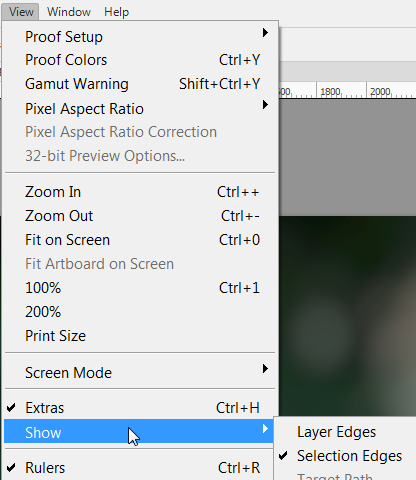
Copy link to clipboard
Copied
Did not work but thank you...also am not sure about the different options showing vs. the ones that should be there.
Copy link to clipboard
Copied
Can you use the windows snipping tool (type snip into the windows search bar) to get a full screenshot , including your options bar, and toolbar and paste it here please
Dave
Copy link to clipboard
Copied
I will try both above answers asap and thank you. Unfortunately, my modem died last night and will not get a new one until Saturday afternoon. I will post results. I believe I did check the selection edges button. The option bar showing different things is puzzling and cannot live without the Quick Selection nor Lasso Tool! Thanks again
Copy link to clipboard
Copied
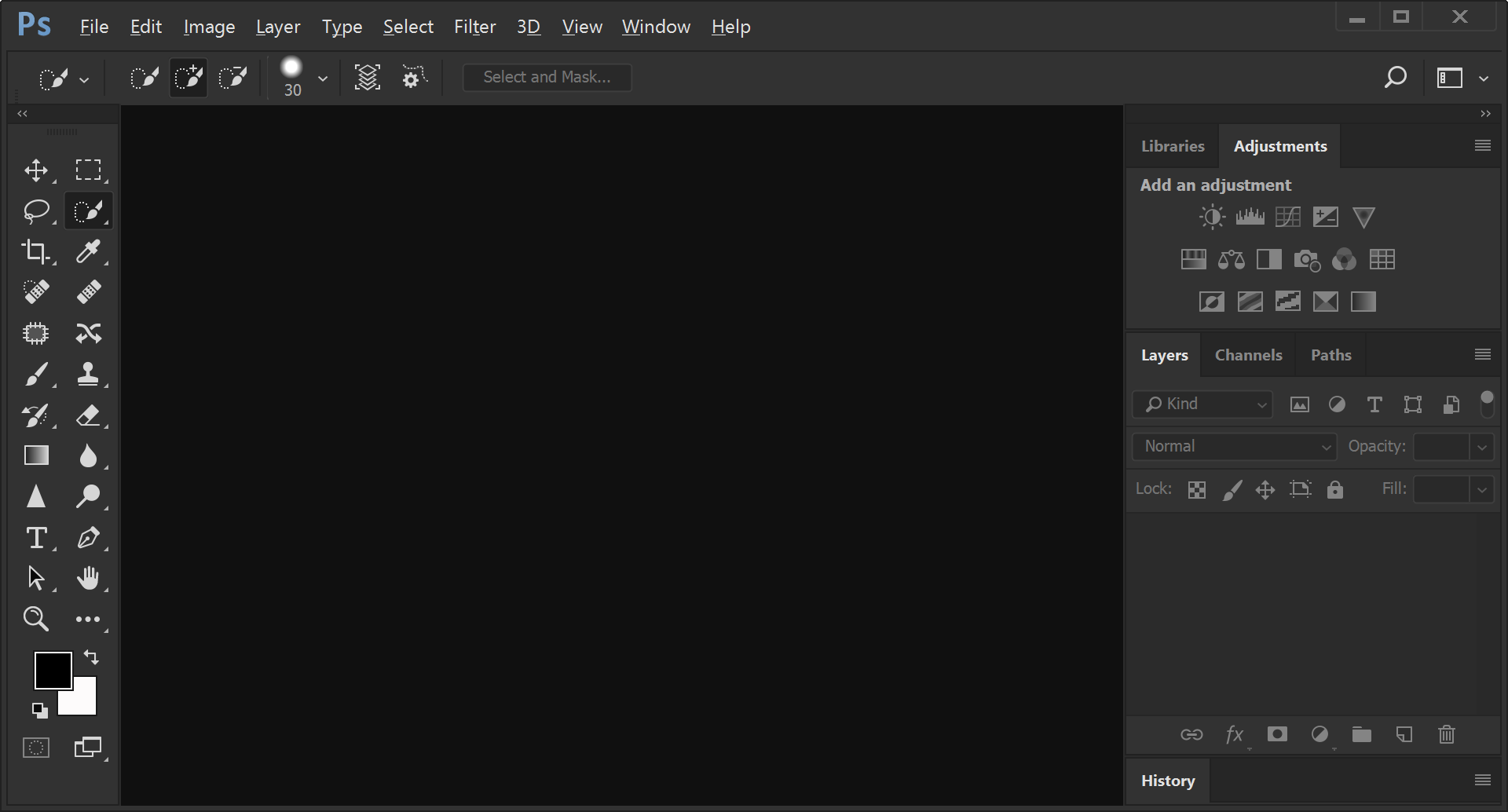
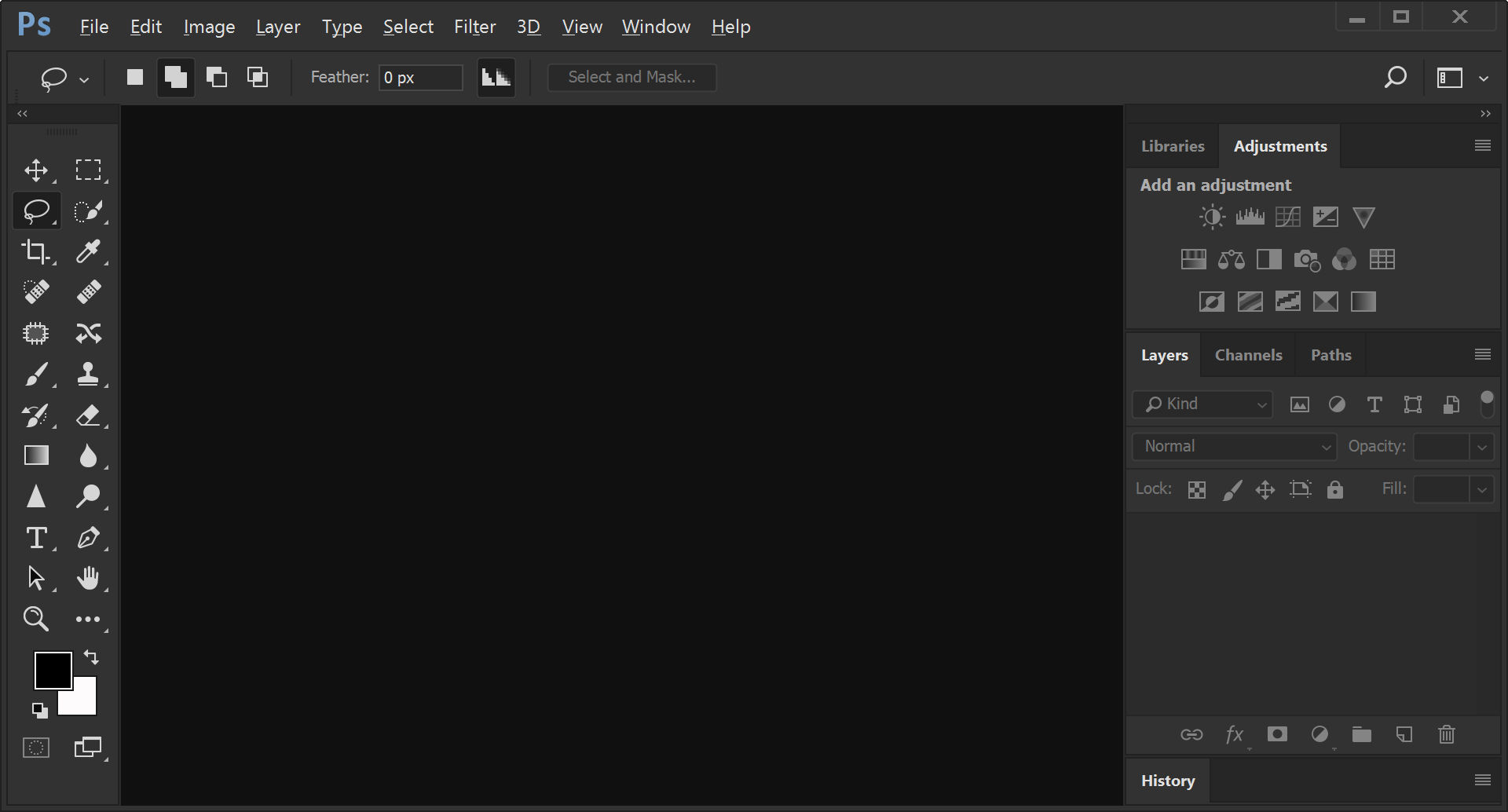 The 2 screenshots as requested. The 1st is the Quick Selection Tool, the 2nd the Lasso Tool. Any help is greatly appreciated & thanks for your patience.
The 2 screenshots as requested. The 1st is the Quick Selection Tool, the 2nd the Lasso Tool. Any help is greatly appreciated & thanks for your patience.
Copy link to clipboard
Copied
Hi
That first screenshot is correct.
You have the narrow options bar enabled in Preferences > Workspace
It replaces the words "sample all layers " and "Auto enhance" with the two icons that you see. It was designed to help people with smaller screens e.g. laptops. To change it just go to Preferences >Workspace > uncheck narrow options bar and restart Photoshop.
Normal :

Narrow :

The second screenshot is also correct - same reason :
Normal :

Narrow :

You asked about refine edge - that is now inside the Select and Mask workspace.
As no marching ants - can you take a full screen screenshot with a selection made - showing your layers panel, toolbar and options bar.
Dave
Copy link to clipboard
Copied
That is it, Dave!!! Thank you very much! I now confess to having the PS CC for Dummies book but this workspace answer is not there. Maddening but if ever we quit learning we become too smug, don't we?
Copy link to clipboard
Copied
Hi
You're welcome - glad to help. As for learning, I've been using Photoshop for many years and I'm still learning and discovering new things ![]() .
.
Dave
Copy link to clipboard
Copied
As a last resort you might try the CC Cleaner tool. Use the Creative Cloud Cleaner Tool to solve installation problems
Copy link to clipboard
Copied
I didn't know about this option & am reading how to do it. Would this be better than uninstalling & reinstalling the CC PS program?
Copy link to clipboard
Copied
Yes, I have found it to be better. The process involves uninstalling and reinstalling, but somehow the CC Cleaner Tool works better. It has saved me a couple of times.
Find more inspiration, events, and resources on the new Adobe Community
Explore Now