- Home
- Photoshop ecosystem
- Discussions
- What Would be Best Way to Make Background Uniform?
- What Would be Best Way to Make Background Uniform?
Copy link to clipboard
Copied
I took a photo and the sky didn't look a significantly different hue of blue from the top to the bottom but the camera's sensor exaggerated the slight difference. See attached photo. I would like to make the background a uniform blue. I am not experience with Photoshop and was wondering what be the easiest way to make the background uniform. Try to remove the background? The tower has quite a few small projections and there are other things too that would seem to make it difficult to remove the background. Maybe taking the photo at a different time of day would help.
Thanks

 1 Correct answer
1 Correct answer
See if this works. I selected the olor range which is blue and used a different blue sky and masked it around the tower.
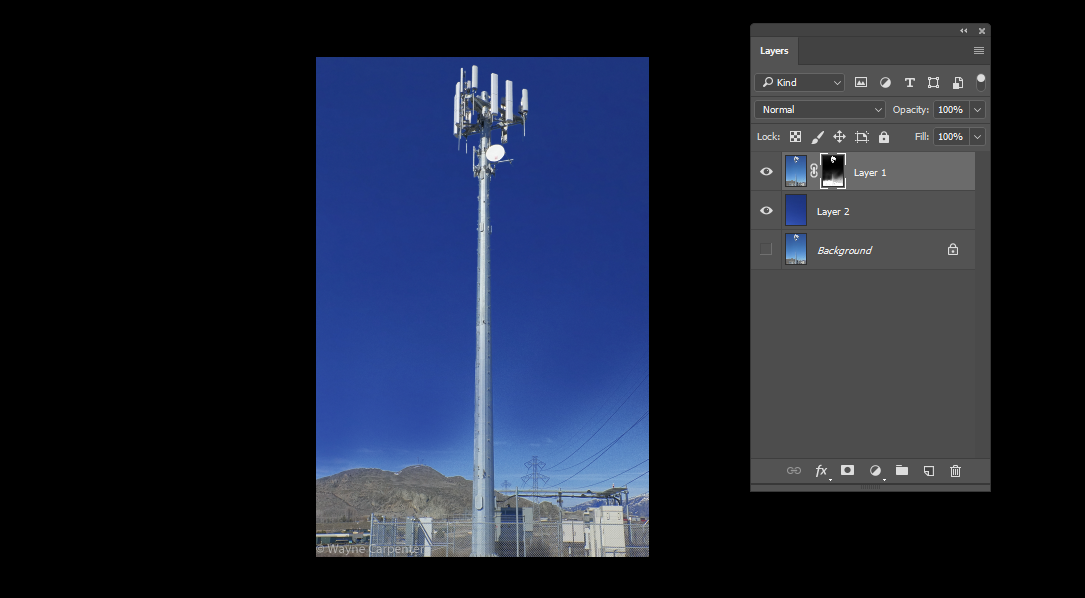
Explore related tutorials & articles
Copy link to clipboard
Copied
See if this works. I selected the olor range which is blue and used a different blue sky and masked it around the tower.
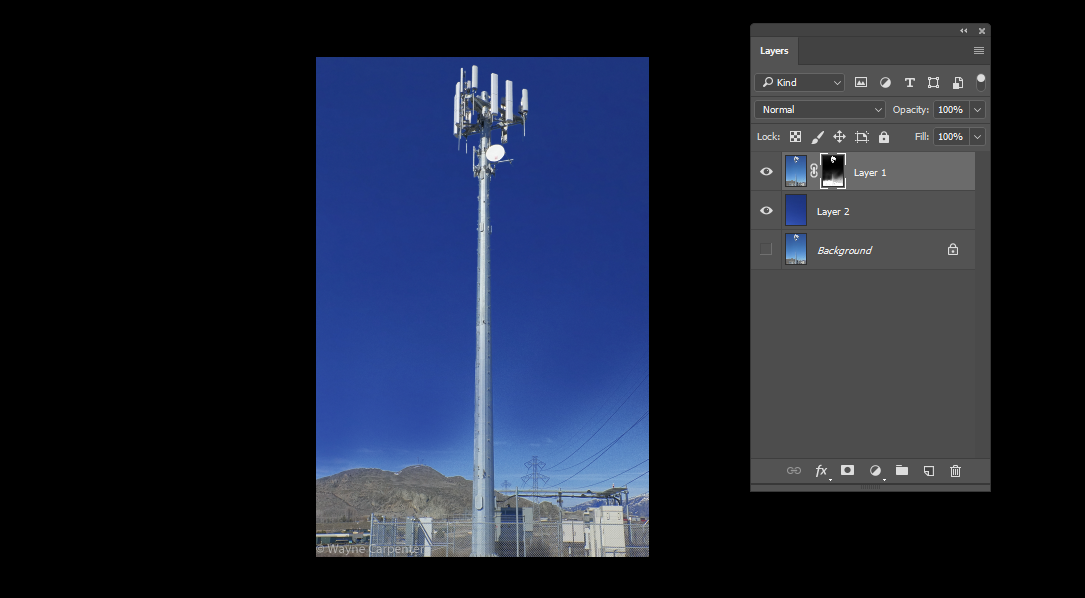
Copy link to clipboard
Copied
Personally I quite like the photo as is.
However you asked a question so I suppose I should answer and be helpful.
This really depends how long you want to spend and how uniform it should be.
The quickest way would be similar to Bahaar Khan and use a layer mask and a separate layer with a uniform blue pasted on.
BUT then I would take this one step further and use some adjustment layers with layer masks to target the bottom of the sky and try to bring that blue closer to the uniform blue.
Particularly I would try using a hue/saturation layer as this is what your camera sensor created...
Again, I actually like the hue difference and the gradient it creates but this is how I would do it - to start with anyway.
Best,
EW
![]()
Copy link to clipboard
Copied
In case you haven't used adjustment layers before you can find them here:

Copy link to clipboard
Copied
I'd do that way:
1. from main menu choose select/color range and clic on the lighter area of the sky to have your selection. Adjust fuziness accordingly to select the lightest part, then pess OK.
2. from main menu choose layer/adjustment layer/curves, then in the Properties panel clic on the half of the diagonal and drag it down to let the middle tones darker.

Copy link to clipboard
Copied
This is a 20% opacity gradient overlay of blue sky color 1A56B1. These gradient overlay settings will leave the horizon alone and lighten the high sky. Useful if the deep blue or gradient is distracting from the antenna.

Copy link to clipboard
Copied
No complicated masks or selections should be needed here (and most likely that will just end up looking fake).
Just a couple of Selective Color adjustments with soft gradients:

Find more inspiration, events, and resources on the new Adobe Community
Explore Now