Why my stroke is pixelated ?
Copy link to clipboard
Copied
I have a problem with stroke in PS CS6. (2) When I use stroke on my curve line it looks pixelated and I don't know why ? (1) I did same line before and everything was clean and not pixelated.
Screen:
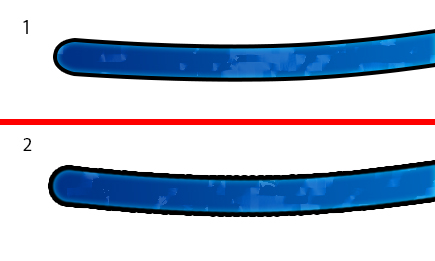
Explore related tutorials & articles
Copy link to clipboard
Copied
How did you apply the stroke?
Copy link to clipboard
Copied
In Layer Style.
Copy link to clipboard
Copied
They both look pixelated to me.
I don't understand how you created that image. It looks like a (not completely) blue brush, with a soft inner glow and outer hard-edged glow? What's causing the color shift in the blue? Is it part of the brush you're using, or are you applying some sort of effect to it after?
Copy link to clipboard
Copied
Here is the zoomed version first one is broken definitely.
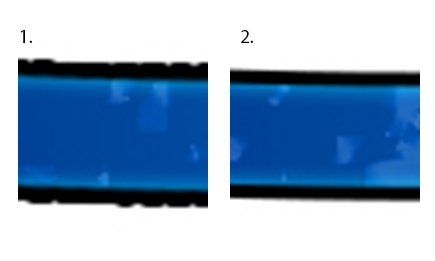
The problem is only with stroke. It doesn't matter what effect I add. Here is just red brush with stroke.
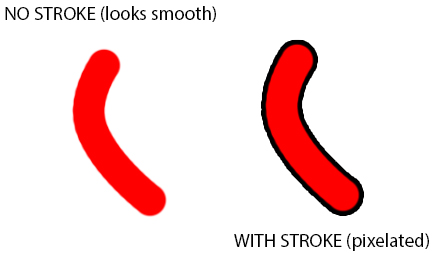
Copy link to clipboard
Copied
What is the spacing on your brush set to? Setting is found in Brush Panel, Brush Tip Shape pane. Try setting it to 0% spacing.
Copy link to clipboard
Copied
It doesn't matter what spacing I set Even when I set it to 0% stroke is pixelated.
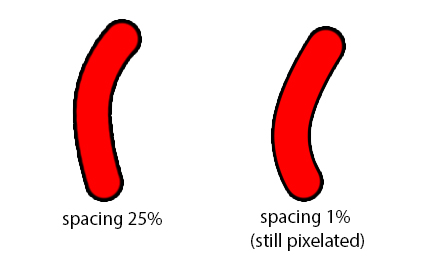
Copy link to clipboard
Copied
Is the blend mode on the Stroke FX something other than Normal?
Copy link to clipboard
Copied
Blend mode is set to normal
Copy link to clipboard
Copied
I'd soften the edge of the brush by a percent or two or soften the stroke by a pixel or two. You are getting single hard pixels on the initial brush stroke so you are also getting them on the layer stroke.
Copy link to clipboard
Copied
Same effect. Stroke is still pixelated.
Copy link to clipboard
Copied
Have you checked the Fetzer valve?
Copy link to clipboard
Copied
Are the Good and Bad stroke docs the same ppi resolution?
Copy link to clipboard
Copied
yes both 300ppi
Copy link to clipboard
Copied
Is the stroke set to inside, outside or centered. I can reproduce this if I set a stroke on centered but it goes away if I choose inside or outside.
Copy link to clipboard
Copied
When I was trying to duplicate your first example, every brush I tried gave me the jagged stroke edge; honestly CrossONE, I'd like to know how you created the first smooth example!
Both of them was made in same way:
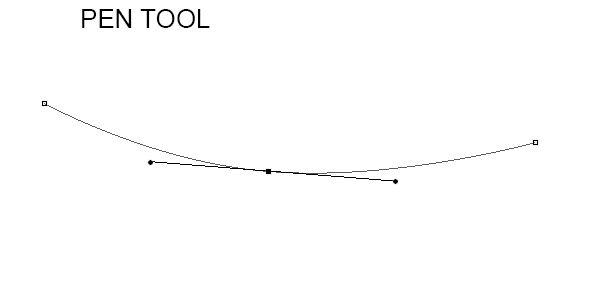
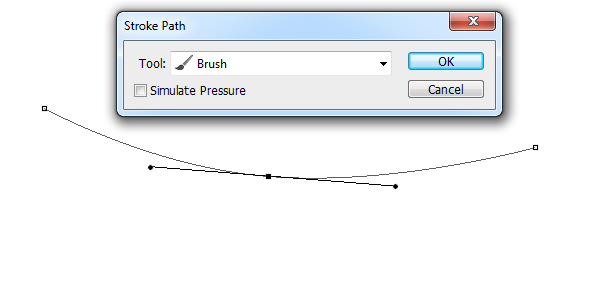
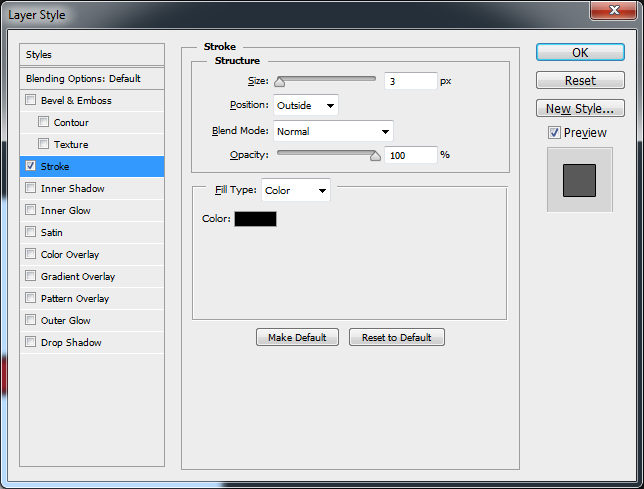
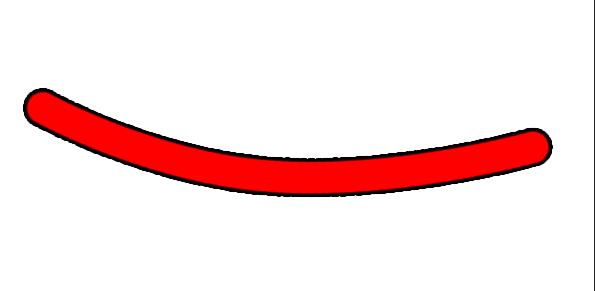
Is the stroke set to inside, outside or centered. I can reproduce this if I set a stroke on centered but it goes away if I choose inside or outside.
outside
Copy link to clipboard
Copied
I just tried this, and had the same result, with both CS6 and CC2014.
Copy link to clipboard
Copied
You could also try using an Outer Glow Layer style instead of a Stroke Layer Style.
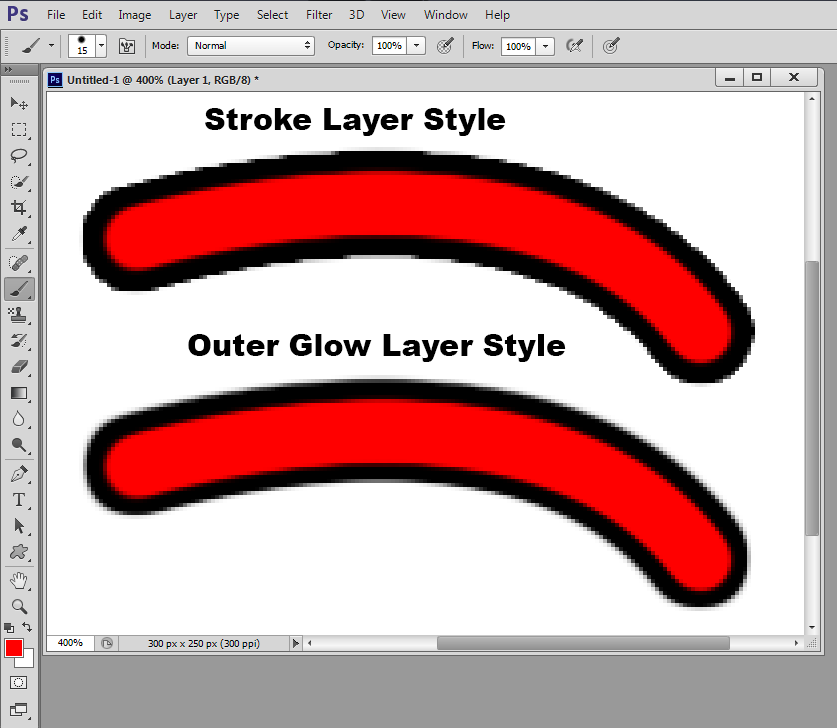
100% view
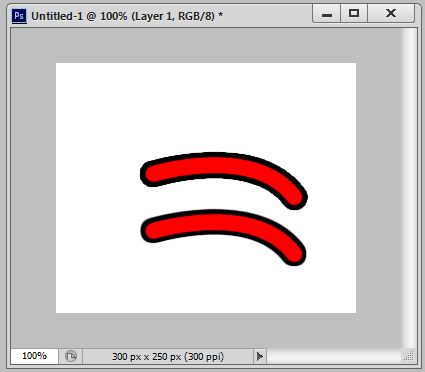
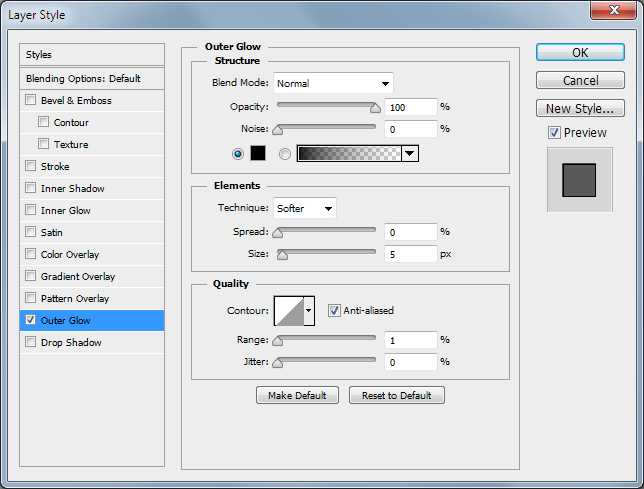
Copy link to clipboard
Copied
From my experience, this effect is common when applying a stroke to a soft-edged pixel layer. ( You'd see the same thing if you were to try a drop shadow or outer glow with the spread/choke setting at 100%)
The only way I know to 'fix' this, is to firm-up the transparent edges of your layer. When I was trying to duplicate your first example, every brush I tried gave me the jagged stroke edge; honestly CrossONE, I'd like to know how you created the first smooth example! ![]() I can't get the brush tool to produce hard enough edges to avoid the jaggies, though pen & shape vector layers work great.
I can't get the brush tool to produce hard enough edges to avoid the jaggies, though pen & shape vector layers work great.
Workaround:
- Create a new Solid Color layer
- Select the mask that was created with the layer, and ctrl/cmd+I to invert the mask.
- Paint on the mask.
- When done painting, apply the stroke layer effect.
- With the mask selected, press ctrl/cmd+L to edit the levels for your mask. (Or find Levels in the Adjustments panel)
- By narrowing the output levels, you can "firm up" the edges to your desired level.
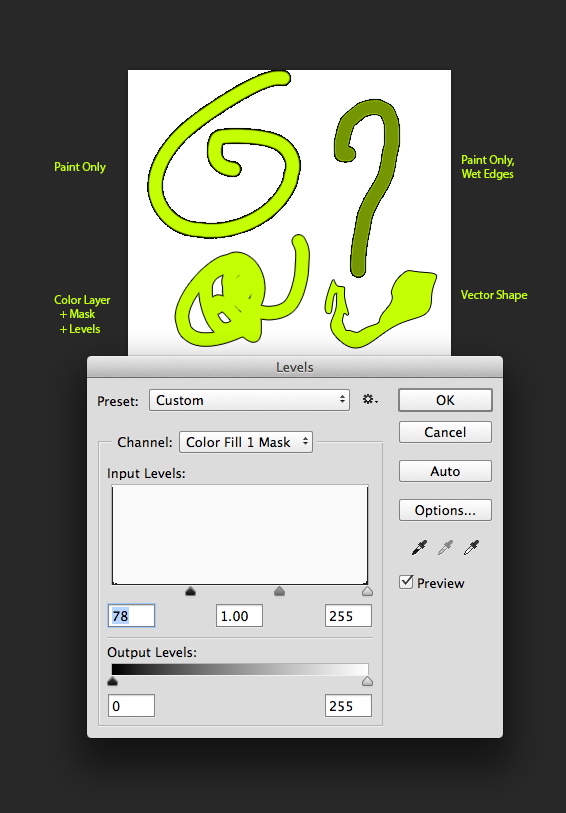
PS; by painting, blurring and using the levels adjustment on masks like this, you can achieve a bunch of cool effects and shapes, it's worth experimenting with.
Copy link to clipboard
Copied
A layer-effect-only solution occurred to me using drop shadow and editing the contour:
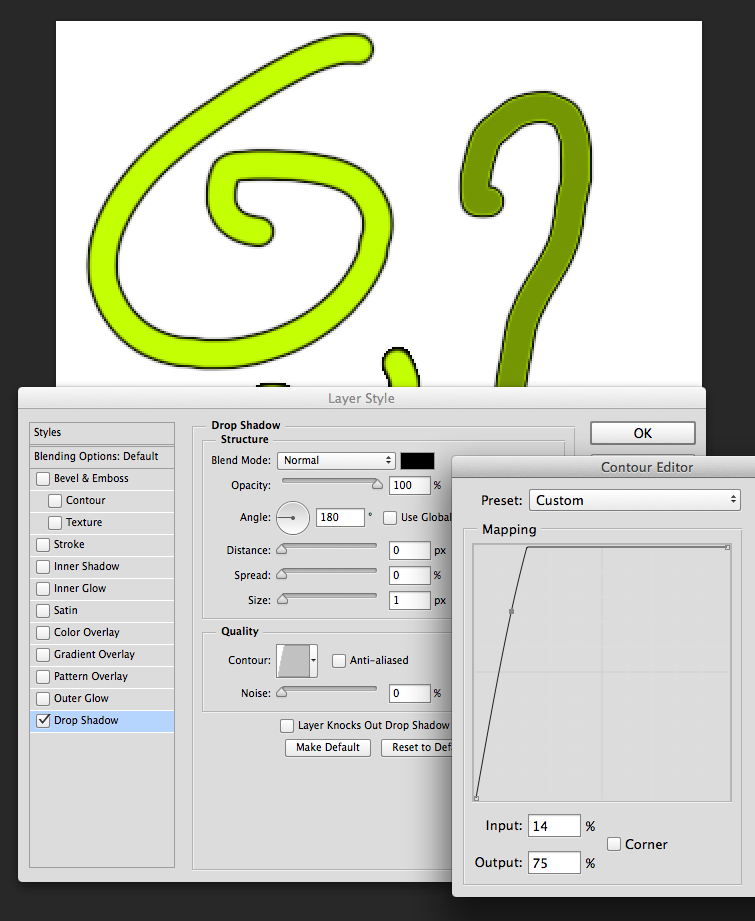
Copy link to clipboard
Copied
Try setting your brush to 100% Hardness and 1% Spacing, use your brush and then try the Stroke and the stroke should be somewhat smoother.
Copy link to clipboard
Copied
Tried it before, didn't help. It is not the brush problem but stroke.
Copy link to clipboard
Copied
See if resetting the photoshop cs6 preferences makes any difference.
reset photoshop preferences
Press and hold down the Shift+Ctrl+Alt (Shift+Command+Option on a mac) keys just after starting the launch of photoshop cs6
Keep holding the keys down until you get a dialog asking if you want to delete the adobe photoshop settings file
Press Yes
Copy link to clipboard
Copied
Didn't help. I tried to reinstall PS and I still have a problem with stroke.
Copy link to clipboard
Copied
Try applying a gaussian blur and see if that helps soften up the edges.
-
- 1
- 2
Get ready! An upgraded Adobe Community experience is coming in January.
Learn more
