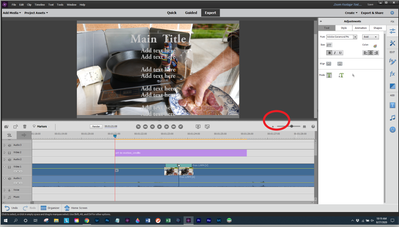- Home
- Premiere Elements
- Discussions
- Re: Adjusting amount of time titles display in vid...
- Re: Adjusting amount of time titles display in vid...
Adjusting amount of time titles display in video
Copy link to clipboard
Copied
Dear Friends
I have managed to wrestle through my first video with help fromt this forum
so thank you. Unfortunately I cannot seem to remember how to dsiplay the titles
in my video timeline so I can adjust the amount of time each title displays. This is key for me as I am subtitling songs and the title needs to dsiplay exactly when the words are being sung. I am pretty sure
this is an easy fix but no amount of right clicking or menu options seem to work for me this morning
to rediscover where that is. Thanks in advance for any help!
Peter
Copy link to clipboard
Copied
Assuming your in Expert View, controlling the location and duration of your titles is as simple as placing and sizing them on your timeline.
Is this the method you're using, Peter?
Copy link to clipboard
Copied
Yes I am in expert mode however even when I expand the time line I still am
not seeing the
title blocks displayed this time around. I did it once before
semi-successfully however I must be missing some small aspect of the
program as I cannot seem to get at the text once it is created. Any ideas.
Peter
Copy link to clipboard
Copied
Not without seeing a screen capture of your timeline. But most likely they are on an upper video track.
Copy link to clipboard
Copied
I have tried right clicking on various parts of the screen all to try to do
a screen capture to no avail. WHen I tried searching for a method I am
being told that I need additional software. Is this correct> There should
be some easy way like on my cell phone which regularly takes screen
shots accidentally! Thanks for any help. I do feel like the slowest learner
on the internet but I do hate to quit!
Peter
Copy link to clipboard
Copied
You don't need additional software. On a Windows computer, the PrtSc (print screen) button captures a screen shot to the "clipboard" that you can paste into other places. More complete is the Windows "Snipping Tool". That combined with the Windows Paint application will let you do amazing things!
The title is shone at the purple bar on the timeline. That's the part that Steve says is for controlling the location and duration is in purple on track Video 2. To enlarge the timeline area you grab on the line inside the red circle with your mouse and move it up our down.
Copy link to clipboard
Copied
I am really trying and feel pretty stupid by now but there isn't a single
option anywhere in elements I can find from the top menu that will send me
to the print screen. The snipping tool is probably beyond me to find as I
have never used that . am used to Windows Movie Maker so try to imagine
going from that to adobe and you may get an idea of how complicated this
all seems to me. For me to adjust there the controls were all immediately
shone in the options as soon as I began adding an overlaid caption. Here
each function seems to have a dic=screet and hidden function. You mention
the purple areas and yes I did have them in a previous project I worked on
last week and figured out how to adjust. My issue is I have two different
projects this week and neither shows me the title in purple. It is there
but invisible to me on the screen which I am working on (Super
frustrating). I am in the expert mode and have the timeline expanded about
as far as possible but still am not seeing anything. Is there something
additional I am missing this time around?
Thanks
Peter