- Home
- Premiere Elements
- Discussions
- Re: AVCHD 1080p50 not showing up in Premiere Eleme...
- Re: AVCHD 1080p50 not showing up in Premiere Eleme...
Copy link to clipboard
Copied
I have Premiere Elements 11, which, according to what I have read, supports editing 1080p50 (or 60 in NTSC). When I create a project it is not showing up in the list of available presets. See the available list below:
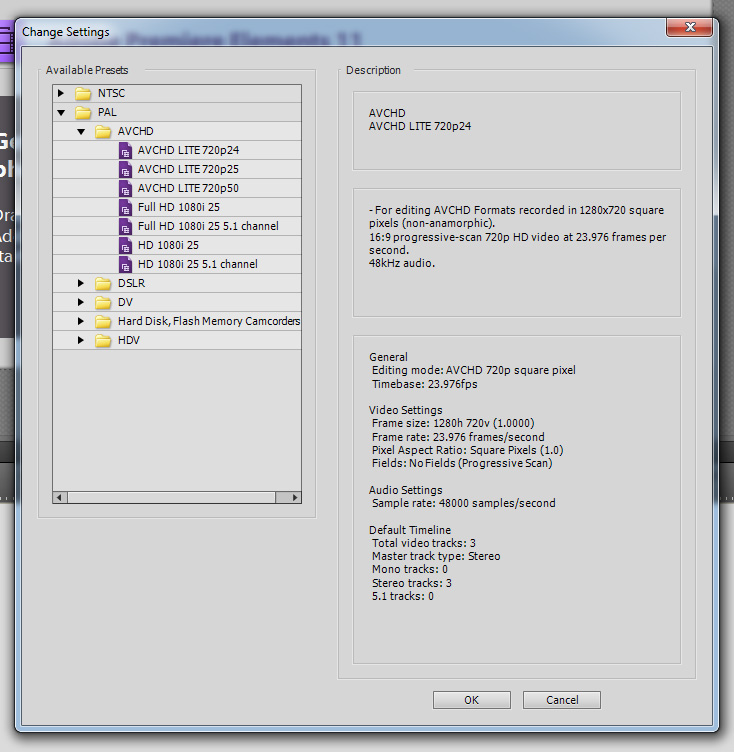
Checking the installation directories, I can see that the preset is actually installed on the computer. Screenshot below:

Comparing the two lists, all of the presets are available, except the 1080p 50. The preset has GUID 088bb726-9823-467e-b3b7-26f3703d4cf1, which is included in the Adobe Editing Modes.xml as EditingMode24, enabled on all platforms. I was going to attach both the preset and the editing modes xml to this question, but there doesn't seem to be a way to do that. They are both reasonably large files, so I am posting below only the definition of EditingMode24. I can post the contents of the preset as well, if required. I am on Windows 7 64bit.
| <EditingMode24 Version="2"> | |||||
| <EditingMode.SupportedPlatforms Version="1"> | |||||
| <EditingMode.SupportedPlatformCount>1</EditingMode.SupportedPlatformCount> | |||||
| <EditingMode.SupportedPlatform Version="1" Index="0"> | |||||
| <Second>true</Second> | |||||
| <First>All</First> | |||||
| </EditingMode.SupportedPlatform> | |||||
| </EditingMode.SupportedPlatforms> | |||||
| <EditingMode.IDs Version="1"> | |||||
| <EditingMode.IDCount>2</EditingMode.IDCount> | |||||
| <EditingMode.ID Version="1" Index="0"> | |||||
| <Second>088bb726-9823-467e-b3b7-26f3703d4cf1</Second> | |||||
| <First>All</First> | |||||
| </EditingMode.ID> | |||||
| </EditingMode.IDs> | |||||
| <EditingMode.Names Version="1"> | |||||
| <EditingMode.NameCount>7</EditingMode.NameCount> | |||||
| <EditingMode.Name Version="1" Index="0"> | |||||
| <Second>AVCHD 1080p Quadratpixel</Second> | |||||
| <First>de_DE</First> | |||||
| </EditingMode.Name> | |||||
| <EditingMode.Name Version="1" Index="0"> | |||||
| <Second>AVCHD 1080p square pixel</Second> | |||||
| <First>en_US</First> | |||||
| </EditingMode.Name> | |||||
| <EditingMode.Name Version="1" Index="0"> | |||||
| <Second>AVCHD 1080p píxeles cuadrados</Second> | |||||
| <First>es_ES</First> | |||||
| </EditingMode.Name> | |||||
| <EditingMode.Name Version="1" Index="0"> | |||||
| <Second>AVCHD 1080p - Pixels carrés</Second> | |||||
| <First>fr_FR</First> | |||||
| </EditingMode.Name> | |||||
| <EditingMode.Name Version="1" Index="0"> | |||||
| <Second>AVCHD 1080p pixel quadrati</Second> | |||||
| <First>it_IT</First> | |||||
| </EditingMode.Name> | |||||
| <EditingMode.Name Version="1" Index="0"> | |||||
| <Second>AVCHD 1080p 正方形ピクセル</Second> | |||||
| <First>ja_JP</First> | |||||
| </EditingMode.Name> | |||||
| <EditingMode.Name Version="1" Index="0"> | |||||
| <Second>AVCHD 1080p 정사각형 픽셀</Second> | |||||
| <First>ko_KR</First> | |||||
| </EditingMode.Name> | |||||
| </EditingMode.Names> | |||||
| <EditingMode.Players Version="1"> | |||||
| <EditingMode.PlayerCount>1</EditingMode.PlayerCount> | |||||
| <EditingMode.Player Version="1" Index="0"> | |||||
| <Second>9728470B-5EE7-4e96-9921-630DEA0AF639</Second> | |||||
| <First>All</First> | |||||
| </EditingMode.Player> | |||||
| </EditingMode.Players> | |||||
| <EditingMode.Recorders Version="1"> | |||||
| <EditingMode.RecorderCount>2</EditingMode.RecorderCount> | |||||
| <EditingMode.Recorder Version="1" Index="0"> | |||||
| <Second>7D3215DB-D698-4977-9602-7DC209B0D6B1</Second> | |||||
| <First>Mac</First> | |||||
| </EditingMode.Recorder> | |||||
| <EditingMode.Recorder Version="1" Index="0"> | |||||
| <Second>AE351743-B529-451e-A2D4-9CCF1AD8D8B6</Second> | |||||
| <First>Win</First> | |||||
| </EditingMode.Recorder> | |||||
| </EditingMode.Recorders> | |||||
| <EditingMode.FrameRect1 Version="1"> | |||||
| <Width>1920</Width> | |||||
| <Height>1080</Height> | |||||
| </EditingMode.FrameRect1> | |||||
| <EditingMode.FrameRect.Count>1</EditingMode.FrameRect.Count> | |||||
| <EditingMode.FrameRate1 Version="1"> | |||||
| <Numerator>24000</Numerator> | |||||
| <Denominator>1001</Denominator> | |||||
| </EditingMode.FrameRate1> | |||||
| <EditingMode.FrameRate2 Version="1"> | |||||
| <Numerator>30000</Numerator> | |||||
| <Denominator>1001</Denominator> | |||||
| </EditingMode.FrameRate2> | |||||
| <EditingMode.FrameRate3 Version="1"> | |||||
| <Numerator>25</Numerator> | |||||
| <Denominator>1</Denominator> | |||||
| </EditingMode.FrameRate3> | |||||
| <EditingMode.FrameRate.Count>3</EditingMode.FrameRate.Count> | |||||
| <EditingMode.PAR1 Version="1"> | |||||
| <Numerator>1920</Numerator> | |||||
| <Denominator>1920</Denominator> | |||||
| </EditingMode.PAR1> | |||||
| <EditingMode.PAR.Count>1</EditingMode.PAR.Count> | |||||
| <EditingMode.FieldType1 Version="1"> | |||||
| <Value>0</Value> | |||||
| </EditingMode.FieldType1> | |||||
| <EditingMode.FieldType.Count>1</EditingMode.FieldType.Count> | |||||
| </EditingMode24> |
I have noticed that this editing mode does not have a frame rate of 50p, whereas some of the other EditingModes do. Is that what is causing the problem?
Any help with this is much appreciated.
 1 Correct answer
1 Correct answer
I have posted a response based on your finding (about the missing language definitions in the sequence preset file) in this thread. Let me know if this works for your case. Just an attempt to correct something I think should not have been a problem in the first place. A new preset "should" have been tested thoroughly. Seems like...

Copy link to clipboard
Copied
As I said, all I did was copy the AVCHD 1080i-Full HD sequence preset and modified the contents to suit the 1080p60 preset. The 1080i preset is, well, interlaced. So the strings have come off of that preset straightaway. The definition you see is only a string and I would not think it actually matters. I can change that, well, you can change that, in the preset file to say 1080p60/50 (depending on which part of the world you are). Check for this string and do a replace. Keep a backup while you are at it, and you should be good to go.
And I do not have files of those properties. So if someone can confirm that this preset is functional, that should do it. To check if it is functional, I think this is what you should look for:
1. Check if you can import the file of AVCHD 1080p50/60
2. Check if the playback is real time
3. Check if you see a red/yellow line over the file on the timeline (You should not)
4. Check what Edit -> Project Setting says and specifically look for the project dimensions mentioned. It should say 1080p-50 or 1080p-60
5. Go frame-by-frame on the timeline and see if you see the display frame-by-frame. That should alone tell you if the preset is functional.
6. Check with the other experts if I may have missed anything. I suspect the time-code could be another thing to check
Copy link to clipboard
Copied
VDOSurfer
Great work. I just got involved in all this when a Premiere Elements 11 user from France reported this issue at the forum that I frequent.
I have referred him to your threads and am awaiting the outcome.
But, do you know "What is Adobe doing about acknowledging this in an Adobe Tech Note, including appropriate 1080p60 and 1080p50 preset files for download? I may have missed it, but I do not see such an Adobe Tech Note nor have I seen the presence of Adobe Staff in this thread to comment on the situation.
ATR
Copy link to clipboard
Copied
VDOSurfer
Please excuse if the following has been brought up here or in the other thread that you referenced. I have been exploring and experimenting with this issue of the "Premiere Elements 11 Windows missing AVCHD 1080p50" that some users have run into and thought that I would post my findings here just in case.
A user in France reported the problem, same syndrome, PAL AVCHD 1080p50.sqpreset in the program files, but not showing up as a choice in Premiere Elements 11 new project dialog. Program installed with French as language. I received a copy of the file to study. Except for it having more preset choices than I did, the Notepad document was identical to what I had in my Premiere Elements 11 Windows. Without resorting to your downloadable version, I was able to correct the problem by removing all the descriptions from the "bad" document, copying the same section with seemingly identical script from the "good" document, and then pasting the latter into the "bad" document. Correcting the occasional typing errors in the document, example 1 920 and 080, and removal of several descriptions/languages that I did not have in my copy had no impact on the issue.
Right now the project presets that you have posted appear to be the answer to this problem until Adobe gets around to addressing it. As for those who would like the displayed readouts associated with the preset to agreed with the preset properties, I have posted the following at the other forum that I frequent. The response was addressed to the user in France who was great in follow up.
Here is more information on what was your Premiere Elements 11 Windows missing PAL AVCHD 1080p50 project preset.
If you want VDOSurfer’s PAL AVCHD 1080p50.sqpreset file as the replacement for the file that came with your Premiere Elements 11 Windows
a. to be included and displayed in the Premiere Elements 11 Windows new project dialog listings of choice
and
b. to have the descriptions (new project dialog as well as the Edit Menu/Project Settings) agree with the PAL AVCHD 1080p50.sqpreset file,
then you need to edit further the Notepad document for VDOSurfer’s PAL AVCHD 1080p50.sqpreset file in the following two places in the Notepad document.
1. Where you see
<EditingModeGUID.Win>d10b5335-ce74-4031-bc7c-79e8b73582ee</EditingModeGUID.Win>
<EditingModeGUID.Mac>d10b5335-ce74-4031-bc7c-79e8b73582ee</EditingModeGUID.Mac>
CHANGE TO
<EditingModeGUID.Win>088bb726-9823-467e-b3b7-26f3703d4cf1</EditingModeGUID.Win>
<EditingModeGUID.Mac>088bb726-9823-467e-b3b7-26f3703d4cf1</EditingModeGUID.Mac>
2. Where you see
<VideoFieldType>1</VideoFieldType>
CHANGE TO
<VideoFieldType>0</VideoFieldType>
Also, if you have a PAL AVCHD 1080p50 file, add it to the project, and drag it to the Timeline, you will now find the project will automatically set the project preset and that project preset and description will be for PAL AVCHD 1080p50 settings.
Also be aware that VDOSurfer’s download descriptions in some cases maintain certain references to the word interlaced, presumably because he edited a Notepad document for an interlaced project preset to get his progressive 1080p50 offering. But, I have found that they do not make a difference in arriving at the above. This aspect of his document can be edited further, replacing “interlaced” with “progressive” in each of the languages offered. But I do not see the purpose in the latter at this point.
There remains many unanswered questions in pin pointing the core of the issue of the missing AVCHD 1080p50 project preset run into by some users. Particularly frustrating is trying to find differences between the Notepad document for the situation that will not work with that which will. Often the documents look identical except for perhaps a 1 920 x 080 instead of a 1920 x 1080. But those typo errors do not answer the "whys" as far as I am concerned since correcting them does not correct the problem at hand.
Until Adobe gets around to clarifying and/or correcting the situation, the work of VDOSurfer, contributions of thers, and the few suggestions that I have made for seeing more appropriate display of settings should keep things moving along. Focus export settings.
ATR
Copy link to clipboard
Copied
In my opninion I did what you suggested. Had before VDOSurfers Qpreset file installed which pops up in the new setting in the program.
After the changes the qpreset pops in in the appropiate as shown here below:
When starting PRE11 the whole 1080p50, even VDOsurfers, is n't there anymore as shown in this file:
I apologize that the screenshot is in Dutch, my native language but I am sure you will see too the missing files.
In the meantime I thought I could something misread thus I checked once more. I cannot find any error as you see in the last two screenshots, which are parts of the complete qPreset but only the changed lines.
Perhaps you can look over this and signalize where I made an error.
The program I use is the Dutch version, bought in the Netherlands.
Thank you for reading this
Kind regards,
AllieB
Greetings from Portugal
Copy link to clipboard
Copied
AllieBPort
I have compared word for word what you show in your screenshots with what I have working in my Premiere Elements 11 Windows in the United States. I have been focusing on PAL AVCHD 1080p50 since I am helping a Premiere Elements 11 user from France at another forum that I frequent.
The only difference that I see between us is for the following which was not part of my suggestion
You have:
<VideoTimeDisplay>102<VideoTimeDisplay>
I have:
<VideoTimeDisplay>105<VideoTimeDisplay>
I would have to go back and check VDOSurfer's download to verify what he had in that location of the Notepad document.
The Notepad document data that are working for me in this are (copy/paste from the document itself):
<EditingModeGUID.Win>088bb726-9823-467e-b3b7-26f3703d4cf1</EditingModeGUID.Win>
<EditingModeGUID.Mac>088bb726-9823-467e-b3b7-26f3703d4cf1</EditingModeGUID.Mac>
and
</Names>
<VideoFieldType>0</VideoFieldType>
<AudioTimeDisplay>200</AudioTimeDisplay>
<VideoTimeDisplay>105</VideoTimeDisplay>
<AudioChannelType>1</AudioChannelType>
<AudioFrameRate>5292000</AudioFrameRate>
<VideoFrameSize>0,0,1920,1080</VideoFrameSize>
<VideoFrameRate>5080320000</VideoFrameRate>
And, just now I double checked the PAL 1080p50 in Premiere Elements 11 Windows, it is still there in project presets with the appropriate descriptions. I have also since created a PAL 1080p50 5.1 channel.sqpreset based on the PAL 1080p50.sqpreset and it also is functioning properly as well as having the appropriate displayed information for the preset.
I will be watching for further developments.
ATR
Add On Note: If the above information does not resolve the issue, perhaps we can find a way to get you a copy of VDOSurfer's PAL AVCHD 1080p.sqpreset that I have further edited and is working in my Premiere Elements 11 Windows. Not sure the best way yet.
Copy link to clipboard
Copied
As a basis Iused this file:
https://www.dropbox.com/s/su2gkroepcq5b1r/Test_1080p_50.sqpreset
Than I put into this file you mentioned in your reply (#27 in this thread). That was the situation at the moment I made my reply.
Now I changed that 102 into 105 but nothing changed. Still present in the fileview ut not in the program presets.
So I don't know what else to do, I made a copy of my actual qpresent file but I don't see an option to upload.
Thanks so far,
AllieB
Portugal
Copy link to clipboard
Copied
Once more I walked through the qpreset-file and this time my eyes fall onto this sentence, neraly at the top:
AS you can see, it's Dutch but nevertheless, there is omly spoken about interlined projection. Could this be part of the problem?
Thanks for looking into this,
Kind regards,
AllieB
Greetings from Portugal
Copy link to clipboard
Copied
AllieBPort
As far as I can determine the area that you highlighted in post #31 will just influence the description of the preset once it is in the new project dialog. It should not be preventiing the project preset from appearing in the new project dialog. I referred to this in my post #27 in this thread when I wrote:
"Also be aware that VDOSurfer’s download descriptions in some cases maintain certain references to the word interlaced, presumably because he edited a Notepad document for an interlaced project preset to get his progressive 1080p50 offering. But, I have found that they do not make a difference in arriving at the above. This aspect of his document can be edited further, replacing “interlaced” with “progressive” in each of the languages offered. But I do not see the purpose in the latter at this point."
I do not think that it will make a difference but you could adjust the name of the .sqpreset in the Program Files so that it reads:
AVCHD 1080p50.sqpreset instead of AVCHD 1080p 50.sqpreset.
I am not sure how to get a copy of my PAL AVCHD 1080p50.sqpreset (based on VDOSurfer's work) to you from this web site. Since I am familiar with the workings of Elements Village, the forum that I frequent, could you post there in the Premiere Elements Forum. I am sure that we could work out the details from there. The web site address is http://www.elementsvillage.com
I will be watching for your further comments.
Thanks.
ATR
Copy link to clipboard
Copied
Thanks for your reply. I opened a new thread in the PE Forum on www.elementsvillage.com.
AllieB aka Loek
Greetings from Portugal.
Copy link to clipboard
Copied
I've never used my skydrive before ![]() but I've uploaded the file to my Public folder so see if this link works:
but I've uploaded the file to my Public folder so see if this link works:
https://skydrive.live.com/?cid=F6CE9FE6B45F5496&id=F6CE9FE6B45F5496!114
[EDIT] Tested after signing out and it works fine.
Cheers,
--
Neale
Insanity is hereditary, you get it from your children
Copy link to clipboard
Copied
Hi,
We have released a KB-Article for this issue which is @ http://helpx.adobe.com/premiere-elements/kb/missing-presets-pre-11.html. There are presets that you will have to download that should solve this issue.
Regards,
Premiere Elements Team
Copy link to clipboard
Copied
PRE_Help
Thank you for the Adobe Tech Note and downloadable files related to this matter.
ATR
Copy link to clipboard
Copied
Apparently, it's the same on the Mac install, for me in France.
I have corrected the presets on my laptop Windows install, the new presets appear.
For my primary install on Mac, I can't see the 1080p also. What is the procedure for Mac OS/X ?
Should I use the same presets files ? Where is located the AVCHD preset folder ?
OS/X is different than windows to see program informations.
Thanks in advance.
Copy link to clipboard
Copied
We do not see the issue on the MAC. I can get the tech note to mention the steps for MAC as well. The files remain the same. The steps for MAC are:
Right click on the Adobe Premiere Elements.app and select Show Package Contents
For AVCHD 1080p50.sqpreset: Browse into Contents/Settings/SequencePresets/PAL/AVCHD folder and take a back-up of the original AVCHD 1080p50.sqpreset file. Now replace the downloaded AVCHD 1080p50.sqpreset file with the original
For AVCHD 1080p60.sqpreset: Browse into Contents/Settings/SequencePresets/NTSC/AVCHD folder and take a back-up of the original AVCHD 1080p60.sqpreset file. Now replace the downloaded AVCHD 1080p60.sqpreset file with the original
Launch Premiere Elements 11 and you should see the presets in the list. Let me know if this works for you.
Copy link to clipboard
Copied
I did what you mentioned, by inserting copies from my windows download unzipped.
I see 1080p50, in the presets for project,but there is only 1080X1920p25 appearing for sharing.
p50 is not possible for export ?
Copy link to clipboard
Copied
The export presets are not affected by these new sequence presets.
The preset you mentioned, 1080p50 is not in by default. What you will have to do is select Publish+Share -> Computer -> AVCHD and select MP4 - H264 1920x1080p 30. Now select Advanced button and change the frame rate to 50 in the "Frame Rate" drop down.
Copy link to clipboard
Copied
Thanks to Premiere Elements Support, I have created a new preconfiguration 50p.
Best refards.
JM
Copy link to clipboard
Copied
PRE_help wrote:
The export presets are not affected by these new sequence presets.
Well done! You did it in one sentience! You separated the function of project (or sequence) presets from export quality and settings.
Books (including Adobe's), forums and Adobe's instructions for PrE 9, 10 and 11 emphasize the importance of the "correct" project preset. It leaves the impression that, if not done correctly, the export picture quality will be impacted.
That has created a lot of concern and confusion here and other forums as well.
The underlying concern in this thread is that, without a 1080p50 project preset the user could not create exports with high picture quality. Instead, you make it clear that the project presets, or sequence, only effects the ability of smooth previews during project creation. Your single sentence puts the entire control of output quality on the export settings.
Please consider sending a memo to the documentation department asking them to put in a couple sentences in the section on project presets. It should say, "The purpose of project presets are to aid in smooth previews during the creation of the project and do not control video quality at export. Quality of the shared project is determined by the export settings in the Share section."
Bill
Copy link to clipboard
Copied
What I meant is that the export functionality is not affected by the addition of these new presets. The functionality remains the same. The output quality though is definitely dependant on the sequence preset. Let me explain.
In Premiere Elements, you either create or open a project. So when the application is completely launched, a project always exists. Every project has it's own setting. Also known as "timeline setting" OR "sequence setting" OR "sequence preset". When a clip is dropped into the Expert Mode timeline or into Quick mode, the clip enters this project. What is important is to remember and understand that a clip always resides in the project settings. What this means is that once in the project, the original clip properties cease to matter and what effectively matters is the timeline setting. For example, if you have a NTSC-DV clip in an "AVCHD Full HD 1080i 30fps" timeline and convert it to Quicktime MOV export preset, what effectively gets converted to Quicktime MOV is a sequence of AVCHD Full HD frames. It does not matter to the "exporter" part of the software that the original clip is actually an NTSC DV. There will be black horizontal bands on the top and bottom (Letter-boxing) or black vertical bands on the left and right borders (Pillar-boxing) depending on the mismatch between the project setting and the clip setting. This is shown in the monitor window.
So what you see in the monitor window is the frame that goes as an input to the exporter. The exporter will further convert that to the requested preset and may add it's own anomalies (letter-boxing or pillar boxing) if and only if there is a mismatch between the frame it receives and the frame it is supposed to convert to. If the settings match throughout, the clip properties = project setting and project setting is proportional to export setting, there will be no such banding issues.
When you perform an "Export" operation, (I repeat..) it is this timeline (a.k.a project settings) that is converted to the preset that is chosen for export. So if you see these banding issues in the exported file, you need to ask questions on two levels.
1. Are the clip setting matching the Project settings?
2. Is the Project setting matching the Export setting?
What we had done from Premiere Elements 10 onwards is that as soon as a clip is dropped to an empty timeline, we detect if the clip properties match the project settings. If they do not, we check if we do have a project setting that matches the clip setting. If we do have one, we show a message saying we can switch the project setting so that the clip setting = project setting. That takes care of point 1.
Point 2, i.e. project setting matching export setting, is really left to the user to decide. We have though taken some care in showing, through default options, the correct export preset for a given project and export setting combination. But that is only an indicator of what we think it should be and can be modified easily.
And back to the original point which I wanted to convey: Replacing the newer sequence presets that fix this particular issue (of presets not being shown in the list even though they were installed) does not in any way change any of the above mentioned behavior.
Sorry, this has been too verbose. Let me know if any of this is not clear.
Copy link to clipboard
Copied
PRE_help wrote:
Sorry, this has been too verbose. Let me know if any of this is not clear.
It is not too verbose. It is finally clear. Thank you.
After four or five decades with photograpy, I am new to video. I only have experience with AVCHD and a lot of 1080p60 from two Sonys and a Panasonic. I didn't know better, so I went ahead and used version 10 for my 1080p60 clips and found how to export with the MP4 - H264 1920x1080p by changing the frame rate to 60. My favorite preset in 10 was 720p60 because the preview ran smoothly. I convinced myself that the export process went back to the original files because nothing in the output seemed effected by the 720 lines chosen in the progect preset.
I was told my method was not supported and shouldn't work. I guess it was beginner's luck because it worked so well. When the can I do 1080p60 question came up I explained how it seemed to work for me.
I applaud your improvements in 11 that make AVCHD easier to work with.
Bill
Copy link to clipboard
Copied
Thanks for that explanation (post 43) - it has cleared things up for me too. Could I just try and clarify this a bit more please ? From what you say, it sounds to me that at the export stage, the software acts as a sort of frameserver for the encoder and feeds frames to the encoder that have been decoded from the original clips and scaled (if necessary) to have the same pixel resolution, aspect ratio and framerate as the project setting. If these parameters in the project setting are the same as those in the export settings, then there will be no further scaling in the encoder. If they are different, then there will be re-scaling to change these paramters to those in the export setting. Am I on the right track ?
Cheers Dave
Copy link to clipboard
Copied
The project always is re-encoded into the export preset. But yes, if the export resolution is the same as the project resolution, there will obviously be no further scaling (resolution change).
Copy link to clipboard
Copied
Thanks for your quick response.
Dave
Copy link to clipboard
Copied
PRE_help wrote:
The export presets are not affected by these new sequence presets.
The preset you mentioned, 1080p50 is not in by default. What you will have to do is select Publish+Share -> Computer -> AVCHD and select MP4 - H264 1920x1080p 30. Now select Advanced button and change the frame rate to 50 in the "Frame Rate" drop down.
In my version of PE11 (dutch version) there is no frame rate drop down menu under advanced... ?
And what is happening when you record (and import) in 1080p50fr and export to 1080p25fr(or 24 or 30frs). Is this a big issue on matters of imagequality for example ?
Copy link to clipboard
Copied
This is where you can change the output frame rate. You should see this in Dutch locale as well.
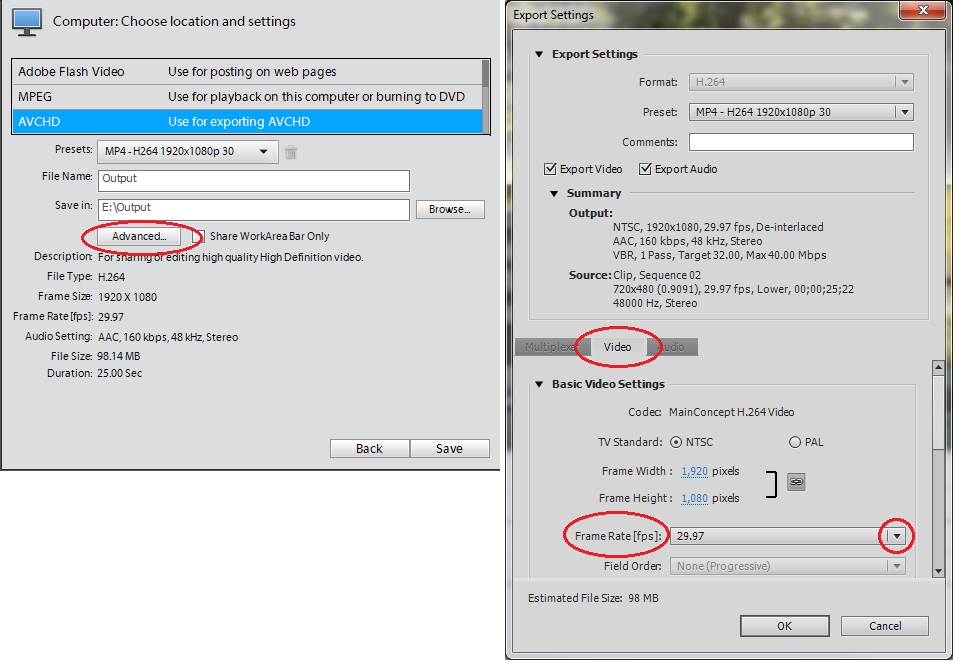
You should not see a change in quality (visual quality of the elements in the video, banding, and the quality of the moving elements) is you change the frame rate from 50 to 25.
Find more inspiration, events, and resources on the new Adobe Community
Explore Now