- Home
- Premiere Elements
- Discussions
- Re: Beware - Elements (8.0) Auto Analyzer runs on ...
- Re: Beware - Elements (8.0) Auto Analyzer runs on ...

Copy link to clipboard
Copied
I've just discovered the CPU-intensive program "Elements Auto Analyzer" runs automatically when I turn on my PC. I only realised when I saw all four cores running at 25% or so when nothing should have been happening at all.
I'm not sure whether there's a way to prevent that happening other than to hit it with a hammer, but using "Autoruns" from www.sysinternals.com you can untick it from the "Logon" tab.
I really hate programs that swamp my PC without asking me. I have no desire at all for "Elements Auto Analyzer" to run under any circumstances.
I'm still finding that the main program (adobe premiere elements) itself never closes when I exit and I have to kill it using the task manager. I shall probably write my own utility to prevent that happening and if others are having the same problem I'll upload it somewhere.
Grrrr!!
 1 Correct answer
1 Correct answer
Grebnul
Let us give another look for that AutoAnalyzer feature in Premiere Elements 8
1. Click on the Organizer Tab (deep blue) in the Premiere Elements workspace
2. In the row below that Organizer Tab is a black tab named Organizer (that is the Elements Organizer Tab) click on that
3. With the Elements Organizer open, did you go to the Edit Menu/Preferences/and go down the list to AutoAnalyzer.Options
4. There should be an AutoAnalyzer Options listing that you click on to bring up its dialog where y
...Copy link to clipboard
Copied
It seems that Adobe might well have added "features," that are not all that useful. Not sure what surveys they were reading, but let's just say that I'd have spent the time and the $'s elsewhere.
I hope that PrE 9 omits some of the extra bells and whistles, and concentrates on real features, that one can use every day in real world editing.
Hunt
Copy link to clipboard
Copied
Amen to that, Bill.
I have had access to two identical machines. I can edit and play straight NTSC DV cuts with PrE4 fine, but PrE8 gives me all sorts of problems. I realize the configuration is slightly underpowered for PrE8 but I fail to see how they could mess up the performance of the program playing straight cuts.
My one machine is loaded with email, anti-virus, MS Office, Illustrator, Photoshop, is conntected to the Internet, and is running Vista, for Pete's sake. Yet I can still do straight cuts, titles and transitions with PrE4. It's not perfect but it basically works.
I can't do anything with PrE8, even on the machine that has a clean install of Windows 7, is not connected to the network, has no anti-virus software or any other programs running. Capturing DV freezes. Straight cuts won't play. The program crashes.
For what you pay, the program is a good value if it works. So bag this Auto Analyzer crap and work on optimization and stabilization. Launch the program fast. Support current formats. Render fast. Only add features if you know they'll be rock solid and stay out of the Windows boot cycle for crying out loud.
After I finish a couple work videos, I'm honestly going to consider getting a cheap Mac and the entry-level version of Final Cut. Or see if I can't somehow qualify for the Media Composer education price. I don't understand how a company the size of Adobe can't get this one program under control.
Steve
Edit for clarification: I would only pursue the Media Composer education option if I could legitimately qualify under its terms. I have no intention of abusing that program.
Copy link to clipboard
Copied
I've been using Elements since the original version. It is very powerful and a great value - when it works. Elements has always been buggy and undependable. I've said in CNET reviews, if Adobe were to simply come out with a new version that was advertised as: "No new fetures, No new add-ons, No new bells and whistles- Just a dependable stable platform that does not crash." I would upgrade to that product.
That said, the projects I've been able to make with Elements have gotten praise. But at times my frustration level get pretty high too.
Dave
Copy link to clipboard
Copied
Well said, Dave.
But Adobe is no fool. They know the competition is tough, and your supporters can sour on you in a moment (As the folks at Quark well know). Here's hoping for great, solid performance in the next version!
Copy link to clipboard
Copied
Dave,
IMHO, they could even go so far as to advertise that they had removed the Auto-analyze feature. I can see it now in the matrix comparing different versions.
Steve
Copy link to clipboard
Copied
Dave,
Welcome to the forum.
I think that most users of any NLE would rank stability as the number 1 request. Bells are nice. Whistles are nice. Still, if a program is not stable, those extra "features" are pretty much meaningless.
I am one of those people. First, I want total stability from the program, and design my systems to try and provide the most stable platform for the programs. I feel that this is important, and is too often overlooked, as many assume that the same e-machine that they use to check e-mail and surf the Internet, will also edit video smoothly. Once one has built/bought a proper editing machine, then it is up to the software company to provide a rock-solid program.
For some of those "bells-n-whistles," I can just use AfterEffects, or another program. My NLE does not need to do everything, but I want everything that it does do, to be done well and with stability.
You make good points, and thanks for commenting,
Hunt
Copy link to clipboard
Copied
Hunt
Just saw the latest series of this thread's posts in my email Inbox and had some thoughts that I wanted to see if you agreed with.
It has been my impression that right after the release of a new version of Premiere Elements, the new version gets bashed and fond remembrances emerge about the version that it is replacing. I got that impression with Premiere Elements 4 going to Premiere Elements 7 as well as with Premiere Elements 7 going to Premiere Elements 8.
In light of the past year dealing with Premiere Elements 8 issues (my own and others), I wonder if the same will hold true going from Premiere Elements 8 to Premiere Elements 9. Sad to say, I will laugh in shock if that turns out to be the case.
ATR
Copy link to clipboard
Copied
ATR,
You bring up many good points. In PrPro, when CS3 came out, many pined for PrPro 2.0. Then, CS4 was introduced, and some of those same folk suddenly supported CS3 (bashed it horribly, upon release), and commented that they hated CS4, and were all going back to the "now great" CS3. Fast forward to now, and it's happening all over again with CS5 - many now fondly reflect on how great CS4 was... Same thing happens with Encore too! ![]()
Your observations are spot on, at least in my book.
Personally, it does seem that some "features" were added to PrE 8, and were probably well-intended, but maybe not fully implemented, or were not of use by many. OTOH, many users, especially new users, seem to really appreciate them. These also compare to similar features in the competitive products, so Adobe is trying to stay current.
If they did NOT include new features, and say PowerDirector did, some people would scream about Adobe being miles behind the competition. We see a lot of that with support for various new formats/CODEC's. PrE 8 comes out, and then 2 mos. later, camera mfgr. X introduces some new format/CODEC, and users whine that Adobe should have seen that coming and provided full support.
I just wish that everyone could be as happy, as you and I are. ![]()
Thanks for the comments,
Hunt
Copy link to clipboard
Copied
Just recently installed PhotoShop/Premiere Elements 8. I didn't make the connection first, but I started experiencing severe delays during the early stages of a Windows session. The keyboard would be unresponsive for several (10-15) seconds. Like others, it was even difficult to open the task manager to view what was happening. Found the Essentials AutoAnalyzer doing a gazillion reads of the disk; followed the steps given above to disable it, and now my system is back to normal. No more long lockouts.
A background activitiy like AutoAnalyzer should not cause any delays to keyboard/mouse related jobs. I don't know who is to blame here, Adobe or MS, but somebody really screwed this up.
BTW, given how deleterious AutoAnalyzer is to my system, I wonder if 'Flexnet' antipirating process is really that benign.
Copy link to clipboard
Copied
As I point out in my books, it is possible -- and, in many cases, even recommended -- to turn off the Auto Analyzer in the Elements Organizer. (You can still manually select to run the Analyzer on one or a batch of clips at a time if you'd like.) This option to turn this feature off is under Edit/Preferences.
Unless you are using the Smart Tags for metadata, the only major disadvantage to turning off the Auto Analyzer is that unanalyzed video clips will not receive the option to be Auto Enhanced/Smart Fixed when you add them to your Premiere Elements timeline. So, unless you're highly dependent on that tool you won't even notice the difference in anything except the greatly improved performance of the programs.
Copy link to clipboard
Copied
Mike Renton
Premiere Elements 8.0 major resource grabbers are the automatic Background Rendering and AutoAnalzyer features. If you installed the 8.0.1 Update (Patch) which Adobe describes as required, the automatic Background Rendering default is switched from ON to OFF. But, as you found out, you do need to turn off the AutoAnalzyer feature in the Elements Organizer (Edit Menu/Preferences/AutoAnalzyer Options). The when and if needed (on demand) counterparts for these features are:
Automatic Background Rendering....pressing the Enter Key of the computer main keyboard to get the best possible preview of the end product
AutoAnalzyer.................right click the thumbnail in the Organize interface and select Run AutoAnalzyer
And, believe it or not, AutoAnalyzer is still in Premiere Elements 9 (a bit tucked away, but there ON as default). See Elements Organizer/Edit Menu/Preferences/Media Analysis. I have not yet looked at the Premiere Elements 9 performance with that feature ON vs OFF. So far Premiere Elements 9 is running OK with it ON.
The option for the automatic Background Rendering feature is gone from Premiere Elements 9 Edit Menu/Preferences/General, and I have yet to find it elsewhere.
Hope the above information is helpful.
ATR

Copy link to clipboard
Copied
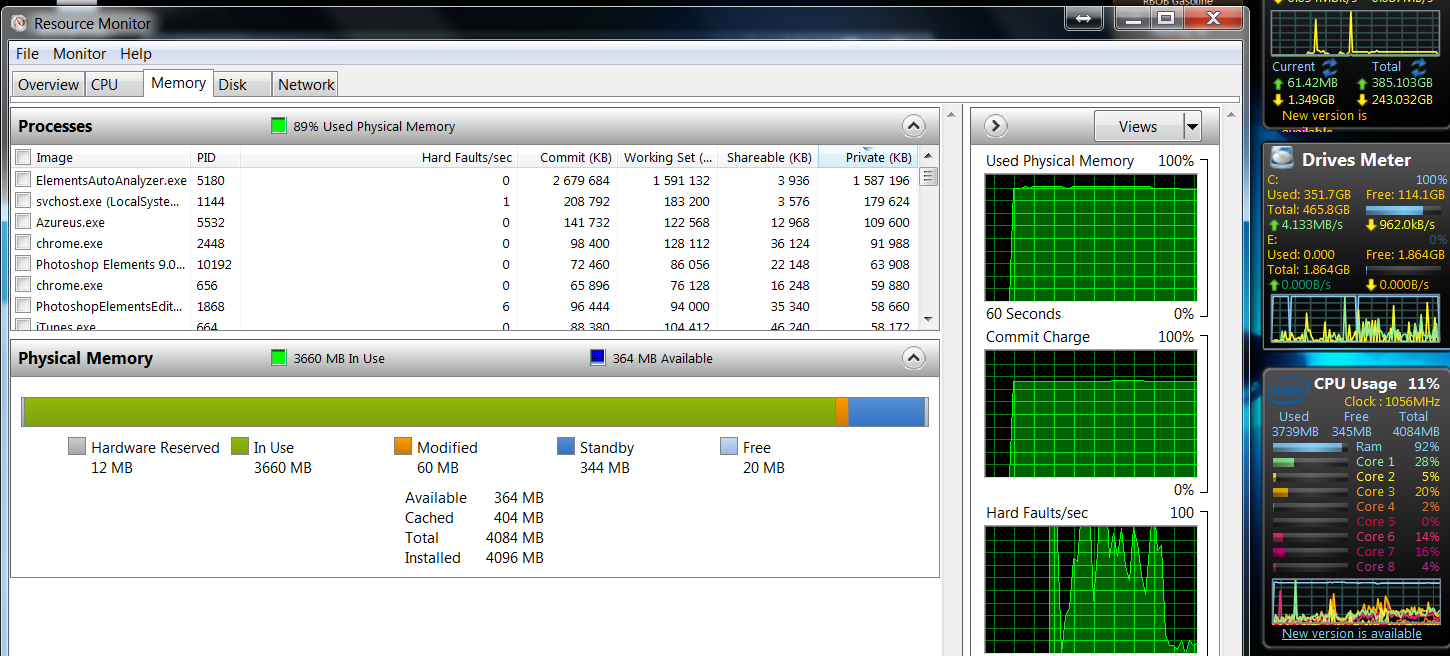
I used 10 minutes just to start task manager and take this photo after a windows startup. I turn it off for now, Picasa do this much faster. It is possible to check a box in order to make it run when the computer is idle, but I WASNT IDLE for sure. It made me idle.
Copy link to clipboard
Copied
![]() I have this same thing happening in Elements 9.0. Apparently, Adobe doesn't care. It was running amok with the processor and heat it up by 20C. I haven’t been able to run down the problems with my system until now. Since I turned off the process my system is way faster and my CPU temp is staying down by the 20C.
I have this same thing happening in Elements 9.0. Apparently, Adobe doesn't care. It was running amok with the processor and heat it up by 20C. I haven’t been able to run down the problems with my system until now. Since I turned off the process my system is way faster and my CPU temp is staying down by the 20C.
Copy link to clipboard
Copied
Apparently, Adobe doesn't care.
Ha!
Hi OzPeter! Great to see you're still around!
Paz
Copy link to clipboard
Copied
So, the autoanalyzer has got many of you bogged down...myself included...and you want to shut it off and prevent it from starting with your computer again. Here's 2 ways to do so:
#1: Best way: You can disable it by going to Adobe Organizer->Edit->Preferences->Auto-Analyzer Options...->Uncheck "Run Aanlyzer on Start Up" (This will take care of the "bog" at start up. You may want to also uncheck the box above it titled "Analyze All Media in Catalog Automatically" which disables the auto-analyzer from running when you launch Elements Organizer, but then it won't automatically tag your photos or splice your video at start up or when you launch Elements Organizer...this may be something you want it to do or you may not...I'll explain later in post and some additional settings you may want to know about that relate to the auto analyzer function).
#2: Change your Windows startup menu. To do so, in Windows 7, you can click Start, type "msconfig" in search box and hit enter. When the "System Configuration" window pops up, you need to select the "Startup" Tab at the top, then under the column "Startup Item" you need to find "Elements Auto Analyzer" and uncheck the box. Then click "Apply" in the bottom right corner of the Window. Congrats! It is now disabled from automatically running when you boot up your computer, but with a catch. If you EVER launch Elements Organizer again, and you didn't change the setting in the programs preferences(see option #1 above), then the program will reset itself in the startup menu and you will be back to square one where it is running at the boot of Windows every time again.
Before I explain any further, there are a couple things you need to understand about this program, how it works, and how it can help you sort out 'flawed' pics and videos.
First off, Elements Organizer is working as an application that can bring your photos into one place and potentially help you sort them...if you want it to(hence the basic idea for the "auto-analyzer". Your pictures are wherever you saved them on your computer. Elements Organizer DOES NOT alter those files...that's what the "Edit" option is for. It is your choice to "save" or "save as" if you edit.
"Watch Folders..." (settings found under "file"-> "Watch Folders...") designates actual places(folders)on your PC you want Elements Organizer to look for photos/videos if more are added, scanned, ect. This is where it looks for your pics/vids automatically. So if you have your 'photo folders' listed here, you will automatically be able to see them in Elements Organizer. So, for example, if you create a new folder on the desktop and then dump new photos from your camera into them, they won't automatically show up in Elements Organizer until you add the new folder to your 'Watch" list. You can manually add them to your viewable collection in Organizer by going to "File"->"Get Photos and Videos"->"From Files and Folders"->then select the location of the photos(in this example, the new folder on the desktop). It is worth noting, that when you are in the "Watch Folders" options, you will likely want it to add the photos automatically to Organizer, if so, then make sure that you have the appropriate bubble selected at the bottom of screen that says, "Automatically Add Files to Organizer". You can, however, just have Organizer notify you, instead, that you have new files added in your 'watched' folders. My recommendation for simplicity sake is to set things to automatically add the files to Organizer.
Catalogs-Think of this as your photo books...basically this is where you can designate groups of photos that you want to be together for whatever reason so you can find relevant photos later. Elements Organizer automatically creates one catalog...the default catalog that shows everything. You CAN have pictures in more than one catalog. Here is an example: Imagine you go on vacation to Las Vegas and take 2000 photos on your trip, but some of the photos are from when you went to visit the Hoover Dam one day, and the Grand Canyon on another day. You could logically create a catalog of photos labeled "Vegas Trip" and have all 2000 pictures in that one catalog, and then in 2 other catalogs labeled "Grand Canyon" and "Hoover Dam", you catalog your pictures from each place respectively. You may only have 300 of your 2000 total pictures that were taken at the Grand Canyon, and 200 of the 2000 total pics at the Hoover Dam. This would allow you to have an easy way to pull up only the Grand Canyon pics if that is all you want to show off to your family, make a slideshow from, back up, burn a dvd, create a collage, ect. The same pics that are in the "Grand Canyon" catalog or the "Hoover Dam" catalog, are also in the 'Vegas Trip" catalog. Note: this DOES NOT copy your photos on your hard drive or put them in duplicate spots consuming extra space, but instead, pulls them from their locations on the hard drive and allows you to group them together for whatever relevance you deem fit. This is an especially handy feature for photographers to keep track of wedding shoots for different clients, senior pictures, graduations, concerts, ect.
So back to the topic of the 'Analyzer'...if you let it do its thing, it will put smart tags on your pictures based on the filters you have checked in your 'auto-analyzer options" that you want the "analyzer" to evaluate. Those things include audio, brightness and contrast, motion, shake, blur, face, object motion, and even people's faces. The cruddy part is that it is looking at your photos for you, determining if they are sharp, blurred, ect and allowing you a way to get rid of the 'bad' pics, but also find the sharp in focue pics you may want to use for a project. So, ultimately, the auto-analyzer is potentially going to help you and the workflow of your photo projects. Example: If you wanted to pull out the "Grand Canyon" catalog and quickly make a dvd of it, you could easily filter down to the sharp infocus shots that are high contrast by selecting the appropriate smart tages
I hope this helps clear up the confusion.
Copy link to clipboard
Copied
No, that has not fixed the problem.
I have removed the codec packs and Quicktime and installed the correct version of Quicktime that you suggest. I disabled background rendering but do not know how to disable auto-analyse.
I also get this message when Elements boots. I have to cick about 20 times before I can get to the menu.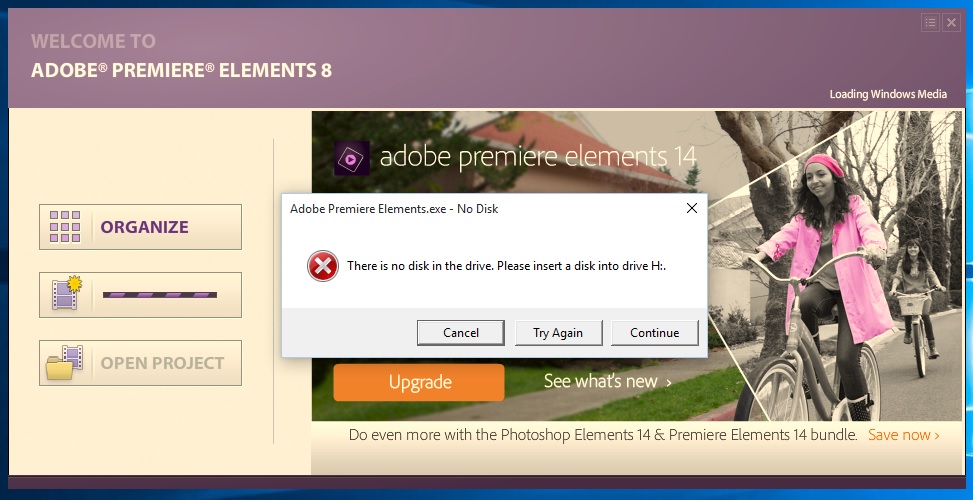
Copy link to clipboard
Copied
another james
I am not sure how you got into this 2009 thread - maybe the thread title led you here.
Disabling of the AutoAnalzyer feature for Premiere Elements 8.0/8.0.1 includes
1. In the Premiere Elements 8.0/8.0.1 Timeline workspace, have the Organize header (Blue Tab) selected.
2. Go to the Organizer Tab in the row below that Organize header, and click on it to open the Elements Organizer workspace.
3. In the Elements Organizer workspace, go to Edit Menu/Preferences/AutoAnalyzer Options
4. Disable all the options under AutoAnalzyer Options
5. Then in the Elements Organizer workspace, go to File Menu/Exit to get back to the Premiere Elements workspace from the Elements Organizer workspace.
That automatic Background Rendering and the AutoAnalzyer features were two major grabbers of system resources in 8.0/8.0.1 and needed disabling otherwise they brought the program down. The 8.0.1 Update was supposed to disable the automatic Background Rendering which had been set as default by the Adobe programmers. But, always good to check Edit Menu/Preferences/General to make sure that it is disabled.
Did you look for a computer SD slot that was minus the blank insert when the SD slot was not in use?
Premiere Elements 8.0/8.0.1 comes with two installation discs, one for the program and one for content. Do you have those installation discs?
Then...do one or the other
1. Uninstall all content that came from the Content installation disc and then reinstall the Content
or
2. Uninstall the whole program, making sure that program and content are uninstalled...often there is a spot in the uninstall for you to enable to make sure that the content is uninstalled along with the program....then do the ccleaner run through (regular and registry parts) CCleaner - Download, reinstall with antivirus and firewalls disabled. Then install the 8.0.1, and disable AutoAnalzyer options.
Please consider.
Thanks.
ATR
-
- 1
- 2
Find more inspiration, events, and resources on the new Adobe Community
Explore Now