 Adobe Community
Adobe Community
Copy link to clipboard
Copied
Hello,
I have created a slide show in Photoshop Elements 10. I clicked on output to send it to Premiere Elements 10 because my pictures were blurry/pixilated when I viewed them in full screen preview, but they were not blurry/pixilated in the screen above the timeline.
Once I had my slide show in Premiere, I finished making edits, created a DVD menu for it and then went to burn it to a DVD. None of the pictures were blurry in the screen above the sceneline. When I went to burn it to a DVD, I unchecked the box "fit to available space" and slid the quality slider all the way to the right. Most of the pictures were fine, but some are still blurry/pixilated.
Why is this happening and how can I correct it? Please provide detailed steps as I have only been using Premiere for about 2 weeks.
 1 Correct answer
1 Correct answer
With Video, it is ONLY the pixel x pixel dimensions that matter. The DPI, or PPI, are meaningless. They apply to printing, and to Web/computer display, but do not matter for Video. Scale to match the Project's Frame Size.
Good luck,
Hunt

Copy link to clipboard
Copied
Just another kicker to this issue, I pulled up a previously completed project (Done in PreE 9) and the images are fine. I imported one of the photos from that project into PreE 11 and it is blurry. This photo was untouched and the size was 1728 x 1152.
Copy link to clipboard
Copied
From our e-mail correspondence, I see that you have Photoshop Elements, and not Photoshop, as I have shown.
As I do not know PS Elements, I do not know if/where any PAR adjustment might be. Maybe another user, who knows PS Elements can help there.
Good luck,
Hunt

Copy link to clipboard
Copied
I've tried to uninstall Premiere 11 and the previous Pre9. Reinstalled 11 and get the same. I didn't try installing only Pre9 but that might be my next step.
But interesting thing. I tried exporting out as flash video (I think it was Flash 8?) and the blur issue is gone (attached photo). It seems it is a bit blurry, but nowhere near the same as the screen shot from Elements. Will this bring us to any conclusions as to why it is clear in Flash?
On another note....
I tried chatting with someone from Adobe (the only free support is through chat) and I by the time I got to a point where the Adobe person wanted to view my screen, I had to leave. We set up a call back time and he never anwered or tried to call back, he had my cell number and email. So out of the 3 people I chatted with, none of them had an immediate "ah-ha!" to my issue, which is why I was forwarded to 2 other tech support departments. I waiting for a block of time I can try the chat support again.
So am I the only one with this problem?
Copy link to clipboard
Copied
Having similar issues.... Hard to believe you would have to do all this to get images crisp.
Copy link to clipboard
Copied
If you follow these simple instructions, you will get the best possible DVD (720x480) image:
1) Ensure all photos are no larger than 1000x750 pixels in size.
2) Right-click on each photo on your timeline and select Field Options/Flicker Removal.
That's not that hard, is it?
Copy link to clipboard
Copied
Sweet. Will try. Thats the kind of simple answer I was looking for. Thanks Steve.
Copy link to clipboard
Copied
My book (on Amazon) is loaded with lots of helpful tips like that, if you're interested, pretabhorn.

Copy link to clipboard
Copied
Hi Steve, thanks for the additional option but this seems a little out of the normal workflow to have to input your photo and then go through another step to remove the flicker, is there a preset setting that can be selected before placing the photos?
Also, out of the 30 or so slideshows/videos I've created in the past several years, I've never had to do this? Is this a new feature incorporated into the program?
Last, how does saving it as a Flash file manage to remove the blurriness while burning to a DVD doesn't?
Copy link to clipboard
Copied
Whether or not you do so is the difference between getting very good and getting the best results, copycat.
As for your results outputting Flash vs., DVD -- this is why we always ask people how they plan to use a file before we tell them how to do an output. DVDs, which use interlaced video, are ideal for interlaced video media players, like TVs. While Flash is a web-based format and is optimized for non-interlaced players, like computer software.
When doing comparisons, you do have to make sure you're comparing similar things. Apples and tomatoes may look alike from the outside, but you can't compare the two.

Copy link to clipboard
Copied
In response to your second paragraph, I'm not sure what else to do. I set the project up as I've done in the past, resized all the photos, burned to a DVD and the blurry photos appear through the DVD player/TV as well as on the computer screen. I then opened a previously burned project that I have a DVD of, tried burning that and somehow the photos are now blurred - when comparing the two, the original DVD (from 2 years ago) has a noticable, better quality than the re-burn of the same project in PreE 11.
I applied the "Flicker Removal" then rendered. The attached file shows the outcome on the left photo, the image on the right is what I see on the Clip Monitor. I've experienced the same thing on the text as shown on the second attachment.

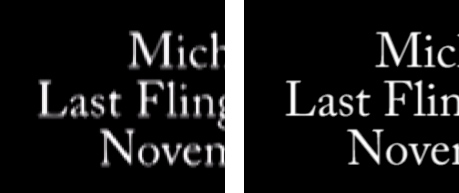
Copy link to clipboard
Copied
As I said, a DVD file is an interlaced picture and your computer is a progressive scan (non-interlaced) device.
So any frame you grab from your DVD is only going to have half the number of horizontal lines as, say, a Flash or progressive scan MP4 file. And that would certainly account for the lack of detail and fuzziness in your screen caps.
On your TV, two sweeps -- one displaying even-numbered lines of video and the next displaying odd-numbered lines of video -- are combined to create a single frame of a video 30 times every second.
You can't judge the quality of the DVD on your computer.

Copy link to clipboard
Copied
Do you have a theory as to why a previously recorded project turned out good quality but now when opening that same projoect, I'm exeriencing fuzzy photos? In reading your last two responses I'm unclear what troubleshooting steps I can take.
Copy link to clipboard
Copied
Just new to Premiere Elements in the last couple days. I did a trial of creating a DVD from imported photos of 2048x1536. I get the blurry, unacceptable result mentioned here and elsewhere. When I create a Blu-ray, all looks good. I find it totally unacceptable if the solution to this problem is always starting a project with downrez photos if you want to create a DVD. I want to create one project that I can then use to create DVDs or Blu-rays depending on who the user will be. I can't believe a major program like this has a what I consider to be a fatal flaw in the programming. If I am missing something, would appreciate more advice.
Also, is Adobe not aware of this and they will not properly fix?
Copy link to clipboard
Copied
You guys are not reading the thread before you post.
Video on DVDs is 720x480 pixels. It's IMPOSSIBLE to display a photo at 2048x1536 on a DVD! It's not a bug in Premiere Elements. Video is video. DVDs are DVDs.
If you're trying to create a slideshow that's of higher resolution than video, you should not be using a video editor. You should be using a slideshow creator like Pro Show Gold.
Copy link to clipboard
Copied
I understand the resolution of DVDs. That is why I expect Elements to scale my imported pictures effectively. The same pictures I took were properly resolved on 1920x1080 Blu-ray. Isn't this why people use this program? Isn't this supposed to be a main feature?

Copy link to clipboard
Copied
Hello Steve, I've read the threads but I don't have an answer to this mystery, do you have a theory as to why a previously recorded project turned out good quality but now when opening that same projoect, I'm exeriencing fuzzy photos?
Copy link to clipboard
Copied
If everything is the same - same Scale, etc., I cannot imagine why one Project would differ from the other one, regarding clarity of the Still Images - they should be exactly the same. Now, if one were Scaling UP the Stills in one Project, but not the other, then that would explain why they do not look the same.
Wish that I had more thoughts for you on this, other than good luck,
Hunt
Copy link to clipboard
Copied
Again, Premiere Elements is a video editor. It edits video. Although you can use photos in your videos. But if you're looking for a program to display high-quality slideshows from your photos on your computer, you should be looking at a program like Pro Show Gold.
Though, as Bill suggests, the Elements Organizer has a slideshow creator built into it, and it can be used to output high-resolutin WMV slideshows (or port lower resolution video to Premiere Elements if you'd prefer).
Copy link to clipboard
Copied
I agree with Steve. For the ultimate in SlideShows, the ProShow Gold, and ProShow Producer, are great products, and offer features, that PrE does not - actually features that PrPro does not.
Good luck,
Hunt
Copy link to clipboard
Copied
Again, the issue is downrez of images for DVD rendering. The images I am working with do not seem to have an issue rendering for Blu-rays. I realize this program is mainly for video, but it has features to import pictures and create an integrated product with audio and video. The downrez scaling by all accounts I have read is unacceptable. I am looking for some solution other that starting over by scaling pictures once for DVD and once for Blu-ray rendering. A user should not have to do that. The program should have a decent scaler.
1) Does anyone know if someone who actually works for Adobe monitors this forum?
2) Is there a way to ask a question directly to a developer and ask if there is some solution...like a scaler add-in or something along those lines?
Thanks again and I appreciate the feedback.
Copy link to clipboard
Copied
You can contact Adobe by clicking the Contact Adobe button on their web site.
As for down-rezzing photos -- this is why we recommend that you pre-down-rez your photos yourself to as close to their final video resolution as possible.
For standard video: 1000x750 pixels
For high-def: 2000x1500 pixels
(The little extra gives you room to do pans and zooms.)
The bicubic sharpener in Photoshop Elements does an excellent job at this.
Copy link to clipboard
Copied
OK...will try to contact Adobe directly but based on other posts...does not sound real promising. My goal was to do a project once and render to either DVD or Blu-ray...sounds like that is not going to happen.
One other question Steve...I have not tried to import video yet...but does this same kind of problem exist when importing Hi-Def video and then creating a down-rez DVD movie?
Copy link to clipboard
Copied
Well, the Scaling algorithms in PrE are quite old, and as PrE does not take advantage of the Mercury Playback Engine (MPE) and CUDA capabilities in some nVidia cards, like PrPro does (their new Scaling algorithms w/ CUDA are much better than they are in PrE, or were, in versions of PrPro, before CS 5).
The Scaling algorithms in either Photoshop, or Photoshop Elements, are better, than those in PrE, and offer much more control, such as Bicubic Sharper. They play a major role whether down-rezzing, or up-rezzing the Still Images.
If PrE ever does get MPE, w/ CUDA acceleration, then it too would improve the Scaling, using much newer algorithms. However, at its price-point, and intended audience, I do not think that that will happen. Also, those new algorithms will ONLY work with certain video cards, and mostly higher-end ones, so would not be available to users without those.
I would directly contact Adobe with your concerns, and observations.
Good luck,
Hunt
Copy link to clipboard
Copied
OK. I finally figured out the problem. Adobe tech support started to lead me in the right direction.
As a newbee I was using the default settings to get started. Turned out the default came out AVCHD 1080i settings. Found out thru trial and error that this setting will not give any decent DVD results no matter what the input photo resolution. You must choose a compatible input setting. Turned out DSLR modes for 480p and 1080p worked fine for clean DVDs..no blur..even with source pictures at 2500x1900. Have not tried higher res pics as yet. But using the 1080p mode I will be able to produce acceptable Blu-rays and DVDs with the same project. I will bet that is what some of the newbees like me were facing.
Copy link to clipboard
Copied
Premiere Elements is predominantly a video editor, not a slideshow maker. It can use photos and it can produce DVD slideshows, but that's not its main feature by any means. Properly optimizing your media before you add it to a project will give you the best results.
If you're interested in a program that is primarly a slideshow creator, you may want to consider Pro Show Gold, a terrific and affordable program that's easy to use and provides excellent results.
