- Home
- Premiere Elements
- Discussions
- Re: Can one crop a movie with Premiere Elements 9
- Re: Can one crop a movie with Premiere Elements 9
Can one crop a movie with Premiere Elements 9
Copy link to clipboard
Copied
I want to crop a bit from the left and a bit from the right of a movie [not equal amounts].
In Photoshop it is easy, but in Premiere Elements 9 Trim and Crop just appear to zoom in.
I just want to be able to remove without rescaling unattractive parts.
Stupidly being new to video as it is in Photoshop I just assumed [always dangerous] tht would be possible.
Ideally I do not want the result to be rescaled and suffer a loss in quality. Ideally I would like this then to be centered.
I can live with a black border where I removed the offending edges.
There seems to be no way for the user to determine how much lefrt, right , top and bottom.
sorry if I posted this in the pro section but there seems to be no forum for Premeiere Elements. And no support or manuals!
I am happy to buy the upgrade to Premiere Elements 11 if that can do it.
Any help much appreciated!
Peter
Copy link to clipboard
Copied
Yes, there is a forum http://forums.adobe.com/community/premiere_elements
Copy link to clipboard
Copied
Thanks so much sorry I missed it.
Copy link to clipboard
Copied
I'll move it there for you.
Thanks,
Kevin
Copy link to clipboard
Copied
Thanks Kevin
Copy link to clipboard
Copied
>no support or manuals!
Help-and-Tutorials http://forums.adobe.com/thread/1275830
Copy link to clipboard
Copied
Peter,
You can apply the Effect>Crop, and adjust it to just the Left & Right (0% on Top & Bottom).
Now, if you have adjusted the Crop, with an unequal reduction from one side vs the other, you can "center" your Cropped Frame in the Video Frame, by adjusting the Fixed Effect>Motion>Position to center it.
Good luck,
Hunt
Copy link to clipboard
Copied
Thanks so much I must look for that % adjustment.
I was praying it was possible..
Copy link to clipboard
Copied
Once you have applied the Crop Effect, and with the Clip Selected, go to the FX tab, to expose all Effects. Twirl open the Crop Effect (little triangle next to "Crop"), to reveal the adjustments. There, you can click on the % window and type a value, or click+scrub it, to change the %.
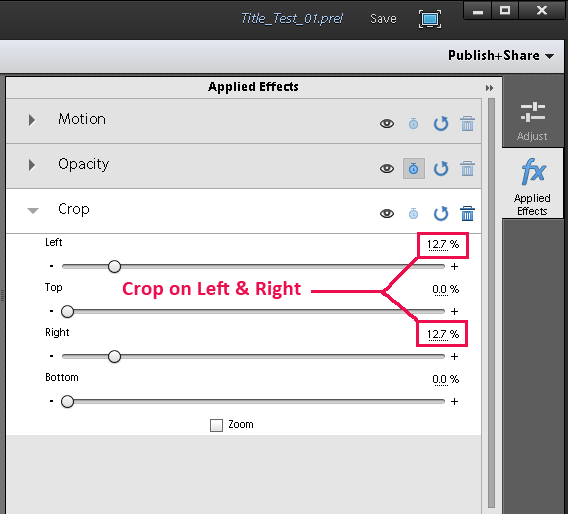
Note: screen-cap is from PrE 11.
Hope that helps, and good luck,
Hunt
Message was edited by: Bill Hunt - Added "Note"
Copy link to clipboard
Copied
Fantastic I found it.
I don't really understand the difference between
Transform .>
Clip
and
Transform .>
Crop
I think I read somewhere that 'Clip' just removes the parts I didn't want and then leaves it as is, albeit in a little smaller screen view.
Whereas 'Crop' cus allegedly cuts off the bits I did not want as with 'Clip' but then automatically rescales it proprtionately, a bit like zooming in?
OK I could understand that, say if one had taken an equal amount off all the way around [which I am not doing] but in this case, if it zoomed in to fill the screen left to right, it would remove part of the subjects head and feet?
I guess I am really asking should I be using "CLIP" or "CROP".
As I am embarrassed to ask all these niaive questions; where can one find a manual to download?
But so grateful for your help in the interim.
As you have probably guessed 'still photography' is my forte, and I got caught out having recorded a bunch of videos; and now have to edit and deliver them.
At the time people kept asking me to shoot some video for them. And naively I thought 'how hard can that be?' So encouraged by reviews, that said my camera, a Canon 5D Mk III was reasonable at video, off I went. OOOOPs crash flat on my face.
Re no support and no manuals! My copy came with my new Sony Vaio laptop, but Premiere Elements was preloaded. When I asked Sony support for help - they said ask Adobe we do not know that Application. I then rang Adobe, who asked what is the serial no.? Having no disc or box or manual, I asked how do I find that?. As I could not find it by going to Help , About, and right clicking.
Adobe said there is no way to find this once loaded, go and ask the retailer.
Sony support spent 2 days and then replied, after I chased them, Sony Sales have not responded! So being in a rush I phoned sales, who said we don't have it - nor can we get it [as it is a burned image, done at the factory!] so you must ask Sony Support.
Get the vicious circle!
So knowing I would get nowhere, I went through the motions, and support came back again with "we can't get it" [NB at the time I could not even load APE - due to a Explorer issue - resetting that solved the load part].
All I could do was say, "well either get me a disc with the serial number on it so I can get support from Adobe, or buy me the retail pack from Amazon, or replace the whole PC package to comply with our contract of supply and support". That made them cough! and they have requisitioned permission to buy me the package again!
I am 3 days without use of the product and awaiting their official reply. Hence I am mega grateful to anyone, who so kindly has helped me out.Especially as I have deadlines to meet.
Thanks
Peter
Copy link to clipboard
Copied
Peter,
About your pre-installed Premiere Elements and serial number. Please check the paperwork for the computer purchase to see if you have documentation that you should have an installation disc for this product as well as others on your computer. Look at the fine print.
But to the here and now...
When to use Video Effects Clip versus Crop....
The closest answer that I have come to that is from the Premiere Elements Effect Reference document
Excerpt from that...
Clip (Windows only)
The Clip effect trims rows of pixels off the edges of a clip and replaces the trimmed areas with a specified background color. If you want Adobe Premiere Elements to automatically resize the trimmed clip to its original dimensions, use the Crop effect instead of the Clip effect
- Left, Top, Right, Bottom
- Crops each edge of the clip separately.
- Fill Color
- Specifies the color that replaces the trimmed areas. The default color is black.
- Units
- Sets the units specified by the sliders, either in pixels or the percentage of the frames. Click the Setup button at the right of the effect name to set units.
Crop
The Crop effect trims rows of pixels from the edges of a clip and, if you select the Zoom option, automatically resizes the trimmed clip to its original dimensions. Use the slider controls to crop each edge of the clip separately. You can crop by pixels or clip percentage.
I have underlined a part in Clip description which probably addresses some of the questions on this. I can see the Clip Effect being handy for photographers doing a video presentation and wanting to put a colored border around their photos on the Timeline.
I would suggest that you take a look at the Premiere Elements 11 Help PDF. I think it is great for getting started and no added expense.
http://helpx.adobe.com/pdf/premiere-elements_reference.pdf
As for you asking questions...please do not hesitate to ask the smallest or largest questions. We all learn from the Q& A. Premiere Elements is a continuing learning experience for all levels of users.
ATR
Copy link to clipboard
Copied
Thanks great help.
My confusion was if I don't select zoom doing a Crop, then what is the difference between that and clip?
i.e. both allow one to cut of top, bottom, left or right side by the desired amount. And would leave the albeit altered frame size less the unwanted areas.
Copy link to clipboard
Copied
Peter,
You wrote
My confusion was if I don't select zoom doing a Crop, then what is the difference between that and clip?
One aspect of this to consider as I see it. Given that you have a clip and you apply the Clip effect to it. Using the % choice, you trim rows of pixels. I see no way to escape getting a "color" fill in the areas where the pixels were removed. I see no option in Clip Setup for "no color fill". The color fill is great if you want a colored border around your image. But, if the "Clipped" color filled image is placed on Video 2, the Video 1 image will not show. You could think about applying Chroma Key Effect to get the color fill to transparency.
Clip Effect
In the above, I placed a copy of the original on Video 1. But, all you can see is the Clip Color Filled image. This would be the case if the Color Fill were black since this black would represent the color black and not the black that Premiere Elements uses to represent transparency.
Now if I took the same photo, applied the Crop Effect, and set the % settings of Crop to the same values as Clip, I would get the same look but with a black border. But this black would represent transparency. This will allow me the alternative of placing some sort of background on Video 1 which would show through the transparency in Video 2 content.
The above is shown without putting anything on Video 1.
The Crop, unlike the Clip, Effect offers the Zoom so that the cropped image fills the screen, leaving no black borders. The following is what the Crop example above looked like after I put a check mark next to Zoom and did a little settings tweeking.
And, finally...this is what Clip Effect looked like when I left the Clip settings as is and scaled away the color fill in the
Edit Mode Monitor.
The above is from a Premiere Elements 11 NTSC DV Standard project on Windows 7 64 bit.
ATR
Copy link to clipboard
Copied
Very helpful. Is there a way to change the default values for the clip and crop tools? I need to apply one or the other to hundreds of clips and changing the values each time is becoming a pain. Premiere Elements 10 won't let me select multiple clips and apply a crop all at once unless I'm applying the default values. I'm getting a thin line of distortion across the bottom of some captured DV video and need to crop only that but on every clip.
Copy link to clipboard
Copied
jillbazeley
I am not sure what will work with your particular situation, but here are some things to experiment with. Let us see what happens.
Rather than cropping, would a "gentle scale" serve the purpose? You can do a scale of width with height or scale with one or the other by unchecking "Uniform Scale" in version 9.0/9.0.1.
You could crop one and then select that one, Edit Menu/Copy, select the others, and Edit Menu/Paste Attributes (but this will copy all attributes not just the crop.
Once you crop, you can right click the Crop Panel and select copy and apply that to another clip in its Property Palette, but I do not think this is going to be a popular more than one at a time route. I need to experiment with that idea some more.
Please check out the above as I re-think this.
Thanks.
ATR
Copy link to clipboard
Copied
Thanks very much for your help! The copy/paste attributes method worked perfectly since the crop was the only attribute.
Copy link to clipboard
Copied
jillbazeley
Thanks for that follow up with the good news that copy/paste attributes approach worked for you.
Please do not hesitate to ask if you have any further questions about your Premiere Elements workflows.
ATR
Copy link to clipboard
Copied
Yep checked all the paperwork, Nothing other than the Product name and a Product code
There are no discs they even make you burn your own recoery disk!
Even SOny can't find it.
Copy link to clipboard
Copied
Now that is strange I did the udate to 9.01 and it confirmed a sucessful update. But any reference it leaves stil says version 9.0 not 9.01
I was hoping it would be in Help > About, but when I first looked it said Version 9.0 - left it a few minutes to make a coffee and the centre banner said it was ver 9.01
So looks like it did update to Ver. 9.01.
Is that the latest version?
Copy link to clipboard
Copied
Peter,
That 9.0.1 Update for Premiere Elements 9 is stilll the latest, a patch of sort at the time.
Premiere Elements 9.0/9.0.1 was particularly prone to display card error messages. The remedies for that were/are:
a. Assure that you have the latest video card driver according to the web site of the manufacturer of the video card...
if that does not get rid of the display card error message
b. Delete the BadDrivers.txt file.
Windows 7 or 8 64 bit
Local Disc C
Program Data
Adobe
Premiere Elements
9.0
and in the 9.0 Folder should be the BadDrivers.txt file that you delete.
Make sure that you have Folder Options Show Hidden Files, Folders, and Drives active so that you can see that path.
Hopefully, you will never get that message and not need any of these remedies.
ATR
Copy link to clipboard
Copied
Yet again thanks so much - not a lot of questions as I have been experimenting and looking at the product in light of everybodys comment.
To be quite frank without all the help from everyone here I would have given up! Period.
This stuff makes SAP Financials look like the tooth fairy!
I anm staggerred by the "undocumented functionality" that just pressing an icon opens up.
Copy link to clipboard
Copied
I would love a peice of advice.
In editing the audio say of an interview. My voice is far louder than say someone acroos a wide boardroom table,
I have experimented by watching the tape and boosting the interviewees voice and muting down mine.
Not my favourite occupation!
Is it worth getting a RODE Videomic circa £77 - as it has a boom would that help boost their voices in relation to mine or will it just boost both of our voices?
Would it help reduce editing time in your opinion?.
Ideally I would rather not buy one but if it helps reduce this time consuming task I would get one.
Any views advice much appreciated.
Peter
Copy link to clipboard
Copied
The video light saga continues - the replacement for the one that has a faulty Reflector bayonet, arrived on Saturday afternoon great customer service from WEX; well packed and a pristine retail box inside. All signs looked great - only to open the undamaged package to find a deep 4 " long dent in the reflector!
As I am undecided as to keep going the Streamlight route or switch to the Hedler DX15 continuous lights, I want to keep the Streamlight perfect in case I want to sell up to fund the migration. Another horrible task of complaining on Monday morning - nice way to start the week. I just hate having to complain! Uggh.
I end up feeling like the offending party to the transaction!
And all the inconvenience!
Copy link to clipboard
Copied
Peter,
I owe you an apology. Though you clearly stated PrE 9 in your post's title, I did not make note of that, until ATR replied to you. My screen-caps were from PrE 11. The parameter adjustments are the same, but getting to that point is different. Sorry about that.
Good luck,
Hunt
Copy link to clipboard
Copied
Hunt,
Not sure of any misunderstanding here. But, since you mentioned me, let me make it clear concerning my references to versions in my post 10 in this thread.
Clearly understood that Peter is using Premiere Elements 9.0/9.0.1. Moving to Premiere Elements 11 in the future was a side thought from Peter.
The excerpt on Clip and Crop description was meant to be a generalized one, relating to versions 9.0/9.0.1 or 11.
The suggestion to check out the Premiere Elements 11 Help PDF was for an overview for contemplation before taking on the version 9.0/9.0.1 to 11 interface changes.
ATR
-
- 1
- 2
Find more inspiration, events, and resources on the new Adobe Community
Explore Now