- Home
- Premiere Elements
- Discussions
- Re: Choppy/Stuttering Playback in Timeline Preview...
- Re: Choppy/Stuttering Playback in Timeline Preview...
Copy link to clipboard
Copied
Hello,
I am experiencing stuttering in the timeline playback on my PC (please see specs):
Radeon Software Version - 16.12.1
Radeon Software Edition - Crimson ReLive
Graphics Chipset - AMD Radeon HD 7700 Series
Memory Size - 2048 MB
Memory Type - GDDR5
Core Clock - 1000 MHz
Windows Version - Windows 10 (64 bit)
System Memory - 16 GB
CPU Type - Intel(R) Core(TM) i7-3770 CPU @ 3.40GHz
I am using .MOV files shot from my DSLR Nikon D5300 @ 1080p 60fps. I noticed the timeline preview playback is choppy, however when I export the final file the playback is fine when playing it on Windows. I have tried nearly all the Project settings to no resolution. All video card drivers are up to date.
I tried this on my Surface Book laptop with dGPU and it has no problems with the timeline playback stutter, so I am not sure if this is a software issue or hardware issue on my PC.
Any help is appreciated.
 1 Correct answer
1 Correct answer
Hey there, we've visualized some of these potential solutions in a 2-minute video. There's another option listed in this thread that works too – if you go to your Audio Hardware preferences and set your Default Input to "No Input" that can also improve playback performance.
If that doesn't work for you, try these tricks!
Hope it helps
Caroline
Copy link to clipboard
Copied
Worked for me THANK YOU!
Copy link to clipboard
Copied
I just created an account and logged in to say: THANK YOU.
This works perfectly. Nvidia GPU, AMD CPU, I was becoming crazy and this WORKED WONDERFULLY.
In November 2021.
Copy link to clipboard
Copied
I beleive it's still an issue, but choosing "no input" doesn't fix it for me.. I wonder if they tried to fix the bug, but now they simply removed the only quickfix that we had and that the issue still exists....
Copy link to clipboard
Copied
My clips are .MTS and i am getting very laggy playback. How do I fix it?
Copy link to clipboard
Copied
leilap45501559 wrote
My clips are .MTS and i am getting very laggy playback. How do I fix it?
This is a long topic about a different computer, different media and different circumstances.
Would you please start a new topic and include all the details about your computer, your camera and your version of Premiere Elements.
Copy link to clipboard
Copied
THANK YOU SO MUCH! THIS WORKED!!!!! I knew it wasn't a hardware problem, my PC is pretty high end and I was editing no problem JUST last week. Thank youuu!!
Copy link to clipboard
Copied
For anyone still with this issue: Think about stuff you recently installed and troubleshoot from there. For me, I had just installed drivers and plugins for a UMC404HD(Audio interface for microphones) which is why I think it messed with the audio encoder or something in Premiere. So Steve's fix was just the right thing for my issue. Hope this helps.
Copy link to clipboard
Copied
Something odd is going on -- but based on what you've told me, I have no idea what it is.
You've certainly got more than enough power to play this video and your settings are all right. Playback should be a breeze. I have a similar processor and I can even play 4K without so much as a hiccup.
There must be something in your computer's configuration that's interfering with the playback.
Copy link to clipboard
Copied
Hard drive: How many, what kind, how full, and what is on each (if more than one)?
Copy link to clipboard
Copied
Thanks for the replies. Here are some more details with screenshots:
File I am using:

When I drag the file to the timeline there is no orange/green bar indicating the render issue:
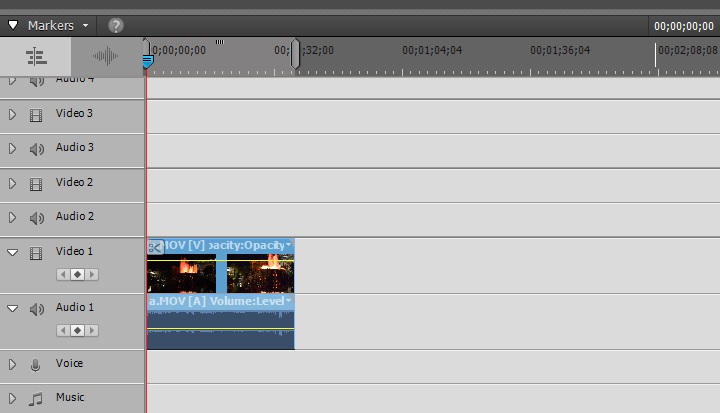
As soon as I hit the Render button, the file immediately starts playing choppy in the timeline preview:
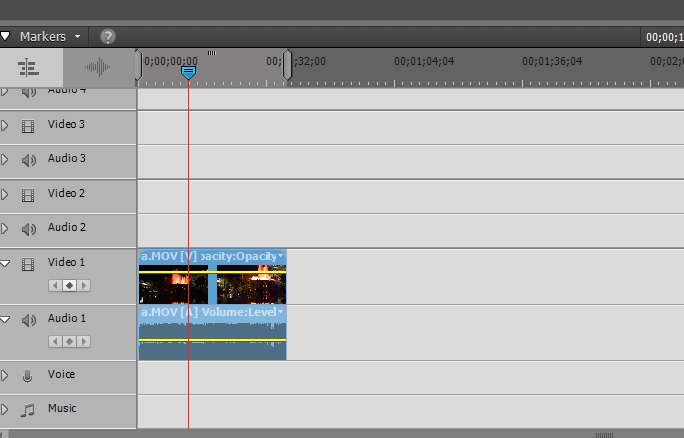
Project Settings I have tried include AVCHD 1080p60, DSLR 1080p30, HD 1080i30 among other settings all which have no resolved the problem.
I have two harddrives on this PC.
1. Seagate Desktop HDD ST2000DM001 2TB 64MB Cache SATA 6.0Gb/s 3.5" (Windows 10 installed on this 1.42 TB Free)
2. Samsung SSD PM830 256GB (Adobe Premiere Elements and my videos are on this drive 224GB Free)
Thank you again for your help.
Copy link to clipboard
Copied
Are you saying that the Premiere Elements PROGRAM is installed on your second hard drive (the Samsung SSD)?
Because that certainly is not going to work. Premiere Elements must be on your C drive.
Copy link to clipboard
Copied
I've reinstalled the Adobe Premiere Elements program to my C: drive and have tried using the video file from both the SSD drive and C: drive and still have the issue.
Copy link to clipboard
Copied
Something is definitely wrong somewhere -- but based on what you've told me, I don't know what it is.
Copy link to clipboard
Copied
Anyone have any suggestions on how this can be fixed? I was really hoping to use my PC for editing ![]()
Copy link to clipboard
Copied
Hi,
Can you please check the following options settings in Premiere Elements -
1. Right click on video(monitor panel) and check the playback settings in Premiere elements - It should be Automatic
2. verify playback after deselecting "use Hardware acceleration" option in Edit - Preferences - General menu
Thanks,
Pankaj Gauba
Copy link to clipboard
Copied
I have tried what you recommended and still have the same issue. I have even installed the trial version of Adobe Premiere Pro CC and it also has this problem.
I have tried several other video editing software such as Vegas Pro 14, Davinci Resolve and Cyberlink PowerDirector, all of which do not give me this choppy timeline problem. I am assuming there is something in the Adobe software line that is not in agreement with my PC.
Copy link to clipboard
Copied
(FR) Ce problème est apparu récemment avec element 15 (ENGLISH) This problem just appear on my computer. Just found a solution for the same problem with another adobe software, premiere ce or cs can not remember. sorry for my english, i am french canadian(FR Ce problème m'est apparu après plus d'un an d'utilisation. Voici la solution trouvée par un autre utilisateur. (EN) I have looked at all the things you look, but the problem is in the audio part for me. I go to : Edit/ Preferences/ Audio hardware / Default Input AND i SELECT "No Input" (Before it was my webcam audio). It seems a synchro problem between the source audio and i do not know what. Hope this will help you,
André Chapdelaine
Copy link to clipboard
Copied
Thank you. This actually fixed the issue for me and I've been looking for a solution for months. I went into Edit > Preferences > Audio Hardware and then changed Default Input to "No Input." It was set to the input of my sound card, which currently has no device plugged in to it. Not sure why that would cause it, but as soon as I changed this I was able to preview the video file with no stutter in the playback.
Copy link to clipboard
Copied
it worked for me!!!
Thank you n2oinferno
Copy link to clipboard
Copied
Worked perfectly selecting no input! Thanks! ![]()
Copy link to clipboard
Copied
DUDE YOU ARE A LIFE SAVER No input worked perfectly
Copy link to clipboard
Copied
I am having the same issue with choppy playback, I'm hoping your solution will help, BUT Adobe doesn't give me the option of selecting "no input." The only option is to select the default input. Does anyone know what to do about this? Thank you!!
Copy link to clipboard
Copied
I am not an expert, but do you have an audio input? webcam? microphone? If not, may be you cannot have a choice!!! It is a very strange problem. Good luck. (Fr) Bonne chance et Joyeux Noël
André Chapdelaine
Copy link to clipboard
Copied
Thanks, worked for me.
Copy link to clipboard
Copied
Andre',
Thank you for the post. Your suggestion solved the same issue for me.
Cheers!


