- Home
- Premiere Elements
- Discussions
- Green Lines in Adobe Premiere Elements
- Green Lines in Adobe Premiere Elements
Copy link to clipboard
Copied
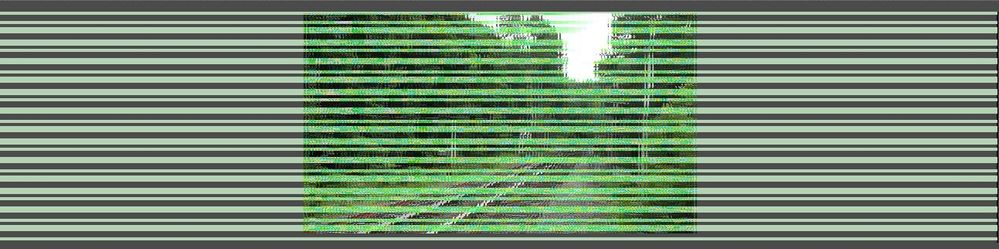
Note: I am using Adobe Premiere Elements 2019
 1 Correct answer
1 Correct answer
I'm not sure why this is suddenly becoming an issue, but yours is the third posting I've seen on this issue in the last two weeks!
https://community.adobe.com/t5/premiere-elements/stripes-in-the-workspace/td-p/11335268?page=1
Indications are that it's related to your graphics card's driver. Don't trust Windows to give you the latest driver. Go to the nVidia, AMD or Intel site and search for the driver for your card. These drivers are updated every couple of weeks, and an outdated one can cause
...Copy link to clipboard
Copied
I'm not sure why this is suddenly becoming an issue, but yours is the third posting I've seen on this issue in the last two weeks!
https://community.adobe.com/t5/premiere-elements/stripes-in-the-workspace/td-p/11335268?page=1
Indications are that it's related to your graphics card's driver. Don't trust Windows to give you the latest driver. Go to the nVidia, AMD or Intel site and search for the driver for your card. These drivers are updated every couple of weeks, and an outdated one can cause all sorts of problems. (Although, as you've noted, sometimes the LATEST driver can cause issues and you have to backdate to an earlier one. But in the vast majority of the cases, updating solves the problem.)
You don't say what graphics card you have, but my nVidia card's latest driver is dated July 9.
Copy link to clipboard
Copied
Hi Steve, thanks for the reply.
Turns out you were right, Windows thought I had the latest drivers, but when I went to Intel's website there was a new update available. I downloaded the latest driver and everything seems like it's back to normal. Thanks!
Copy link to clipboard
Copied
Hi, i have the same problem with the stripes. All drivers checked and they where new. I looked by Intel. What can i do ?
Sorry for my bad english! Greetings
Copy link to clipboard
Copied
Same problem. Updated drivers and still green lines.
Copy link to clipboard
Copied
Same here! Drivers are all newest version (and none to roll back to), and green lines.
Copy link to clipboard
Copied
@OlafSE71, @William5E3C and @Joel5FBF
Can you please share your machine details here like
1. What all GPU does your machine has?
2. Driver version of every GPU?
2. Windows version
3. RAM
4. Hard disk etc
Copy link to clipboard
Copied
Although this YouTube is about Premiere Pro, I suspect the same 'repair' will work with Premiere Elements. The video shows how to easily 'roll back' the Intel driver.
Copy link to clipboard
Copied
this def did not help at all i have the news dirvers and im so frustrated i have a 2000 Legion Lenovo and i cant work im paying for a what at this point i need more reliable software that when it recommends something for it to actually be compatible with it.
Copy link to clipboard
Copied
Great!!! It worked with Adobe Elements 2019.
Copy link to clipboard
Copied
Exactly the same happened to me today/ They want us to move/buy a newer version
Copy link to clipboard
Copied
You shouldn't have to buy anything. Just keep your GPU drivers up to date. nVidia even has free software called GeForce Experience that will help you ensure you have the latest.
Copy link to clipboard
Copied
Newest drivers downloaded here using GeForce Experience...no luck, still the green lines all over my video preview, it can't be just me that it's costing Adobe money from as I'm not upgrading to 2021 with this issue ongoing, I'm on a new Acer laptop with an i7 processor and an NVidia RTX3060 graphics card with 16GB of RAM
Copy link to clipboard
Copied
For Premiere Pro and MAYBE Premiere Elements use the STUDIO driver, not the GAMING driver
•such as (MAY not be the latest) https://www.nvidia.com/en-us/drivers/results/170344/
Copy link to clipboard
Copied
It says this is not compatible with my version of Windows...I have Windows 10...why would it not be compatible???
Copy link to clipboard
Copied
Default...,
I think the "problem" is that with any version, the underlying code is months old when it is released. It is tested and it works. Then when Windows, Intel, Nvidia, etc. do an update there may be a mismatch. You may have to "roll back" to a previous driver.
If it were me and I couldn't get it to work, I would start and online chat session with Adobe technicians.
Copy link to clipboard
Copied
Crusty,
This is a user group where most are not concerned if you pay for a new version or not. You can try the new version for a few weeks without paying. If it works better for you, that might be a reason to buy the new version.
It may be that your version of Premiere Elements was created ("coded") with a perfectly good NVida driver. Then NVidia changed/updated the driver to accommodate a new video game creating an unknown and unplanned anomaly.
The two possibilities for you are to use the NVidia app and pick and older driver OR double check you are using NVidia's "Studio" driver for people that doesn’t need to emphasize game performance.
Copy link to clipboard
Copied
I got the trial of the new version...it was the same, I've now downloaded the latest Studio drivers and looked at others on the NVidia website, still no joy. I guess I'll just have to go elsewhere for video editing, no big problem.
The studio drivers seem to have some optimisation in there for Lightroom so thanks for pointing me in that direction, that's more beneficial for me than video
Copy link to clipboard
Copied
I have the same problem. My computer is less than a year old. I have the newest version of premiere elements. I should not have to buy anything to get it to be useable. I've tried updating my driver. This is a major problem with the software. No one seems to give a solution that actually works.
Copy link to clipboard
Copied
I was able to fix the issue on my Acer Predator, Windows 10, Nvidia GeForce RTX2070, APE 2021 by:
1. Updating to the latest Nvidia driver (Studio)
2. Open the Nvidia Control Panel
3. 3D settings -> Manage 3D settings
4. Program settings tab:
a. Add Adobe Premiere Elements program
b. select the NVidia graphics process (might default to the Intel)
5. Refresh desktop
6. Run APE normally (doesn't have to be in admin mode)
Copy link to clipboard
Copied
Thanks default7x66qy3gb6t4,
This solution worked for me...at last
Copy link to clipboard
Copied
Hi All. I've had a bit of a going on trying to resolve the issue I have had with my 2021 APE and horizontal green lines in the main video editing window!!!
Thankfully I managed to fix this irritating issue (after some perseverance), the answer for me was down loading the very latest Intel Graphics Driver for my Acer Predator Helios 300 PH517-53. It's a simple fix but takes a frustrating amount of time to find the answer and resolve.
I hope my fix helps those involved with Non Professional video editing.
Find more inspiration, events, and resources on the new Adobe Community
Explore Now