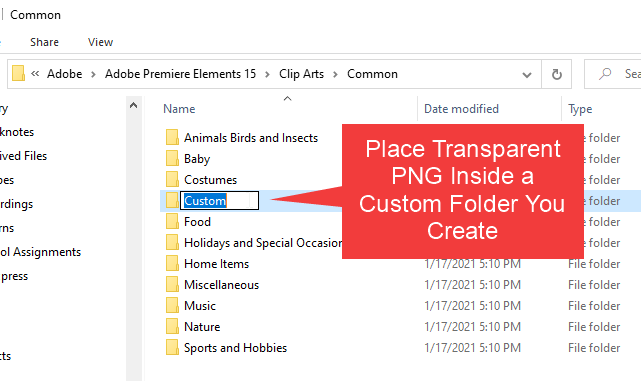- Home
- Premiere Elements
- Discussions
- Re: How do I make Custom Graphics in Premiere Elem...
- Re: How do I make Custom Graphics in Premiere Elem...
Copy link to clipboard
Copied
I'm trying to do some motion tracking in my videos, and I'd love to just use my own graphics. Unfortunately it seems like the only ones I can use are the clip art provided by the program, and to put it politely, they are entirely unsatisfactory. How can I use my own graphics?
 1 Correct answer
1 Correct answer
You can use your own graphics.
Make sure they are png with transparant background.
Drop them in the Common folder under Clip Arts (in a new custom folder with your name or whatever) in the root of Elements.
Copy link to clipboard
Copied
If I understand your question correctly, you make them in something like Photoshop or Photoshop Elements. If I recall correctly, you use layers to create transparent backgrounds and save as PSD files. Those can be used with Premiere Elements.
Copy link to clipboard
Copied
Hey thanks for the reply!
Unfortunately, as far as I can tell there's no way to use my own images as graphics for motion tracking. When I use the motion tracking tool, the only graphics it'll pull up are the ones provided with the program.
Copy link to clipboard
Copied
You can use your own graphics.
Make sure they are png with transparant background.
Drop them in the Common folder under Clip Arts (in a new custom folder with your name or whatever) in the root of Elements.
Copy link to clipboard
Copied
Thanks for the reminder that PNGs are needed Ann.
Copy link to clipboard
Copied
Hi L. James,
If your graphics are in JPEG format, you can convert them to either PNG or PSD format using Photoshop Elements (or any other format conversion package, like Adobe Fireworks) and the use them for motion tracking. Or, using the original JPG file, export the video to MP4 and then try adding the motion-tracking to the newly created MP4.
Copy link to clipboard
Copied
Beware jpeg does not carry transparancy nor does a mp4.
Copy link to clipboard
Copied
I'm a little confused on how you get the png file into premiere elements. Could you explain more?
Copy link to clipboard
Copied
- Go to C:\Program Files\Adobe\Adobe Premiere Elements 15\Clip Arts\Common
- Create a Custom folder.
- Place your transparent PNG inside the Custom folder.
- Restart Adobe Premiere Elements.
For the screenshot below, I called it "Custom". You can name it anything you like.
Copy link to clipboard
Copied
You may also find this interesting.
Copy link to clipboard
Copied
Sorry, but I'm confused on how you put the image in the folder. Can you help explain?
Copy link to clipboard
Copied
What folder? I don't understand your question.
Copy link to clipboard
Copied
It's okay, I figured it out. Thanks anyway
Copy link to clipboard
Copied
How were you able to pull the image from the "custom" folder in Elements?
Copy link to clipboard
Copied
You can add any standard image or clip to a project from any folder by using Add Media.
Find more inspiration, events, and resources on the new Adobe Community
Explore Now