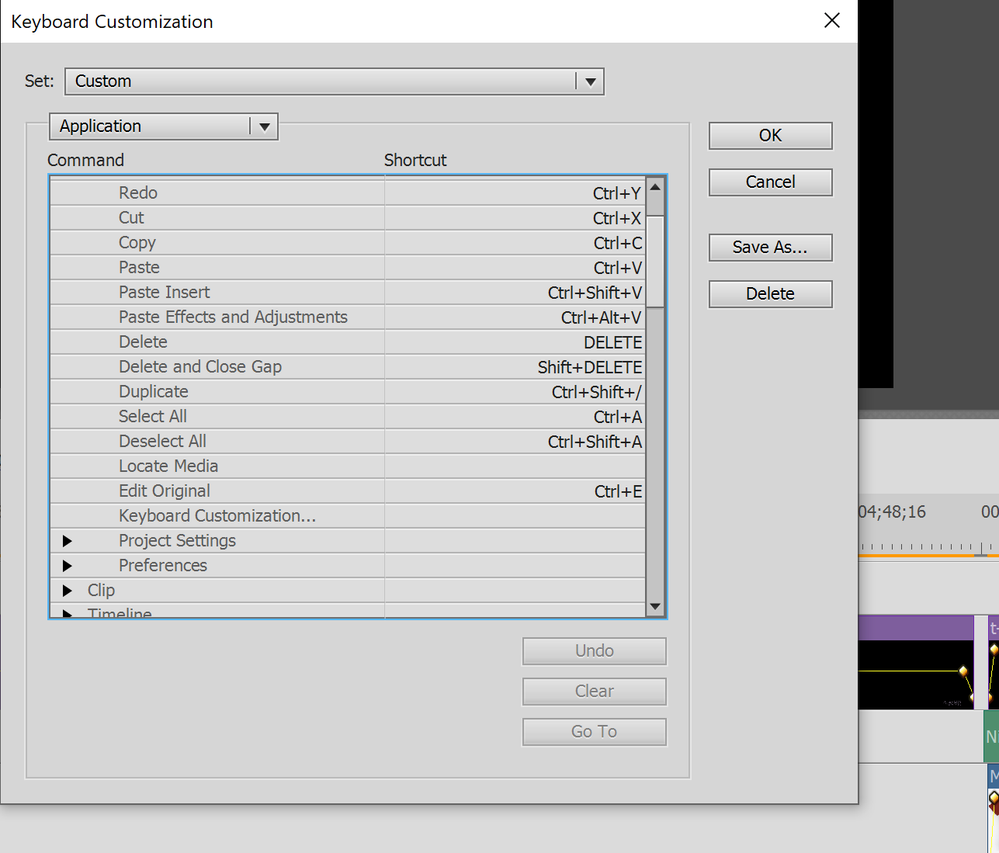- Home
- Premiere Elements
- Discussions
- Re: How to copy and paste clip without editing ori...
- Re: How to copy and paste clip without editing ori...
Copy link to clipboard
Copied
When I copy a clip (for example text) "ctrl+C", paste it elsewhere on the timeline "ctrl+V" and then edit the copy, it changes the original clip too. When I look at Project Assets, I see indeed that there is still 1 clip, and there has not been made a actual copy/duplicate. When I look at the keyboard customization settings, I see that to make a dublicate I must use "ctrl+shift+/". However, that does not do anything if I try.
My question is: how can I make a keyboard shortcut for dublicating/copying a clip and paste it again, so that when I edit it, it does not change the original clip.
Thank you very much in advance!
 1 Correct answer
1 Correct answer
Duplicate functionality is for Project assets only. To make it work. You need to click on media/text/title in the Project asset first and then use the shortcut "Ctrl + Shift + /". It will Duplicate.
Copy link to clipboard
Copied
Text and video clips work differently. You wrote "(for example text)" so I will focus on that.
When you create a "title" you will see it in the Project Assets box when you put it on the timeline. In the project assets box you can right click and select "Duplicate". A second version will show up in the Project Assets box with a modified title. Now can put that on the timeline and make changes to the "new" version without effecting the old.
Copy link to clipboard
Copied
Thank you for your quick response! I did not know that it works differently for text and video. Is there a way to make a keyboard shortcut for performing the action of going to the Project Assets and search for the right text and duplicate it there, when it already sits on the time line? Because the shortcut "Duplicate" by "Ctrl+shift+/" doesn't work.
Thank you very much in advance!
Copy link to clipboard
Copied
Hi Bill, this has answered my question how to cut/paste and modify text with modifying original text.
I have a new question, somewhat related. In my project, I have approx 30 text clips in 1 track. I'd like for all of the clips to be the same length, 7:03. But if I make a duplicate, the duplicate defaults to 4:29. Is there a way to make the duplicates the same length as the original, or is there a hot key to be able to set the exact clip length?
Copy link to clipboard
Copied
Never mind, found the answer... Clip / Time Stretch and then set the exact duration.
Copy link to clipboard
Copied
Hi,
Can you please eliborate on the project details you had when you faced the above issue.
What is 30 text clips in 1 track exactly ?
And is possible could you share the track as it would help in reproducing the issue.
Regards
Fawad
Copy link to clipboard
Copied
Hi Fawad,
Here's the finished product, https://www.youtube.com/watch?v=q6cmDExNAaw. The 30 text clips were all in one track and used to label the large photos center bottom. I timed it such that the photos (and the associated text) would need to be 7 sec in length. I resolved the minor problem in the steps outlined above.
Thanks, Todd
Copy link to clipboard
Copied
Duplicate functionality is for Project assets only. To make it work. You need to click on media/text/title in the Project asset first and then use the shortcut "Ctrl + Shift + /". It will Duplicate.
Copy link to clipboard
Copied
Okay, I see now. Indeed, the ctrl+shift+/ works for project assets only. Thank you!
I make pet videos and I like to visualize their thoughts in words. For example, when they eat and chew, I will make words like "yum" "munch" "mlem" pop up more than a dozen times. I would like to make such a word once with the font, color and shadow I like and then use Ctrl copy, Ctrl paste a dozen times. What would your advice be to do that the fastest way? Would creating a custom text maybe be the fastest?
Copy link to clipboard
Copied
There really is no way shorter than a keyboard shortcut.
Copy link to clipboard
Copied
Thank you, I will just need to get used to working from the Project Assets, and less/not from the timeline itself.
Copy link to clipboard
Copied
Actually, the answer is in the keyboard shortcut screenshot that you posted, but you do not want to use "Duplicate" which is only for working with original source clips in the project assets container. Instead, you want to use the "Paste Insert" function to work with clips instances that are already in the timeline and might have been trimmed there. So, you would select the clip in the timeline, press Ctrl+C to copy the clip instance, move the timeline's red time marker line forward to an empty space in the track and then press Ctrl+Shift+V to insert the new copy of the clip instance into the timeline. Then you can move that copy of the clip to anywhere else.
Thanks for posting the screen shot.
Get ready! An upgraded Adobe Community experience is coming in January.
Learn more