- Startseite
- Premiere Elements
- Diskussionen
- Re: How to fix Green video on DVD when adjustment ...
- Re: How to fix Green video on DVD when adjustment ...
How to fix Green video on DVD when adjustment layer utilized?
Link in Zwischenablage kopieren
Kopiert
I made a video that was too dark and so utilized an adjustment layer. Other than taking a day and a half to render, there were no other issues. The preview was perfect, but when I burned the DVD and played it, the audio was fine, the text layer was fine but the entire video was grass green. No image anywhere. I saved a new copy with no adjustment layer, burned it, and it is totally fine. Can anyone help me fix this? Using Premiere Elements 2018 with Windows 10. Thankyou.
Link in Zwischenablage kopieren
Kopiert
Does it play this way on your computer as well as your DVD player?
Link in Zwischenablage kopieren
Kopiert
It plays perfectly fine on my computer.
Link in Zwischenablage kopieren
Kopiert
Then the issue is with how your disc player is reading the disc. It has nothing to do with the software.
Most DVD and BluRay players can play home-burned DVDs, but some still have problems doing so. (Sonys are notorious for not being able to do so.) Home-burned DVDs use a very different process to write data to discs than commercial DVDs do.
Try playing the disc on a friends DVD player and see if you get the same result.
There are things you can do to minimize problems. A good brand of discs, like Verbatim, can help. You can also try burning your DVD at a slower speed. It might help.
But if the disc plays fine on your computer but not on a DVD player, the issue is not software related.
Link in Zwischenablage kopieren
Kopiert
I feel very foolish. You did ask if the disc would play on the computer
and somehow I interpreted that as Does the file play OK on the
computer. Yes, the file plays fine, however, the disc plays green no
matter what computer or DVD player it's in. I tried several. I'm using
high quality TDK blank discs. On the file at every place that was cut
and stitched together there is a small transparent green place on the
video layer (This is a video of a piano recital so I cut out all the
down time between students getting up to play). Not on the adjustment
layer, text layer or audio layer, just the video layer. The render
line across the entire file is green so it's not like it isn't rendered
properly. Hope the picture is helpful and can give someone a clue as to
what is happening. Thanks for your patience and continued help.
Link in Zwischenablage kopieren
Kopiert
I don't know why that would be, p.
You are outputting your DVD from Premiere Elements, right?
If you'd like to experiment, I recommend this: Export & Share your completed movie as a 720x480 MPEG-PS file. Play this video in a program like VLC Media Player to ensure it has not problems. If so, open an new project and lay this MPEG on the timeline and output your DVD from this project.
If you've done a lot of work building your DVD menus and scene markers and don't want to have to do it all again, you can simply to a Save As and save a copy of your project. Then delete everything on your timeline and place this MPEG on your timeline. All of your markers and menus will still be in place on this copy of your project and, if your MPEG looks good, you should get a perfect DVD from this file.
Link in Zwischenablage kopieren
Kopiert
Thanks for the suggestion. Not sure if I will have time today to try that as my day was already packed but I am desperate to figure this out so will try it soon. It is something with the adjustment layer since I saved it without the layer and burned the disc and it played just fine. Pretty bizarre. Thanks again. I will let you know if that helps.
Sent from my iPhone
Link in Zwischenablage kopieren
Kopiert
And yes, I was outputting from premiere elements. I don’t think I ever mentioned that the title screen plays perfectly. It’s when the video starts that it instantly obliterates the picture with grass green!
Sent from my iPhone
Link in Zwischenablage kopieren
Kopiert
So I finally had time to mess with it and saved it as you suggested in
the MPEG-PS format. Took two full days to encode and just played it now
in VLC and it's still just as grass green as ever. No picture. Just
text on a green background. Any other ideas come to mind?
Link in Zwischenablage kopieren
Kopiert
What effects are applied to the adjustment layer?
Link in Zwischenablage kopieren
Kopiert
Can you output a segment of it and post it to YouTube with a link here so we can see it?
Also, Bob's question is a good one. What has been applied to that Adjustment Layer?
Link in Zwischenablage kopieren
Kopiert
The room was dark and had a yellowish light to it so the video needed to
be brightened and the cast made less yellow. That was all I changed.
So the craziest thing happened. I was going to cut and delete all but a
track on the timeline so I saved it with a new name and cut it to one
segment and burned it and it's not green!! So I'm going to try burning
the whole thing again and see if somehow saving it with a different name
and reopening it did some magic to it. Takes two days to encode so I
will give you my results when I'm done. Since it always played just
fine on the computer, I'm not sure how posting a segment on YouTube
would be terribly helpful, but if it doesn't burn correctly this time
and you think it would help to see it on YouTube I will most certainly
do that. I am beyond frustrated with this whole thing. Sure have
appreciated your help.
Link in Zwischenablage kopieren
Kopiert
If it's really taking two days to encode, something is definitely wrong somewhere. At most, on a reasonably powered computer, rendering should take maybe twice the running time of the movie. On my i7, it takes me maybe 15 minutes to render a 30 minute movie.
So I'm not sure if you want to continue as is at this point or if you want to troubleshoot the project by going back to square one and discussing basic video specs and project settings.
But no one should have to endure a two-day rendering time for a simple 60 minute movie. I suspect something is wrong at a fundamental level.
Link in Zwischenablage kopieren
Kopiert
So I took your advice and dumped the whole thing and started over. I
dropped the files into the timeline. They were fine except too dark and
yellow. Did the guided fixes so that I for sure did it correctly and
there it is... even green on my computer screen now.
Link in Zwischenablage kopieren
Kopiert
It probably wasn't necessary to dump the whole thing and start from scratch.
Going to square one means troubleshooting the process one step at a time.
1. Where is your original footage from? What model of camcorder?
2. Open one of your original videos in the free download MediaInfo and paste the specs to this forum, as I describe in this tutorial.
Once we know the specs of your video, we can consider the optimal project settings to work with this video.
Link in Zwischenablage kopieren
Kopiert
Camcorder is a JVC Everio GZ-MG155U
Here is the info from MediaInfo:
General
Complete name : C:\Users\Liz\Desktop\MOV193.MOD
Format : MPEG-PS
File size : 788 MiB
Duration : 11 min 27 s
Overall bit rate mode : Variable
Overall bit rate : 9 621 kb/s
FileExtension_Invalid : mpeg mpg m2p vob vro pss evo
Video
ID : 224 (0xE0)
Format : MPEG Video
Format version : Version 2
Format profile : Main@Main
Format settings : CustomMatrix / BVOP
Format settings, BVOP : Yes
Format settings, Matrix : Custom
Format settings, GOP : M=3, N=15
Format settings, picture structure : Frame
Duration : 11 min 27 s
Bit rate mode : Variable
Bit rate : 9 046 kb/s
Maximum bit rate : 8 900 kb/s
Width : 720 pixels
Height : 480 pixels
Display aspect ratio : 16:9
Frame rate : 29.970 (30000/1001) FPS
Standard : NTSC
Color space : YUV
Chroma subsampling : 4:2:0
Bit depth : 8 bits
Scan type : Interlaced
Scan order : Top Field First
Compression mode : Lossy
Bits/(Pixel*Frame) : 0.873
Time code of first frame : 00:00:00:00
Time code source : Group of pictures header
GOP, Open/Closed : Closed
Stream size : 741 MiB (94%)
Color primaries : BT.601 NTSC
Transfer characteristics : BT.601
Matrix coefficients : BT.601
Audio
ID : 189 (0xBD)-128 (0x80)
Format : AC-3
Format/Info : Audio Coding 3
Commercial name : Dolby Digital
Muxing mode : DVD-Video
Duration : 11 min 27 s
Bit rate mode : Constant
Bit rate : 384 kb/s
Channel(s) : 2 channels
Channel layout : L R
Sampling rate : 48.0 kHz
Frame rate : 31.250 FPS (1536 SPF)
Bit depth : 16 bits
Compression mode : Lossy
Stream size : 31.5 MiB (4%)
Service kind : Complete Main
Link in Zwischenablage kopieren
Kopiert
This is a very old format you're using -- and a very problematic one at that. Back when JVC first introduced the Everio MOD format, we were struggling with it constantly. Seemed like every day someone was posting some problem they were having editing it. So right out of the gate, I'd suspect it's the cause of all of your problems.
When you look under Premiere Elements' Edit menu, what is listed on the General page under Project Settings?
Link in Zwischenablage kopieren
Kopiert
Editing mode DV NTSC
timebase 29.97
Frame size 720x 480
Pixel Aspect D1/DV NTSC (0.9091)
Fields Upper field first
Display format 30fps Drop-frame Timecode
Title safe area 20x20
Action safe are 10 x 10
audio sample rate 48000 Hz
Display format Audio Samples.
Sent from my iPhone
Link in Zwischenablage kopieren
Kopiert
The project settings are not matching your video specs. (Your video is 16:9 while your project settings are 4:3.) And that's often an indication of issues later in your project.
One thing worth trying is to open a new project and then, before your add one of your MOD videos, change its suffix from .mod to .mpg. When you add that clip to your new timeline, see if you see a yellow orange 'render' line above the clip. If you DON'T see this render line, then your project is recognizing and properly setting up your project.
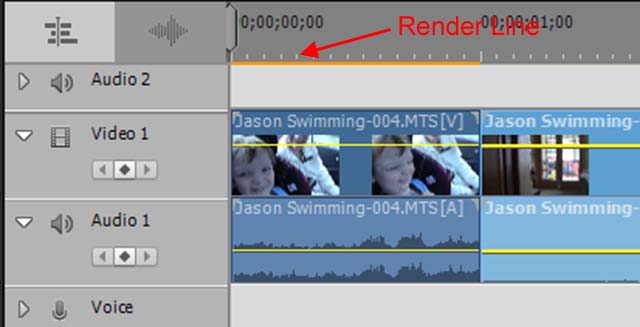
Weitere Inspirationen, Events und Ressourcen finden Sie in der neuen Adobe Community
Jetzt ansehen
