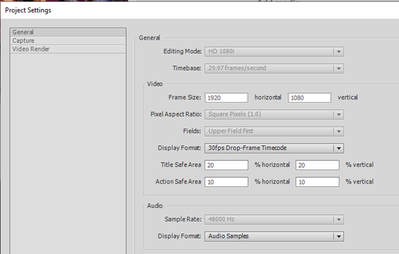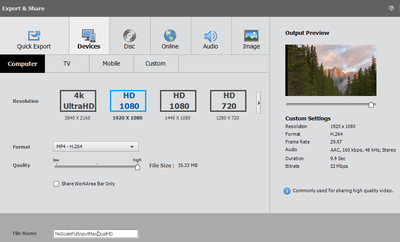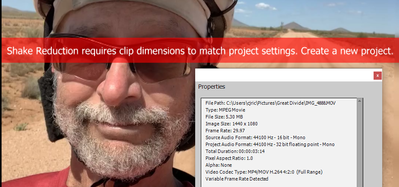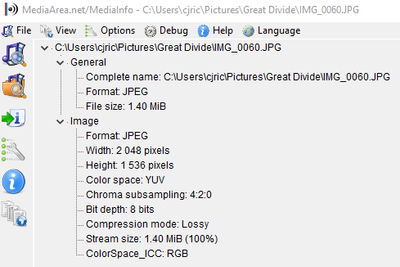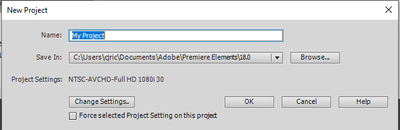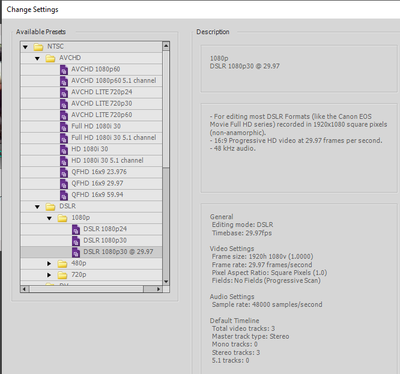- Home
- Premiere Elements
- Discussions
- Re: Importing and rendering 2048x1536 jpgs from ip...
- Re: Importing and rendering 2048x1536 jpgs from ip...
Copy link to clipboard
Copied
I'm a newbie working mostly with stills from an epic trip. I'd sure like to get the workflow right before investing a lot of time in my movie.
If I bring an image into Elements it recognizes it correctly and shows clearly in the (static) preview window, but whether I render it or not it looks substantially degraded when playing, either in a small window or full screen. Exporting even to UHD format still shows substantially degraded images. (The source images themselves show beautifully on my 2560x1440 display.)
Once I'm able to include images with minimum degradation the plan would be to rely on pan-and-zoom a fair bit, so resizing them in advance may not be practical.
What preset should I be using? (Final output could be directly to an HD display or to Vimeo.)
What am I missing?
Thanks!
I'm attaching a sample image. Even if I deliberately downsample the image to 1080 rows in height the left side of the brim of hat worn by the guy in the middle isn't obviously pixelated in the original and the large text on the bulletin board is clear. All of the videos I've been able to make so far have visible stair-stepping on the brim of his visor and crummy text. Even when viewed full-screen using VLC. Please tell me I'm missing something!
 1 Correct answer
1 Correct answer
"Any pitfalls to be wary of?"
I would probably pick 1080p30 instead of 29.97 but it probably won't matter. Be sure and check the box to "Force the project settings." Then before you do any work, check the project settins in the Edit menu to be sure you have 1080p. Put a single image on the timeline and output a sample. It should look very good!
Copy link to clipboard
Copied
Post screenshot project settings and export settings.
Copy link to clipboard
Copied
It doesn't matter how high the resolution of your original photo is. It's going to be reduced to video resolution once you add it to a video editor.
If you look under the program's Edit menu, what is listed on the General page of Project Settings? That's the resolution of your video.
You can improve the look of your photo somewhat by going to the program's Edit menu and selecting Preferences and, on the General page, unchecking Scale Still to Frame Size -- but you must do this BEFORE you import the photo into your project. Note that when you do this though the photo will come in at full resolution -- which may be larger than the video frame.
Copy link to clipboard
Copied
I know nothing about video production but a fair bit about the perils of resampling and recompressing images for mapmaking - these seem like familiar pain points.
Un-checking "scale still to frame size" does help a bit, but it is still surprising to see the degradation of image quality. Any other tips?
As a separate matter, I do have some video from my iPhone XS. I don't seem to be able to apply shake reduction because Elements doesn't seem to have an appropriate preset?
This happens with portrait or landscape video, even in a brand-new project where the clip is the only media present (so my understanding is that Elements should have chosen appropriate settings based on that clip.)
Thanks for any help you can give!
Copy link to clipboard
Copied
Let's not confuse things by trying to discuss two separate issues in the same thread, cj.
Do you want to work through the photo issue or your video issue?
Copy link to clipboard
Copied
We stick to the photo issue.
Project settings are incorrect: you need 1080p not 1080i.
Copy link to clipboard
Copied
Thanks. How should I be selecting 1080p? (I never specified a preset explicitly - which should I select?)
My preferred final format is indeed 1080p. The preset list is a little hard to parse for those of us new to video.
Copy link to clipboard
Copied
You cannot change the project settings. Have to start over.
The preset list is a little hard to parse for those of us new to video.
If you are new to video start with a test project, watch some tutorials and read the manual.
That way you understand how it all works and dont loose a lot of work when encountering issues.
Then you start a real project.
Video editing looks simple but its not in these days of gopros, smartphones, still cameras with all different resolutions, framerates and a lot more....
Copy link to clipboard
Copied
Thanks. That's exactly what I'm doing.
Am I wrong in thinking that Elements would configure project settings appropriately based on what it sees in the first image I choose? I suspect this may be so, because new projects with exactly one image don't seem to have the correct settings for even that one image.
The vast bulk of my images are exactly like this:
I know my endpoint for Vimeo and for local display is intended to be 1080p. What ought I to be choosing? This appears to be the default:
This would appear to be the only 1080p preset available to me with similar timings and without multi-channel sound - is it more suitable?
Copy link to clipboard
Copied
Elements basis its project settings on the first image, but if this first image is a still with on odd resolution (not a video resolution) you never going to get this corrected.
The dslr preset might work.
Copy link to clipboard
Copied
Any pitfalls to be wary of? How would I know if that DSLR preset wasn't working?
(I'd rather know sooner than later.)
Copy link to clipboard
Copied
"Any pitfalls to be wary of?"
I would probably pick 1080p30 instead of 29.97 but it probably won't matter. Be sure and check the box to "Force the project settings." Then before you do any work, check the project settins in the Edit menu to be sure you have 1080p. Put a single image on the timeline and output a sample. It should look very good!