GEFORCE/ION DRIVER RELEASE 260
Version: | 260.89 WHQL | |
Release Date: | 2010.10.18 | |
Operating System: | Windows Vista 64-bit, Windows 7 64-bit | |
Language: | English (U.S.) | |
File Size: | 128 MB | |
Copy link to clipboard
Copied
I will confine my editorializing to "Deja vu, all over again" and describe the Premiere Elements 9 problem that sounds like I was reliving the release of Premiere Elements 8.
I downloaded and installed Premiere Elements 9 tryout, and it worked great for about 7 days. With no changes in the computer environment, suddenly when Premiere Elements 9 was loading a new project, it would stop at PlayerMediaCore.prm and pop up a message:
"We have detected an incompatible driver. To get a better and faster playback performance, please update your display driver. Display driver details: NVIDIA Corporation GeForce....." and it went on to fully name my video card driver. When I clicked on OK, the program continued to load completely and opened to the workspace where the Edit Mode Monitor performance was, best described as, wacky....Timeline content that would not present in the Edit Mode Monitor, Preview Windows that froze in the Edit Mode Monitor, etc. And, Edit Mode Full Screen Previews did not work at all. The technical irony in all this was that I have Premiere Elements 6, 7, and 8/8.0.1 all installed on the same computer, and all were still performing great when I was using them one at a time as a control.
When I went to Hardware/Device Manager and attempted to "update" my NVIDIA card driver, the "update" that installed automatically was older than what is was replacing. BUT, now Premiere Elements 9 did work as expected. HOWEVER, now my Premiere Elements 6, 7, and 8/8.0.1 were crashing at various times from loading to opening of the workspace. I am still hunting for a replacement NVIDIA driver that will fix the Premiere Elements 9 display issue and not kill my Premiere Elements 6, 7, and 8/8.0.1.
In investigating this matter, I noticed that the Premiere Elements 8/8.0.1 "Enable GPU Playback" is gone in version 9. And, now, if you right click the Premiere Elements 9 Edit Mode Monitor, you have a Playback Quality option of Automatic or Highest. That tells me that Adobe was at work making changes in the name of better. And, I am wondering if what I am encountering is related to Adobe's attempted improvements in display which was one of the issues in Premiere Elements 8.0 when it was released. Or, could this be related to making AVCHD a native format? Lots of possibilities.
The above is my long way of saying "Has anyone run into this type of situation with Premiere Elements 9, any workarounds found (other than buying a new video card just for Premiere Elements 9, ???"
At this point, I know of one other person who got a similar message from Premiere Elements 9 and resolved the problem by updating the NVIDIA card driver. But that still raises the question "Do we need a special video card driver just for Premiere Elements 9?" and "Why?"
ATR
Hi Romano,
Please try again (i.e. just re-launch app) after deleting “\\Documents and Settings\All Users\Application Data\Adobe\Premiere Elements\9.0\BadDrivers.txt” file.
If you face the same problem again then please send us the complete driver details shown in the message box.
Cheers,
Vijay
Copy link to clipboard
Copied
Alan,
What are the full specs. of your two machines, especially the CPU and the video card, make/model, plus the driver date/number?
What are the full specs. of your source footage? The great, free utility, G-SPOT, will give those to you, and if you post a screen-cap from that program w/ one of your files, we can help you.
Good luck,
Hunt
Copy link to clipboard
Copied
Alan
My problem that started this thread was independant of source media. And, be advised that I am currently working from a desktop computer with a Windows XP Professional SP3 32 bit operating system which is in no way "high power". The video card is a NVIDIA GeForce one. Here are my new set of questions for the present situation that you described:
a. What is the specific wording of the display warning or error message that you now get on the other computer(s)? Before Vijay came to my rescue with the delete the BadDrivers.txt file and when I was still exploring different drivers for my video card, I did get one of those generic Microsoft ones also. The latter warning message disappeared and was replaced with the warning specific to the original NVIDIA driver version when I went back to the original NVIDIA driver version. In these computers that you are trying to work with now, have you deleted the BadDrivers.txt file in each?
b. Rendering the Timeline in the Edit Mode has always been necesary to get the best possible preview of the end product, be it Premiere Elements 2, 4, 7, 8.0/8.0.1, or 9. It was my experience that version 8 needed this type of rendering to get a smooth playback more so that the earlier versions.
It seems to me that in your troubleshooting you need to make the distinction between smooth playback of the Timeline vs the odd display properties in the Edit Mode Monitor when playing back your video. It is my impression that what started this thread was not related to problematic video codecs or AVCHD frame sizes and such, but rather to Adobe's design changes in the Premiere Elements 9 display dynamics.
Also, please remind me if you are working with the Premiere Elements 9 trial version or the purchase copy.
I think that if you troubleshoot systematically, sorting out playback smoothness issues from display distortion/odd behavior not related to playback smoothness, the troubleshooting will end with more productive results.
We will be watching for your results. My Premiere Elements 9 trial version just expired, and the purchased copy will not arrive until next Tuesday. I will report then whether I experience these same display issues in the purchased copy.
ATR
Copy link to clipboard
Copied
Hi Alan, ATR
The two warning messages are totally different:
1. Detected Generic Microsoft's display driver : This warning message is shown to the user when Microsoft's generic display driver is found on the user's machine. This warns user to update the display driver (if available) for better performance of PRE9. Sometimes user might be having integrated graphics chipset or even GPU card but the driver on the system might be Microsoft's generic display driver. SO in these cases, this warning message helps user to exploit available hardware acceleration at the best. If Microsoft's generic display driver is present then this warning message is shown to the user at every 5th launch of app to make him/her aware of driver version.
2. Detected Incompatible display driver : This warning message is shown when an incompatible display driver is found on the system at every launch of app. The driver information is stored in BadDrivers.txt file and then PRE9 runs in pure software mode (without using any hardware acceleartion to avoid any further crashes due to that incompatible driver). User is advised to update the driver (if available) for better performance of PRE9. This has already been discussed in details in previous posts...
-Vijay
Copy link to clipboard
Copied
Vijay
Thanks for the additional information. You have been very helpful and generous with your time in responding to this matter. Can I impose on you for a bit more information?
As I recall, I did receive the generic Microsoft Display Driver message after I rolled back my NVIDIA card driver version since the latest was said to be the latest version available and that was not getting rid of the Detected Incompatible Display Driver message. So, I assume that the explanation for these messages that you just presented are consistent with that.
If you are at liberty to do so, could you please go a step further with the fix of deleting the BadDrivers.txt file.
In my case, once
a. I left the NVIDIA card driver at the original (latest) version that existed when the "Detected Incompatible Driver message" was first encountered
and
b. Delected the BadDrivers.txt file
then
c. I never got that "Detected Incompatible Driver message" again, be it after every launch or every 5th launch (as was supposed to be the case for the Microsoft Display Driver message).
But the BadDrivers.txt file is regenerated. What in the deletion/regeneration stops the BadDrivers.txt file from doing its unwanted thing at the beginning of the next program launch or thereafter? And, why is the BadDrivers.txt file specific for Premiere Elements 9 and its display? I have Premiere Elements 4, 7, and 8.0/8.0.1 as well on the same computer and each is performing in all aspect great, while Premiere Elements 9 display is laboring to get through its display paces with the same NVIDIA card driver. And, after deleting this one file, Premiere Elements 9 display is then also great for me.
The BadDrivers.txt PLUS the replacement of the VideoRenderer.dll in the location that Adobe pointed out cleared up any Premiere Elements 9 display issues that I had using the Premiere Elements 9 trial version. Next Monday I should have the purchased version of 9.
Thank you again.
ATR
Copy link to clipboard
Copied
nvidia have just released, in the last few days, 260.89 WHQL driver. Interestingly this version does an in place install and didn't need to restart the PC (although I did anyway).
Cheers,
--
Neale
Insanity is hereditary, you get it from your children
Copy link to clipboard
Copied
Thank you, Bill, ATR, Vijay and Neale for your input and responses. I do appreciate it. I’ll try to answer as many questions as I can.
My original intent was to install PE9.0 on the 2 Windows 7 machines, a Dell desktop and a Sony laptop. PE 2.0 does not seem to work too well with Windows 7. I had not intended to install the program on the XP machines; I did just to test if PE9.0 would work. The XP machines are a Dell desktop (2003) and a Dell laptop (2005).
The specs on the Dell desktop are as follows: XP Home Edition 2002—SP 3 Pentium 4 CPU 3.20 GHz 3.19 GHz 2.00 GB of RAM 128 DDR ATI Radeon 9800 PRO It is on this computer that I get the error message “Detected Generic Microsoft's display driver.” The latest driver for this card came out on September 22, 2004.
I’m not very concerned with the smoothness issues because PE2.0 works very well on both machines. Again, I installed PE 9.0 only for the purpose of testing
The specs on the Dell laptop are as follows: Windows XP Media Center Edition Version 2002 SP 3Intel Pentium M Processor 1.73 GHz 1.73 GHz, 2.00 of RAM ATI Mobility Radeon X300
I did delete the BadDrivers.txt file but it was regenerated. The problem still remains with The Sony Vaio laptop and PE 9.0. To repeat… My first intention was to install PE 9 on the two new machines running Windows 7. Unfortunately, the program does not seem to like the driver on the Sony Vaio laptop. I cannot go to the manufacturer's website for the driver; I must use only the driver on Sony's website.
I assume that the same problem will exist in the purchased copy because it is the same program. In any case, it would be interesting how many people who have Sony Vaio laptops have this program; also, has it reached the ears of Adobe?
Thank you, everyone, again…let’s see what happens.
Sincerely,
Alan Silberlight
Copy link to clipboard
Copied
Alan,
What is the text of display warning message? (cardname and driver version)
Can you also share the content of BadDrivers.txt file?
Thanks,
Vijay
Copy link to clipboard
Copied
I recently installed Premier 9, and the video playback does not work, only the sound works. I have Premier 4, and it works fine. I deleted the Baddrivers.txt file, but that didn't fix the issue. I took the option to update the NVIDIA driver, but I already have the latest. Can someone help me?
After selecting NEW PROJECT, when is shows on top right "Loading PlayerMediaCore.prm"
We have detected an imcompatible display driver. To get a Better and faster playback performance, please update your driver.
Display Driver details:NVIDIA Corporation - GeForce 8600M GS/PCI/SS2 3.0 NVIDIA 187.66
From Windows Device Manager I selected update driver for NVIDIA, and seearch automatically for updated driver software(computer and internet), and it responds "The best driver software for your device is already installed. Windows has determined the driver software for your device is up to date. NVIDIA GeForce 8600M GS"
This the NVIDIA Ge Force 8600M GS properties:
Driver Provider: NVIDIA
Driver Date: 10/3/2009
Driver Version: 8.16.11.8766
Digital Signer: Microsoft Windows Hardware Compatibility Publisher
I am using an HP Pavillion laptop, Intel Core(TM)2 Duo CPU T5550 @ 1.83GHz, RAM 4 GB, 64-bit Oprating System, Windows 7
Thanks,
CMPTRMN2
Copy link to clipboard
Copied
For the nVidia driver, you will want to go to the nVidia Site and plug in your card and OS. There you will find the latest driver. It is likely to be much newer than what you will find, going through Windows. For the 8600M, there is a very New Driver.
Good luck,
Hunt
Copy link to clipboard
Copied
For the 8600M on W7-64 the only driver nvidia offers is 179.48 Beta 11th February 009. This older than the current HP version CMPTRMN2 has.
Cheers,
--
Neale
Insanity is hereditary, you get it from your children
Copy link to clipboard
Copied
I must be looking in the wrong spot then, as this is what I see:
Version: | 260.89 WHQL | |
Release Date: | 2010.10.18 | |
Operating System: | Windows Vista 64-bit, Windows 7 64-bit | |
Language: | English (U.S.) | |
File Size: | 128 MB | |
Copy link to clipboard
Copied
Are you completing the form to select CMPTRMN2's exact model - "NVIDIA GeForce 8600M GS"?
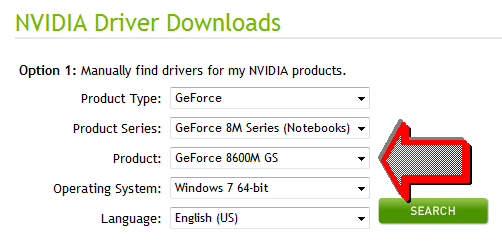
which gives:
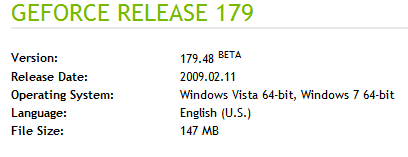
Cheers,
--
Neale
Insanity is hereditary, you get it from your children
Copy link to clipboard
Copied
Thankyou for your responses.
Hunt: Yes I went to NVIDIA, and entered all the info, and as Neale(thankyou Neale) says what I got was an older version
179.48 Beta 11th February 2009, the laptop has the driver from October 2009 187.66.
ATR: Yes, I deleted the BadDrivers.txt file, but I get the same error message, and it creates the BadDrivers.txt file again. I tried 3 times, but didn't fix anything.
The msg is: "We have detected an imcompatible display driver. To get a Better and faster playback performance, please update your driver.
Display Driver details:NVIDIA Corporation - GeForce 8600M GS/PCI/SS2 3.0 NVID
I bought the Photoshop Elements 9 and Premier Elements 9 together, the Photoshop works great, but Premier doesn't. So I paid for 2 programs, but got only 1 that works. LOL
I am not sure why deleting BadDrivers.txt worked for some, but not for me.
Thanks,
CMPTRMN2
Copy link to clipboard
Copied
CMPTRMN2
I returned to this thread today to report the happenings with these display issues when I went from the Premiere Elements 9 trial version to the purchased version and was disappointed to learn that the BadDrivers.txt file deletion did not work for you.
But the real cause of the Premiere Elements 9 display issues remains clouded for me. Here is why. My Premiere Elements 9 trial version problems are documented here and elsewhere, those related to BadDrivers.txt file and the VideoRenderer.dll (that one was supposed to be related ONLY to the trial version). With the fixes (Vijay and Adobe Tech Note) suggested for those to focus points, Premiere Elements 9 trial version worked great, display and otherwise. I removed all traces of the program from my computer at day 30 of the tryout and waited about 5 days for the purchased copy to arrive. After installing the purchased copy two days ago, there have been NO problems with the display or otherwise. The Premiere Elements 9 purchased copy has NEVER given any incompatible drivers messages from the first new project to now two days later.
Yet,
a. same computer, Windows XP Professional SP3
b. same NVIDIA card with the same version that has been since before and after the trial version
c. no changes in the computer environment
This morning I have not gone back and reviewed all your prior posts on this matter. At this point, I would suggest
a. do a very complete and clean uninstall reinstall of your purchased Premiere Elements 9 (after Control Panel/Add & Remove Programs, clean out left overs in the Premiere Elements 9 program files)
b. after reinstall, open your first project and see if you get the incompatible driver message; if you do, delete the BadDrivers.txt file. Yes it will regenerate, but you should not be getting the warning message after you "delete" that file, and all should be well display wise.
I will be watching for your follow up.
ATR
Copy link to clipboard
Copied
Update: I uninstalled the trial version of the program on the Sony Vaio laptop
and installed the disk version after having received it. Exact same problem. I will contact Adobe support and see if they have a resolution.
One other matter:
On both computers, when I attempt to click on Export, it is grayed out.
Has anyone had a resolution to either of these two issues?
Thank you very much.
Alan Silberlight
Copy link to clipboard
Copied
Since PRE8 nearly all the export features have been moved to the 'Share' tab. The only export item remaining relates to Titles.
Cheers,
--
Neale
Insanity is hereditary, you get it from your children
Copy link to clipboard
Copied
Alan
Premiere Elements 7 was the last to have the File Menu/Export/ for choices of Movie, Frame, Audio, Title, and Export to Tape. Now in Premiere Elements 9, File/Export is exclusively for Title (saving for use in later use or another project), and Share/Computer/ has many of options for Adobe Flash Video, MPEG, AVI, Windows Media, QuickTime, Image, Audio. Like Neale said.
In all your trys to get Premiere Elements 9 working without display or other problems, did you ever try Premiere Elements 9 in the Windows XP Compatibility Mode of Windows 7 Ultimate? I think that you mentioned having to use that for your Premiere Elements 2, but did you ever try that virtual Windows XP 32 bit route of Windows 7?
ATR
.
Copy link to clipboard
Copied
Finally, a resolution! I contacted Adobe tech support. They had me go to NVidia's website. Apparently, I was in error when I thought that I could not update the video card driver from NVidia's website and thought that I had to do it only from Sony's website. Sony's latest driver update was in March; NVidia's was in October.
The driver update solved the problem and PE 9.0 worked. The video played with no problem.
Thank you everyone for responding.
Alan Silberlight
Copy link to clipboard
Copied
Also, thank you to ATRE and Neale for letting me know about the Share option.
Alan
Copy link to clipboard
Copied
Alan,
Thanks for the follow up with the great news that you are moving forward with your Premiere Elements 9 projects.
It was a relief to learn that your answer was in one of the known fixes for the problem, namely, updating the display driver. Thanks to Adobe for helping you get that job done.
Continued success with your projects.
ATR
Copy link to clipboard
Copied
HI Alan,
It is nice to hear that updating driver has solved your issue. Enjoy working with PRE9 ![]()
-Vijay
Copy link to clipboard
Copied
CMPTRMN2
While you are working out the details of updating or not updating your current video driver, have you tried the simple (maybe effective for you) way of deleting the BadDrivers.txt file as suggested by Vijay? If so, what happened?
ATR
Copy link to clipboard
Copied
Hello everyone. I'm Seeking for help and advices as I'm using the registered full version of Adobe Premier Elements 9. Its the same issues about the "Display Driver error" message pop - up, most on the forum i read they mostly talk and discusses about the user who uses window 7 or window x.p. and i was wondering how about user using window vista?? because I'm a Vista user. Further more I don't really understand and unable to search about the hidden file "BADDRIVER.txt.is it only applies to the tryout version or the full registered ones, and frankly I don't even know what is that. please help me to solve this issues, as I in need of my PRE 9 to be up and running. thank you everyone.
Copy link to clipboard
Copied
PRE7 worked really well in my Vista system. My PRE9 trial works well except for delays in redrawing timeline thumbnails and the loss of certain effects and transitions. The display driver versions in my Vista-32 and W7-64 re the same.
Also check these basics:
Install all Windows Updates.
Install latest version of Apple QuickTime (v7.6.8 at time of writing). Even if you don't use QuickTime, PRE relies heavily on it.
If those don't help give us additional info:
Cheers,
--
Neale
Insanity is hereditary, you get it from your children
Copy link to clipboard
Copied
Fizzie352
When your Premiere Elements 9 is loading, does it stop on the loading of "PlayerMediaCore.prm" and pop up the message saying that you display card in not compatible? Or does the message occur at some other stage of the program loading or operation.
For the Premiere Elements 9 trial version, when and if you run into this incompatible driver warning, and other display problems, there are two basic things that you need to do if you determine that you cannot update your current display driver.
1. Delete the BadDriver.txt file in the Premiere Elements 9 program files. You use the route:
C:\Documents and Settings\All Users\Application Data\Adobe\Premiere Elements\9.0
That should take care of the driver warning message and that sitution. (After you re-open Premiere Elements 9 trial version, the BadDrivers.txt file will be regenerated but will have different text which will prove a fix).
2. Replace the VideoRenderer.dll file as per the Adobe TechNote directions. Whereas, the incompatbile display message issue involves the trial version as well as the purchased version, the VideoRenderer.dll replacement is ONLY a trial version issue.
http://kb2.adobe.com/cps/870/cpsid_87080.html
With the Premiere Elements 9 trial version, I could not update my display driver. But fortunately the incompatible display card message and associated problems disappeared with deletion of that BadDrivers.txt and the replacement of the VideoRenderer.dll. What was strange, I thought, was that these problems did not appear immediately after installation but about a week after I had been using the trial version successfull. Last month I purchased Premiere Elements 9 and was pleasantly surprised when no incompatible warning messages or display problems showed up (same computer system exactly as before). I still have Neale wondering about that. So Neale, especially, will be interested to learn that yesterday (after a month of problem free purchased version Premiere Elements 9 (display or otherwise), the incompatible driver warnimg message showed up. After deleting the BadDrivers.txt file, I am back in operation again. So, I wonder "Why does it take Premiere Elements 9 ONE MONTH before it tells me that my display card is incompatible with Premiere Elements 9. It does not make sense. It is an easy enough fix, if you cannot update your video card, so I am moving forward in the project.
Neale reports issues about redrawing of the Timeline, stating that in Premiere Elements 7 the process is instaneous whereas in Premiere Elements 9 is it slower. I do not find that to be a universal truth. I see faster and slower redrawing of the Timeline in either version at various stages of a project.prel. If my understanding is correct, Neale is trying to implicate a video card problem with the time for redrawing of the Timeline. My comments on this matter are in another recent thread. (I will dig out the link if necessary).
ATR
Find more inspiration, events, and resources on the new Adobe Community
Explore Now