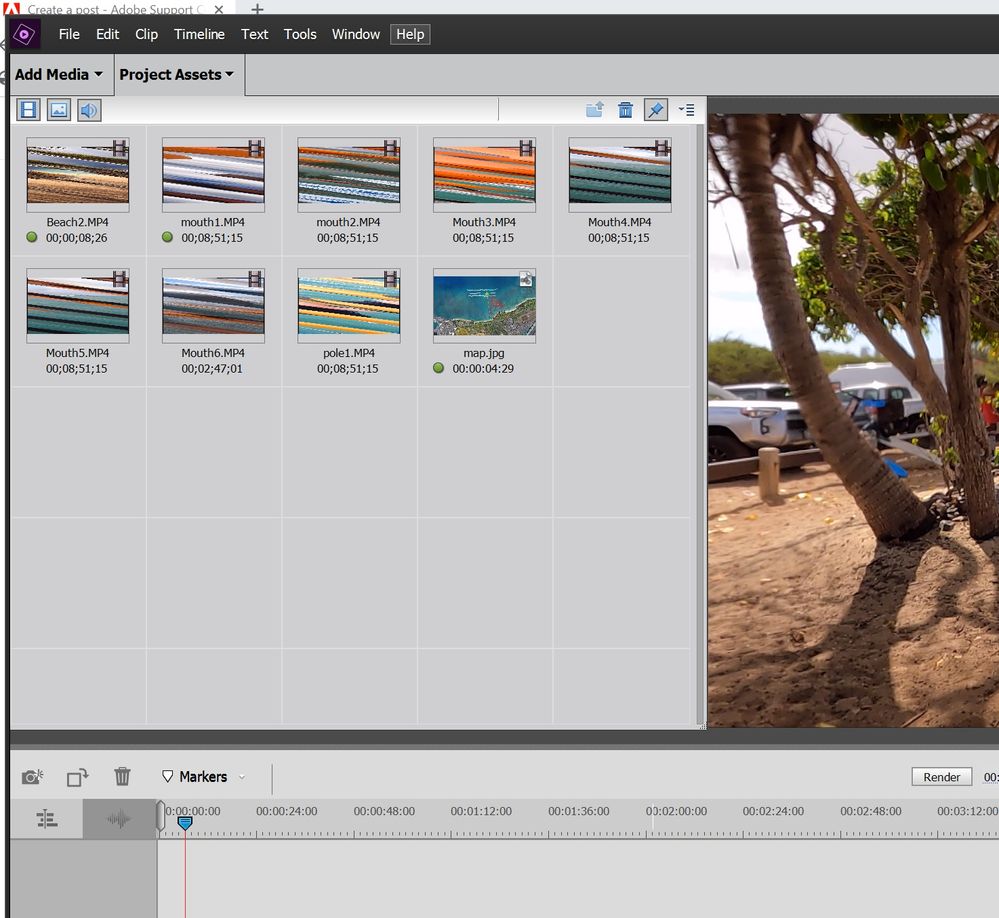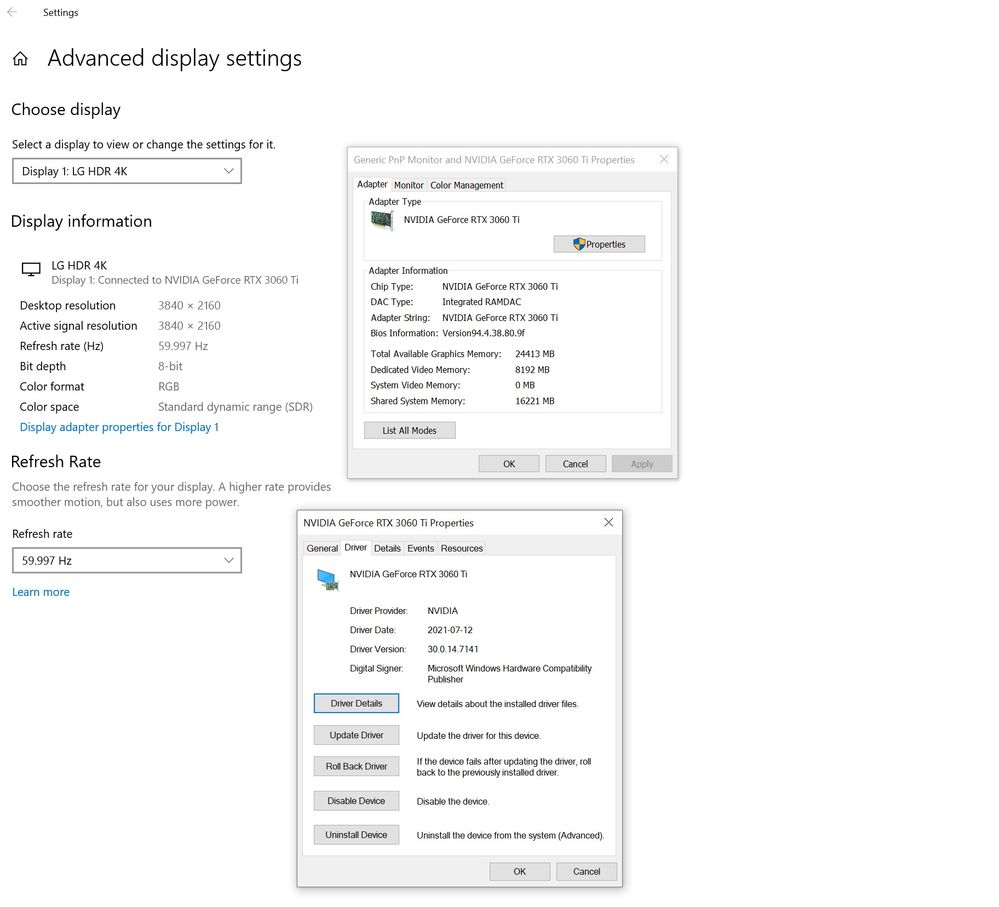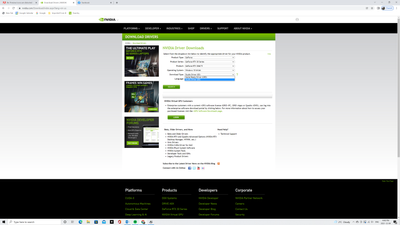Preview Icons are distorted
Copy link to clipboard
Copied
The Preivew icons are distorted. They are also distorted when I drop them onto the Video timeline. This started happening suddnly after already completeing a few movies. It looks like the computer is having difficulty loading the content completely. It's doing this with new and older projects. Did I accidentally enable something? The PC is a few month old and was overspected to run video editing software. See attached screen capture
Copy link to clipboard
Copied
More info on my PC:
Processor 11th Gen Intel(R) Core(TM) i7-11700F @ 2.50GHz 2.50 GHz
Installed RAM 32.0 GB (31.7 GB usable)
System type 64-bit operating system, x64-based processor
Edition Windows 10 Home
Version 21H1
OS build 19043.1348
Copy link to clipboard
Copied
Do not count on Windows to be fully up to date when it comes to device drivers
Go to the vendor site to be sure you have an updated driver for your graphic adapter
nVidia Driver Downloads http://www.nvidia.com/Download/index.aspx?lang=en-us
-for Premiere Pro (and MAYBE Premiere Elements) use the STUDIO driver, not the GAMING driver
-such as (this MAY not be the latest) https://www.nvidia.in/Download/driverResults.aspx/177929/en-in
If you have a laptop you MAY also need to check for a laptop specific nVidia driver
ATI Driver https://www.amd.com/en/support
Intel https://downloadcenter.intel.com/product/211969/Intel-HD-Graphics-Family
There are also intermittent reports that the newest driver is not always the best driver due to driver bugs or compatibility issues, so you MAY need to try an earlier driver version
Copy link to clipboard
Copied
This problem started suddenly three days ago with Premiere Element. It was working fine for 3 months up until now. Nothing new added to my desktop PC. Everything else on the PC is working. The PC and Premier Elements were purchased together in September 2021. I don't do any gaming or anthing else requiring high performance other than Premiere Elements. FYI...My PC has ALIENWARE AURORA R12.
I went ahead and downloaded the two drivers you suggested. How can I know if the correct driver is running? My Device Manager- Display Adapter- NVIDIA GeForce RTX 3060Ti
see screen capture below
Copy link to clipboard
Copied
I downloaded the two drivers listed above to my desktop PC, rebooted with no change. How can I tell if the drivers are correct?
The desktop PC was purchased in September with Primier Elements. Nothing was changed on my PC. The software worked fine for three months up until now. I can drag and drop a video clip onto the timeline but the preview is distorted until I hit pause. All the icons are distorted even when no video is playing.
See screen capture below for Display and driver settings
Copy link to clipboard
Copied
Where is this video from? Was it captured by some digitizing device or is it directly from a camcorder?
If you add one of these clips to your timeline and rest the playhead over the very first frame, is the video clear or garbled?
I'm wondering if whatever device or software captured this video did something to the first frame or two.
Copy link to clipboard
Copied
GoPro video footage. They all work when opened with Windows Media Player, and the icons appear normal in the windows Explorer File. I added another clip to Elements Project Assests and its the same thing. The icons are blurred.
Dropping a video clip onto the timeline: When I play the video with Elements, or scroll the images are still blurred. If I pause the video at anytime the image in the priview frame is clear. Hit play or scroll again and it becomes blurred. The thumnails under Project Assets are always blurred.
If I open another Elements project, which I completed in the past I see the same problem.
Sounds like a glitch in the software. Should I uninstall and reinstall the software?
Thanks
Copy link to clipboard
Copied
Nvidia driver is nearly 1 year old.
Go to Nvidia site and download latest driver.
https://www.nvidia.com/download/index.aspx
Install like this:
Ignore driver number in screenshot.
Copy link to clipboard
Copied
Are you seeing the same issue with these thumbnails when you add photos to your project?
If so, it's something software (or driver) related.
If it's only this footage, it might be worth checking out the MediaInfo report on the video clips. Open one of the clips in the free download MediaInfo. In MediaInfo, set View to Text and then copy the text of this report and paste it to this forum. This will give us more detailed information than simply "GoPro video", which could mean lots of things.
It might also be worth sharing one of those clips in some public DropBox so we can see if we get the same results.
Copy link to clipboard
Copied
When I enter the Nividia Driver site I get a different page than you show. I used the dropdown menues. Should I select Game Ready Driver (GRD) or Studio Driver (SD)
Go to Nvidia site and download latest driver.
https://www.nvidia.com/download/index.aspx
Copy link to clipboard
Copied
Photo thumbnails are fine. It's only the video thumbnails.
I downloaded Media Info but the program closes when I try to open a file. Hope I didnt just download a virus. https://mediaarea.net/en/MediaInfo
Lets assume the videos are fine. I have several videoa over the course of a few months. They all work fine with other video players. Elements is the only issue and it does it with any video and any project. I can share a video.
Copy link to clipboard
Copied
Elements is not a video player, it's an editor.
So if video runs fine in a player, it does not automatically mean it will run in an editor
Please try Mediainfo. Its safe does not contain a virus.
Best is to use Windows defender and a malware program.
Copy link to clipboard
Copied
It the same Nvidia page: studio driver.
Copy link to clipboard
Copied
I downloaded a free 30 day trial of Pinnacle Studio 25. Used the same video files and everything works fine. There must be a problem with the Premiere Elements software. Like I said earlier, it was working fine for a few months then started acting up.
Copy link to clipboard
Copied
You might be right. But we can't say for sure without a moe detailed understanding of your source footage.
But I'm glad you found a solution in Video Studio. Sometimes Premiere Elements isn't the best tool for the job.
Copy link to clipboard
Copied
Is there an Adobe Support contact who I can contact to log into my PC and take a look? The source video foootage was working fine with previous projects, the source footage works fine with all other programs on my PC including Pinicle Studio video editing software. Priemeir Elements is the only program on my PC not working properly. Priemeire Elements was working fine for a few months then started acting up one day.
Copy link to clipboard
Copied
Greg,
So far, it has not been clear if you installed the current video drivers or just downloaded an installation file. Nor has it been clear what your video files are made of.
If your version is 2021 or 2022, you should be able to get online support and connected troubleshooting through a chat system with Adobe techs. Try this link: https://helpx.adobe.com/contact.html?rghtup=autoOpen
Copy link to clipboard
Copied
The software is only 3 months old. The software worked fine for the first few months then started acting up. I'll try that URL.
Copy link to clipboard
Copied
That URL you sent me is a "Virtual assistant". Not an Adobe Tech person. It circled me back to you:......
ask our community at https://adobe.com/go/community-jarvis
I'd like to return the software and get a refund. Is that possible?
Copy link to clipboard
Copied
Copy link to clipboard
Copied
I have the exact same issue. I have the same exact video card as Greg who originally posted this. My PC Windows 10 hardware specs are even better than Gregs. Has there been any updates related to this odd behavior. I'm using video footage from GoPro 9. It's hard doing video edits when the thumbnails look garbled.
Please advice.
Copy link to clipboard
Copied
With your NVIDIA GeForce RTX 3060Ti what is your driver number and do you have the recommended STUDIO driver?