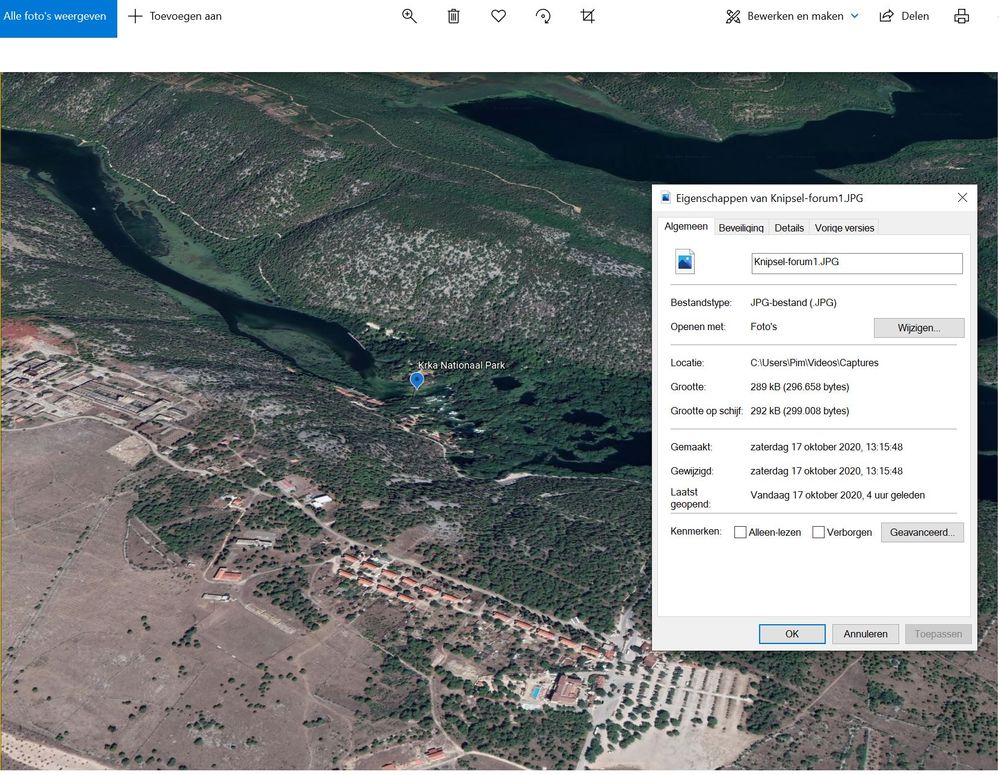Sharpness loss
Copy link to clipboard
Copied
When I import the images and render the video, there is always loss of sharpness.
How can I keep my sharpness? See picture for the difference.
Google Earth (originel):
Before render (in Premiere):
After render (in Premiere) lost sharpness:
After export from Premiere (in AVI):
Copy link to clipboard
Copied
Look under the Edit menu. What is listed on the General page under Project Settings? It is your project settings, not the resolution of your photos, that determine the resolution of your final video.
Also, where are you judging the sharpness? It is in the preview window of the program? That is just a preview and what it shows may not be what your final video will look like.
The sharpness and clarity of your movie is a combination of a) the resolution of your original photo or video, b) your project settings, and c) the resolution of your final output.
Copy link to clipboard
Copied
See supplemented info for the settings.
I assess the sharpness in the final result (after the export), but before rendering there is still a sharp image and after rendering it is no longer (also not after the export).
Project setings:
Details JPG (before loading in Premiere):
Copy link to clipboard
Copied
Your image resolution is 2425 X 1698 (Non standard resolution)
and Project setting has a resolution of 1920 X 1080.
Issue is there because of mismatch in project resolution and Image resolution.
You can try to create a project with higher resolution and also try to export in high resolution. It might resolve the issue.
Copy link to clipboard
Copied
Again, it looks like you're judging the quality based on what you're seeing in the preview panel.
Have you tried outputting 1920x1080 MP4 and comparing it to your original photo?
As Gaurav says, there is a difference in resolution so it won't look as perfectly clear as your original photo. But a 1920x1080 video should look every bit as good as a 1920x1080 photo.
Copy link to clipboard
Copied
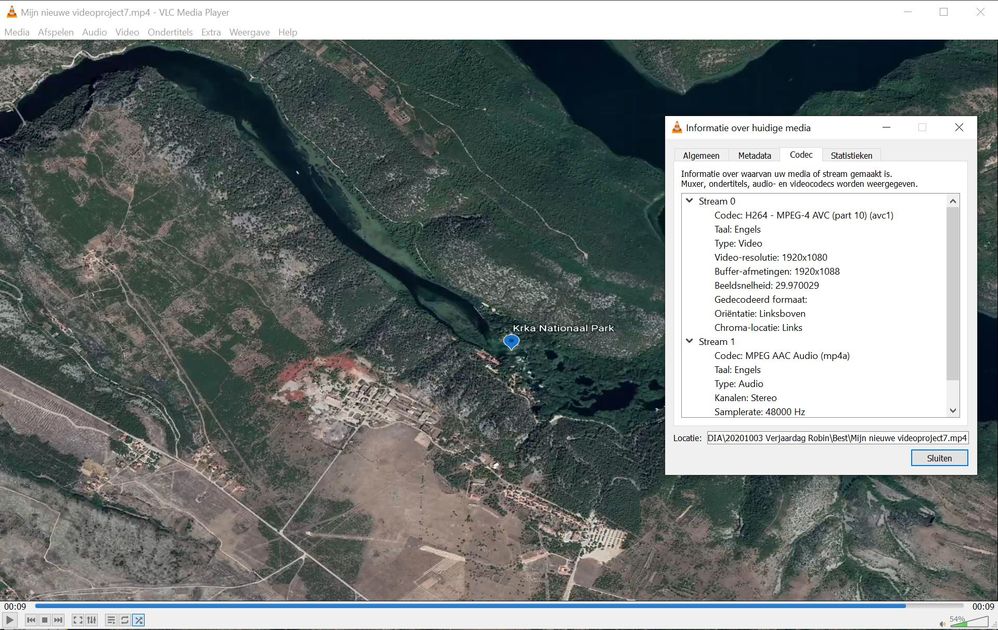
Copy link to clipboard
Copied
Je project settings zijn incorrect. 1080i (hetgeen betekent interlaced) Dit moet 1080 progressief zijn.
Let wel wij leven in PAL-land dus OBS in 25 of 50 fps instellen en let ook op dat deze in constante framerate staat.
Avi is ook niet eerste keuze wat betreft export. Kies een mp4 export setting.
Images met veel detail (zoals bovenstaand) worden vaak naar export iets waziger.
Copy link to clipboard
Copied
Thanks.
Can you indicate where I can find this setting:
in Premiere: switch projectsetting: 1080 instead of 1080i.
in OBS setting: constant frame rate.
What I could find in OBS is 25PAL / 50PAL fps.
Copy link to clipboard
Copied
You cannot switch project settings: have to start over.
Copy link to clipboard
Copied
As Ann Bens mentioned you can not switch the project settings in between and you have to start over.
I can mention step about how to change settings when you start a new project.
1. New Project
2. Change settings
3. Choose the preset you ant
4. If you want that settings not to change then click on Force this setting checkbox
5. Click ok
Copy link to clipboard
Copied
Thanks Gaurav