- Home
- Premiere Elements
- Discussions
- Re: Text box timing and transition Premiere Elemen...
- Re: Text box timing and transition Premiere Elemen...
Text box timing and transition Premiere Elements 15

Copy link to clipboard
Copied
Hello, I'm new to Premiere Elements 15 and I'm having some difficulty adding text boxes on top of a video and being able to define how long they stay on screen and to give them a transition when they appear and disappear. I've searched the help, but it didn't have the answer. I'm in a time pinch and need to figure this out quickly for a presentation. Also, how do I apply the same text style (font, color, etc.) to the text box that I have on the main title text?
Thanks,
Kevin
Copy link to clipboard
Copied
By text boxes, I assume you mean titles. Do you understand how to create and edit a title?
Once you create a title on your timeline, it's just like any other clip. You can add transitions or fade ins/outs to it.
Maybe as a new guy you should start with my free 8 part Basic Training tutorials. Part 7 shows you how to add and edit titles.
*** Basic Training for Premiere Elements ***
If you've got any specific questions, please ask. It's easier to answer a question than it is to respond to an "I'm having difficulty" comment.

Copy link to clipboard
Copied
No, I'm not talking about titles, I'm talking about text boxes. I'm trying to put a text box on top of a video to explain what is happening in the video. I'd like to be able to give them a time duration and then disappear until the next text box is needed. It is easy to do in Windows movie maker, so why is it so hard to do in Premiere? So far the program is more of a pain than it is worth. I know it can do a lot of fancy things, but why is the simple stuff so complicated?
Thanks,
Kevin
Copy link to clipboard
Copied
I figured out the issue to this problem. I was having the same problem.
I would input a text box and select fade in/out and then attempt to lengthen the text duration by dragging the red [ at the end to the right. This would lengthen everything but the text duration. If you pick the proper duration for your text first and then select fade in/out then the text will stay on the screen for the desired time.
Hope this helps.
Copy link to clipboard
Copied
The text box you are describing is called a title. You can place a text-only title over a video by selecting the New Title option from under the Text menu at the top of the program.
Have you looked at my Basic Training Part 7 tutorial?
Copy link to clipboard
Copied
At left towards bottom click on Video 1 where the tracks are listed at the left: Video 1, Audio 1, Narration. Clicking on those will cause Video 2 and Audio 2 to appear. Then your text box timeframe will show and you can work with it.
Copy link to clipboard
Copied
Hi guys I have a very similar problem, basically I have a word I want to animate onto and off the screen but I want to extend the time it sits on the screen, I have tried to time stretch it but that also stretches the animation out and makes it really slow so how would I go about editing the text so it animates onto the screen at full speed then stays on screen for as long as I want it to then animates off screen at full speed again? Any help would be appreciated as it is really frustrating me now.
I am using Adobe elements 15 with windows 10 if that helps.
Copy link to clipboard
Copied
With keyframed animation, you can create pretty much any custom movement for your title.
Do you understand keyframing?
Copy link to clipboard
Copied
Hi Steve, thanks for the reply, I have limited knowledge of key framing (I have seen how to make a static picture move with key framing, my problem is making a text animation pause to extend the static text time) Here is what I tried to do without any success, I dont know if what I did is considered key framing or not though.
Once I had the animated text where I wanted it on the screen I went to - edit - fx - applied effects - motion
I played around with the toggle effect and toggle animation settings, by sheer accident I changed the direction of the animation but I still could not find a way to pause the animation and lengthen the static part to keep the text on screen longer.
I basically need a pause button on the animation so I can add how many seconds I want the static text to stay on screen for then have the end animation after it.
Cheers.
Oh by the way I am talking about using a pre loaded animation in the program on the text not making my own animation.
Copy link to clipboard
Copied
To pause it, use consecutive keyframes of the same value.
Copy link to clipboard
Copied
Kevk63,
As Steve noted, "text boxes" are called titles, and I understand your dilemma. Use a text box that doesn't scroll -- in the Fix menu Choose the Title icon -> Titles -> Classic -> General -> Default text. Drag the text to the layer above your video. (Tip: place the text two video layers above your video; then you'll be able to put a solid matte underneath it.) You will see a giant Add Text. In the Adjustments change the font size from 225 to the size you want. (I found that 48 worked well.) Drag the corners to get the size of the "text box" you want, and then stretch the text on the video layer to the size that matches the part of the video you want to have the text over.
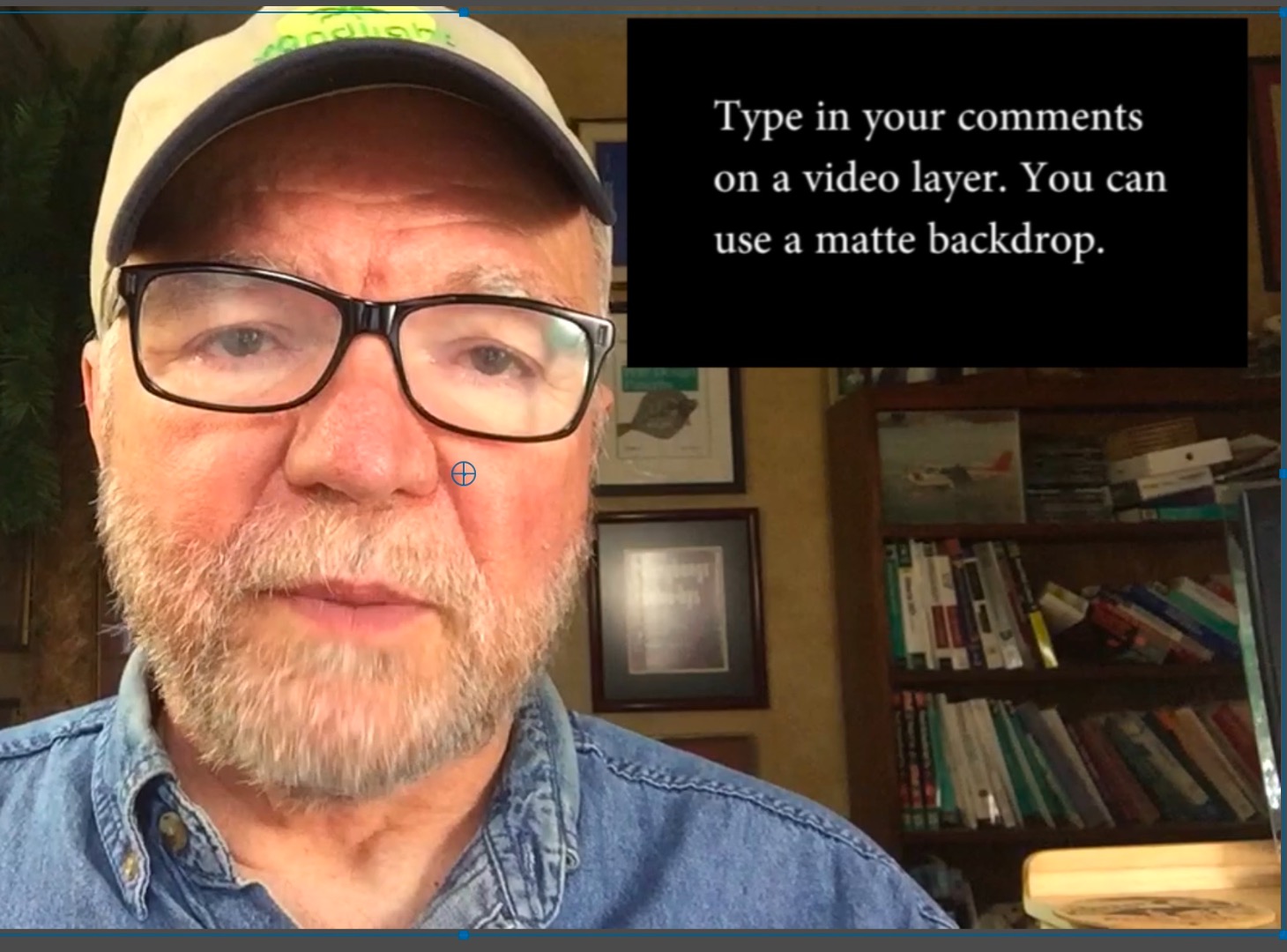
Find more inspiration, events, and resources on the new Adobe Community
Explore Now
