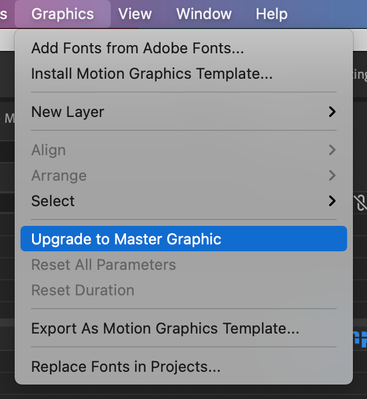- Home
- Premiere Pro (Beta)
- Discussions
- DISCUSS: Premiere Pro on Apple Silicon M1
- DISCUSS: Premiere Pro on Apple Silicon M1
DISCUSS: Premiere Pro on Apple Silicon M1
Copy link to clipboard
Copied
Our team is working hard on a version of Premiere Pro that will run natively on Apple’s new Apple Silicon based M1 processor. The first public Beta is available today and we invite you to test it out! Your feedback is welcome. We will be updating the Beta frequently as new builds become available. Please see the notes below.


For more information on Adobe video and audio apps for Apple M1 systems, please see this blog post https://blog.adobe.com/en/2020/12/21/now-in-beta-premiere-pro-premiere-rush-audition-for-apple-m1-sy...
The Beta processes
Since Premiere Pro is built on a large codebase with support for a wide range of media and workflows, we will implement native support for Apple M1 in phases and some parts have not been ported yet. This phased approach allows us to validate performance and functionality for specific parts of the application before we add new components. And it also allows you to start seeing the benefits now.
The first public Beta includes all the core editing functions and workflows like color, graphics, and audio, as well as features like Productions, and multicam. We prioritized support for the most widely used codecs, like H.264, HEVC, and ProRes. The average editor is likely to see very little difference from the Intel version, but there are some limitations which are listed below. Please check back on this thread for more updates as we add more functionality.
Running current Intel version in Rosetta 2 emulation mode
While we complete the Apple M1-native versions of our Premiere Pro, you can install and run the current release version of Premiere Pro using Rosetta 2 emulation with Apple M1 devices and macOS 11.0 (Big Sur).
Please note that third party integrations such as panels, plugins, effects and drivers for transmit hardware will need to be updated by the developer to run natively on Apple Silicon and may or may not work in Rosetta 2 emulation mode today.
General Things to Know
- Premiere Pro Beta for Apple M1 uses the new captions workflow, which requires you to upgrade project file format. If you want to work with current projects, we recommend creating a copy of for Beta testing to avoid compatibility issues with any ongoing production work.
- After Effects and Media Encoder do not yet have Beta versions for M1 Macs. Dynamic Link with After Effects and Queue to Media Encoder will work with the Intel Beta versions of those applications, which will run under Rosetta 2 emulation mode
Supported Formats
- H.264 & H.265 in MP4, MOV, or MXF
- AVC Intra
- XAVC-I & XAVC-L in MXF
- ProRes in MOV or MXF
- JPG, PNG, GIF, WebP, HEIF/HEIC
- AAC, WAV, M4A
Known Issues
- Tapping the tool selector on the Touch Bar (MacBook Pro) can cause a crash
- Premiere Pro can crash on launch if set to Chinese localization
- A crash can happen during the analysis phase of Scene Edit Detection
- Team Projects collaborators can appear offline
- Dragging markers in the Timeline or Program Monitor can cause a flicker in the Program Monitor
- Estimated file size when exporting can be incorrect by an order of magnitude
- Project Manager has an incomplete set of presets as well as some extraneous presets
- Using Lumetri color controls while the Program or Source Monitor are set to Multi-Camera view can cause the application to hang
- Using “Replace with After Effects Composition” will fail to bring the selected clips into After Effects
- The background process “dynamiclinkmanager” can cause temporary hangs if the Intel After Effects Beta is launched before the native M1 Premiere Pro Beta. If intending to use both applications, make sure to quit all Adobe applications, then launch the native M1 Premiere Pro Beta, followed by launching the Intel After Effects Beta
Not functioning currently
- Learn Panel and in-app tutorials
- Support for control surfaces
- Not all video & audio effects have been ported
- Legacy Titler (use the essential graphics workflow instead)
- Motion Graphics Templates authored in After Effects (Premiere Pro authored MOGRTs work)
- Old caption workflow (please use the new captioning workflow which is available in both beta versions, Apple Silicon and Intel)
- Interchange formats (XML, AAF, OMF)
- Capture panel & preferences
- Device Control preferences
- Third party plug-in support including panels, effects, scripting, and transmit
- Libraries panel
Copy link to clipboard
Copied
How is it possible to install the Intel betas of AE and ME on an M1 Mac? I don't see them listed in the beta section of the CC app.
Copy link to clipboard
Copied
There is a beta apps section on the left side of the CC app.
Copy link to clipboard
Copied
There is, but on an M1 mac it only lists universal betas. No intel betas.
Copy link to clipboard
Copied
Sorry. I thought the beta was for the M1 versions.
Copy link to clipboard
Copied
@paulejonesy Thank you for pointing this out. We are looking into why the Intel Beta versions of After Effects and Media Encoder are not availble.
Copy link to clipboard
Copied
@paulejonesy Good news! This should be fixed now, and if you choose Help > Check for Updates in your Creative Cloud Desktop application, then go to the Beta section on the left, you should should see Betas for After Effects, Character Animator, and Media Encoder. These are the Intel versions so they will install and run via the Rosetta 2 translation.
Note: There is a known issue if you use the "Replace with After Effects composition" command from within the M1-native version of Premiere Pro. The Intel After Effects Beta will create a comp and appear to work, but the footage won't make it over. This will be addressed in a future version of the After Effects Beta, but Dynamic Link will work if you create a composition in After Effects first, then import into Premiere Pro.
Copy link to clipboard
Copied
@mattchristensen Thanks for sorting this so quick. Yes, they are there. Installing now.
Copy link to clipboard
Copied
Dynamic Link will work if you create a composition in After Effects first, then import into Premiere Pro.
It tried this, but it doesn't work on M1 Mac Mini. latest PP and AE updates.
Copy link to clipboard
Copied
Thank you! Very helpful 🙂
Copy link to clipboard
Copied
Will legacy titler eventually be back up?
It's a MASSIVE part of my workflow and without it I'd be very disapointed.
Copy link to clipboard
Copied
It's unlikely the legacy titler will be updated and brought across to the ARM platform.
Copy link to clipboard
Copied
@vanessaCampbell Like Bruce mentioned, we're not planning on bringing Legacy Titler over. However we do think the Essential Graphics panel and the new Text tool should be able to handle all your titling needs. Are there things you use Legacy Titler for that can't work in our new title tools?
Copy link to clipboard
Copied
The best thing about the legacy titler is that the titles can be organised within the project window/media.
For the projects me and my fiancee work on, we use individual titles across our project quite heavily.
The current essential graphics panel has a terrible UI and is very difficult to navigate through the graphics as everything is shown as a thumbnail (no list) and also no folders for organising.
I'm very sad to hear you won't be moving forward with legacy titler. Will it still remain on the intel iterations of PP?
If you could improve the essential graphics layout and integrate it with the project media panel so that folders and graphics could be easily organised that would be AMAZING.
Please let me know
Thanks
Copy link to clipboard
Copied
@vanessaCampbell Good news: a feature called Master Graphics exists and it does what you want – take a graphics clip that exists in the timeline and promotes to a full on master clip in your project panel for you to organize and re-use however you like. Check out the manual page here, go down to the heading "Create Master Graphics": https://helpx.adobe.com/uk/premiere-pro/user-guide.html/premiere-pro/using/essential-graphics-panel....
Copy link to clipboard
Copied
Thank you for the repsonse @mattchristensen - I guess we'll have to make the transition over for all our templates. Do you know if there's an easy way to convert legacy titles to essential graphics? Or will we bascially have to recreate all our graphics again? Thanks
Copy link to clipboard
Copied
@vanessaCampbell There is not an automatic translation. You'll need to create new titles using the Essential Graphics panel and workflow. Keep in mind that as you transition and if you are using an M1 Mac you can still install the release Intel version of Premiere Pro (currently v14.7) and run it using the Rosetta translation mode and that will still support Legacy Titler for now.
Copy link to clipboard
Copied
Thanks Matt.
Would it be possible to pass on a suggestion to your team to improve the drawing capabilites of essential graphics? Legacy titler has so much more control when it comes to positioning and sizing of elements (as well as many more shapes to choose from other than rectable and ellipse). If I want to be pixel precise with essential graphics, it's very difficult. I think a lot of users would benefit from more control in essential graphics (X position, Y position width height etc)
I appreciate your help and Merry Christmas.
Copy link to clipboard
Copied
Thanks Adobe for make it realtime for M1 version, i love it but still need some work to do. Here's what my experiece.... My MBP sometimes get restart, or PP give me warning to close down/for intel version there was no warning; it turn off suddenly before my project was saved.
I didn't find any median any more/video noise reduction, where is it? It couldn't run smoothly in MBP 13 inch 8GB RAM with/without proxies from my Sony A7SIII (4K 60fps, hevc, 4:2:2, 10 bit) so i have to turn down the fps for 24p only but still it couldn't run smoothly. Any idea how to turn my timeline become smoother? Thanks
Copy link to clipboard
Copied
Blackmagic Ultrastudio Mini Monitor 3G output is only transmitting audio. Playback prefs don't display an option for selecting Blackmagic devices.
Copy link to clipboard
Copied
Your Blackmagic device interfaces with Premiere Pro at two points: #1 is in the Audio Hardware preferences where Premiere can detect it because it is registered with the OS as an audio device. This works for sending out audio only and does work in the current beta. #2 is in the Playback preferences where Premiere can talk to the device directly and send audio and video signals via what we call Mercury Transmit.
It's that second part that is not yet working in our Beta. It's on the roadmap, so stay tuned for updates. Thanks!
Copy link to clipboard
Copied
Hi, i have issues trying to attach mogrt files in a sequence. I install it, but when i try to use it in a sequence it says: "To use this Motion Graphics template in Premiere Pro, please install After Effects 2020.0 and retry."
I have done so. ...what to do?
Copy link to clipboard
Copied
We don't yet have a version of After Effects running natively on Apple Silicon, so MOGRTs authored in AE will not function in Premiere Pro running native on the M1 at this time. Today - you can use MOGRTs that are authored in Premiere Pro. Or you can restart in compatibility mode which will run the Intel version through Rosessta 2 emulation. But then you will lose some of the benefits of the M1 chip.
Copy link to clipboard
Copied
Thanks for reply. How do I restart in compatibility mode?
Copy link to clipboard
Copied
@Francis-Crossman Dear Francis,
I do not wish to install Rosetta 2 on my M1 Mac. Can you provide the Creative Cloud ARM installer so that I can install the ARM betas directly? At the moment, I would need to download the Creative Cloud Intel installer (which would trigger a Rosetta install) and then upgrade to the ARM version.
Find more inspiration, events, and resources on the new Adobe Community
Explore Now