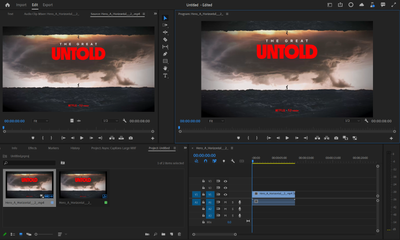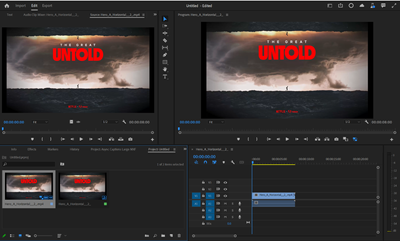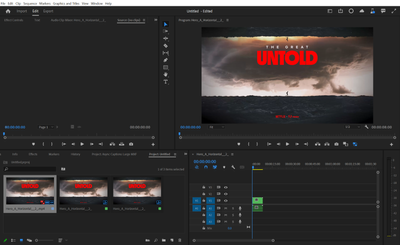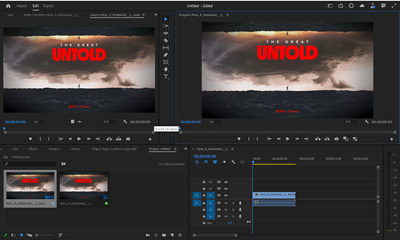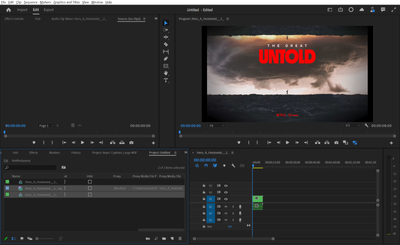Adobe Community
Adobe Community
- Home
- Premiere Pro (Beta)
- Discussions
- Discuss: Project Panel: Proxy Badge in Icon and Fr...
- Discuss: Project Panel: Proxy Badge in Icon and Fr...
Discuss: Project Panel: Proxy Badge in Icon and Freeform View, Proxy Column in List View
Copy link to clipboard
Copied
We’ve improved the ability to determine the state of proxies in your project!
Quick Proxy Recap:
What is a proxy?
A proxy is a low-resolution version of your video file used for the editing process (i.e. trimming, rearranging, adding, etc.).
Why create proxies?
To have a lightweight version of media assets!
How do I create a proxy?
Project Panel: Right click on clip or multiple clips in the project panel à Proxy à Create Proxy
OR
Project Panel > Media Browser > Click the wrench to the right of the Ingest check box to open Ingest Settings > Find “Create Proxies” in the drop down menu.
The proxies automatically attach to source clips upon creation.
Learn more about proxies in Premiere Pro on our Helpx page on proxies.
***NEW in Beta Now***
Toggle Proxy Button Appears By Default in Program Monitor
As of Premiere Pro Beta 22.1.1, The toggle proxy button now appears by default in the program monitor. The toggle proxy button will be blue when the proxy is created, attached to original media, and active in the timeline. Clicking that button off (grey color) will turn off the proxy.
If you don't see the toggle proxy button, you can click the plus button at the bottom right of the program monitor and drag the toggle proxy button into your program monitor toolbar.
New Proxy Badge in Icon and Freeform View
As of Premiere Pro Beta 22.1.1, upon creation of the proxy, you can now tell the state of the proxy for each clip by referring to the proxy badge on the clip(s) in icon view in the project panel.
The icon states are as follows:
- Grey proxy badge in icon view in the project panel if there is proxy attached and Toggle Proxies off
- Blue proxy badge in icon view in the project panel if there is proxy attached and Toggle Proxies on
3. Red proxy badge in icon view in the project panel if proxy is offline (i.e. renamed or deleted).4. No proxy badge in icon view in the project panel if no proxies were ever created or proxies were detached.
Proxy Column in List View
As of Premiere Pro Beta 22.1.1, the proxy column denoting Proxy status, Proxy media file location on disk, and Proxy media file name on disk are now available in list view upon proxy creation and included as part of list view after creation of the first proxy.
Comment below whether you are most excited for the list view, icon view, or freeform view proxy indication! We’d love to hear more about your proxy workflow.
We want to know what you think. Please join the conversation below.
Copy link to clipboard
Copied
I love this. Makes proxy usage/management much more streamlined.
Copy link to clipboard
Copied
Biggest remarque is that here on our broadcast. we hardley use frame view. We have too much footage to put this in frame vieuw. So we only have the colum to check this?