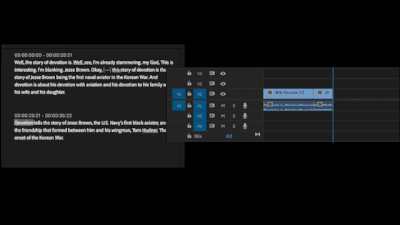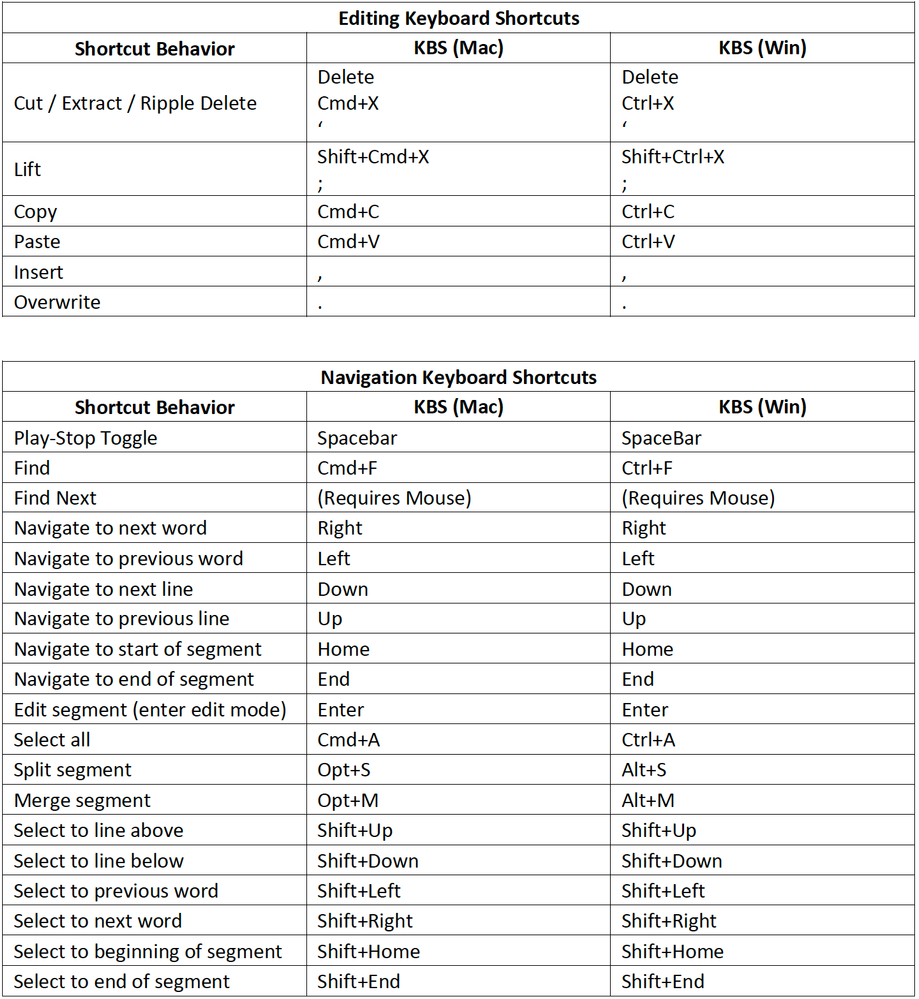- Home
- Premiere Pro (Beta)
- Discussions
- Re: Now in Beta: Introducing Text-Based Editing in...
- Re: Now in Beta: Introducing Text-Based Editing in...
Now in Beta: Introducing Text-Based Editing in Premiere Pro
Copy link to clipboard
Copied
I am pleased to introduce you to Text-Based Editing in Premiere Pro (Beta), which makes assembling a rough cut as simple as editing a Word document. Transcribe your footage upon import, search for key moments, cut and paste sentences, and watch the clips in your timeline follow your edits.
We’ve been working hard on Text-Based Editing, and we want your feedback.
How Does Text-Based Editing Work?
Text-Based Editing is available in the Premiere Pro (Beta) which you can download and install separately from the current Premiere Pro release.
Because Text-Based Editing is a new way of working in Premiere Pro (Beta), we have created a Text-Based Editing Workspace which provides more screen real estate for the Text Panel and places the Source Monitor and Program Monitor in the same window.
Watch this tutorial to learn how to:
- Transcribe your footage for Text-Based Editing
- Set up the Text-Based Editing Workspace
- Search for key moments
- Do 3-Point Editing (Insert content from Source to Sequence)
- Do Sequence Editing
- Change font size and look for pauses
We want to hear from you!
You can provide your comments below, but we would also love to fill out this survey. Please share this post with your colleagues or friends so we can improve Text-Based Editing before launch.
Use these familiar keyboard shortcuts to edit your video in the Text Panel
Copy link to clipboard
Copied
I was already finding my way through the newest tweaks. Very, very nice.
A few quirks, but several earlier bugs are all sorted, and this really is a game-changer.
So far I like the Workspace you used in the first tutorials (left to right, Transcript tab, Source Monitor, Program Monitor). I was not a 3-point editing type, and maybe that's because I keep playing with it.
Stan
Copy link to clipboard
Copied
LOVE IT!
Copy link to clipboard
Copied
Will there be anyway to invite other collaborators online to do text edits (not within premiere) - e.g. within frame.io or another web based review/text editor?
This would be huge as producers, clients, directors often want to do the script/interview text edits and send those to the editor
Copy link to clipboard
Copied
I agree. It would be great if someone could "markup" the Transcript text file, say using highlighted text, or maybe using Strikethrough text. Then we could upload the the "edited" transcript, with markups, and make a choice to delete and Strikethrough edits using ripple delete. What a timesaver!
Copy link to clipboard
Copied
Amazing! Really looking forward to seeing this in the release version.
I wish I could add multiple search results to a sequence without selecting them individually. For example, if I searched for the word "devotion" in your demo, I would like to press a button and add all the instances to the timeline without having to select each one manually.
I spend a lot of time on commericals creating stringouts so producers can compare different takes. However, adding this feature, what would typically take me hours could be done in less than a minute!
Copy link to clipboard
Copied
Been testing out this morning and I can't edit speaker names even when on the source clip. It will show the edit dialog for about 3 seconds and then it dissapears.
Copy link to clipboard
Copied
Ok I have been test running this on a job where I shot mutl- camera... When editing a transcript in the seqeunce view sometimes a simple edit will create a bunch of duplicate text in that text block. Something is getting messed up when premiere tries to go back and apply the edit to the source clip which is now two nests deep. (Host sequence->Multi-Cam Sequence->Source clip)
Steps:
1. Import media...and have premiere generate clip transcriptions
2. Sync Multi-camera
3. Place multi-camera sequence in an edit timeline
4. Edit transcription in text video in seqeunce mode.
5. Werid stuff happens.
Copy link to clipboard
Copied
Are you seeing something like in this thread?
If so, it's a bug that is fixed in build 41 or newer.
Stan
Copy link to clipboard
Copied
It's not quite like that and I'm on build 49. It doesn't insert random characters it inserts like paragraphs of text that is already present. Usually the next two to three sentences.
Copy link to clipboard
Copied
Amazing feature, I wish more languages were available for transcription (especially Arabic in my case).
Copy link to clipboard
Copied
Hi @TeresaDemel thanks for this post!
I am using this feature on a project I put aside for the past 12 months. Before putting it aside, I was using regular PP (not Beta) and I created transcipts of all of the interviews I have. Now I have re-opened the project, but in beta in order to have access to the text-based editing feature.
On your tutorial, I see that you are working from the source monitor to select the portions of clips from the transcript window and then insert it into the timeline. It works great that way.
On some other tutorials I saw that they were working from the timeline where they imported the whole internview and make selection between transcript window onto the timeline/sequence window. Meanign that when they highlight in the transcript window, it bring in and out point into the sequence. Though it isn't bringing in and out point into the timeline for me when highlithing in transcripts. Why?
Copy link to clipboard
Copied
Naima,
Be sure you have selected the icon "Automatically set in/out points" (the 2 curly brackets: {}). It is very hard to see whether it is set or not. Even when unselected, the brackets look lit up. The sign that it is selected is that the background around it is greyer than the rest of the background.
But if it is ON, then as soon as you select text in the transcript, you will see in/out highlights appear in the Timeline, Program Monitor, and Source Monitor.
BTW, I prefer their "old" text editing workspace which shows both Source and Program Monitor rather than collapsing them in one panel. See the image in my post here:
If the "other" tutorials you are looking at are the "old" ones, linked in the top of that thread I linked to - the Assemble Rough cuts original tutorials - the UI interface has changed A LOT. It makes it hard to follow.
They are making great progress on this workflow.
Stan
Copy link to clipboard
Copied
Hu. Does this feature work with languages other than English?
Copy link to clipboard
Copied
Nevermind. I just tested it and it works well with the clips in Spanish. Great feature!
Copy link to clipboard
Copied
How do you transcribe in Spanish? How do you choose a language?
Copy link to clipboard
Copied
Rod,
For source media, you set the language ahead of time in Edit -> Preferences -> Transcription. There is also a new checkbox for "Enable language auto-detection."
Stan
Copy link to clipboard
Copied
Thanks! I figures that out. I made the mistake of not doing that before I transcribed and it was a mess. It generated a bunch of non-sensical english text. The thing is that once you transcribe, I can't fugure out how to undo it. No matter what I did, the clip was tied to that transcription. I deleted the sequence and made a new one and it still held on to that transcription. The only thing I could do is make a non editable transcription in the right language. But to make it editable I had to make a new project and set the settings as you said before I made the transcription. Thankfully, it was early in the process, but can you imagine if I was weeks into an edit and that happened. I think Adobe needs to make an undo for transcription, or a way to retranscribe in the correct language if somehow you screw it up, like I did.
Copy link to clipboard
Copied
Rod,
Try this:
Open the clip of interest in the Source monitor. Go to the Text panel -> Transcript tab. From the overflow (3 dot) menu, pick re-transcribe. It opens a dialogue that allows setting language.
Even if this works, it is not intuitive compared to being able to DELETE a transcription. There are requests to add this option where it is the static sequence transcription. However, transcriptions of clips that have been used in various ways may complicate this.
Stan
Copy link to clipboard
Copied
Thanks!
Now, is there a way to take a succesful Spanish transcription and make captions tranlated to English?
That would really put this thing over the top. What a time saver that could be. Maybe it's already there. I haven't tried.
Copy link to clipboard
Copied
I'm an inexperienced editor, so when I learned about Text-Based Editing, I leaped on it (why spend time learning old-fashioned editing). When I open a project created in Premiere Pro 23.2.0 (Build 69) in 23.4.0 BETA (Build 33), I see a warning that my captions are invalid. I'll edit this older project in the release version. I am just letting you know about my experience.
Copy link to clipboard
Copied
Bullcrunch,
Thanks for posting. I gave this a go: I am now on Build 37. I was able to import a project created in 23.2, and I saw no warning about invalid captions. One strategy for using a project such as yours is to create a new project in the newer/Beta version, and then import your project.
But I would finish the current project in the release version. Create a new project in the Beta version and learn the new techniques there.
It is a very exciting new workflow!
Stan
Copy link to clipboard
Copied
No dialogue found
To enable transcription services, your audio must contain unmuted verbal dialogue.
Something else to consider ... all the assets were brought in and trancription created. Its a lot of work done already, including correction to the text. Is there any way to use the current assets without having to reimport everything?
Copy link to clipboard
Copied
TrueNorth,
Occasionally, there may be multiple builds per day, so be sure to report the actual build number. I'm updating to the latest as of this morning, Beta 23.4.0 Build 44. Bugs often creep in and are then quickly fixed.
I've encountered the dilemma of "No dialogue found" a lot in the Betas. I have not found a reliable pattern. But my guess is that it is not the audio channels, but you need to be clear which audio track(s) you are using for the transcription. The default is "mix." You can also specify a particular track, or the track labeled "dialogue."
I'll try to take a look at what I am seeing when I get the latest installed.
Stan
Copy link to clipboard
Copied
Hi Stan,
Thanks for the feedback.
I designated the as 3 and it didn't work. I soloed 3, unsoloed 3, removed all other tracks, used bin/modify/audio and assigned source to only use channel 3 ... I tried every option. No single parameter or combined parameters would change the result. I also cleared cache (all files).
What has made it work is using EditReady to rewrap the file and strip out blank audio (track 1).
I suspect that the tool, when it goes to add editble text to the clip, requires track 1 to have audio.
-
- 1
- 2
Get ready! An upgraded Adobe Community experience is coming in January.
Learn more