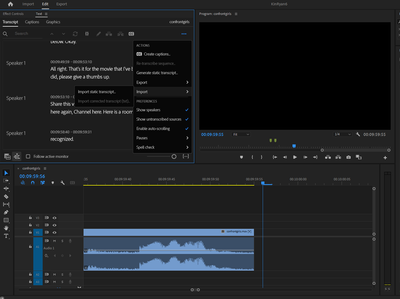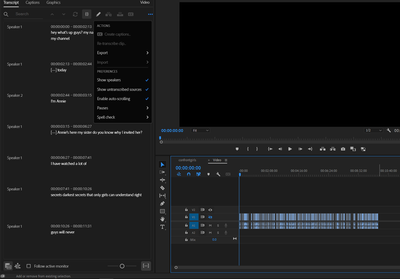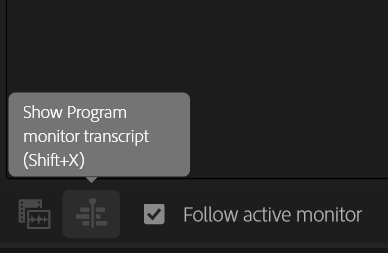- Home
- Premiere Pro (Beta)
- Discussions
- Re: Text Panel Enhancements: Share a transcript wi...
- Re: Text Panel Enhancements: Share a transcript wi...
Text Panel Enhancements: Share a transcript with a colleague for correction
Copy link to clipboard
Copied
Many of you have told us that you have a colleague responsible for correcting AI transcripts, and that you want an easy way to share the transcript and get corrections from them. Premiere Pro (Beta) now allows you to send the transcript to your copyeditor to make sure that brand names, lingo, names and titles are properly spelled and capitalized.
Watch the video below to see this workflow:
- Open up the Text Panel and make sure you are viewing the Source transcript
- In the Overflow menu select Export -> Export to text file
- Save the text file and send it to your copyeditor for corrections
- When you receive the corrected file, save it to your desktop
- In the Overflow menu select Import -> Import corrected transcript
- Now you can use your corrected Source transcript to create a transcribed sequence and generate captions
Try it out and let us know how it goes.
https://www.youtube.com/watch?v=pYmdN-nvQkQ
Copy link to clipboard
Copied
This option (Import corrected transcript.txt) is grayed out and can't be accessed. Only (Import static transcript) is available.
Copy link to clipboard
Copied
Elliot,
You are probably in the sequence view and have a source clip transcription. To import an edited transcript open the clip in the Source Monitor, and you'll see the option.
Stan
Copy link to clipboard
Copied
Could you please clarify.. I have the same problema and the response does not make sense. Thanks in advance!
Copy link to clipboard
Copied
Hey there, same problem, can you help me please? Thx 🙂
Copy link to clipboard
Copied
You are in the sequence view of the transcript and have a source transcript. To import corrected of a source transcript, you must be in source view. Double click the clip and you should open in the source view. You have "follow active monitor" disabled, so you'll still have to click the source clip there to see the correct transcript.
Stan
Copy link to clipboard
Copied
Oh ok ok thanks! btw, does it work if the clip is already cut?
I've already created an automatic transcription but it was on the program monitor not on source, and I want to import the corrected version to create subtitles
Copy link to clipboard
Copied
> does it work if the clip is already cut?
I was not satisfied by my earlier tests, and have to do this again. But I'm in the process of installing and starting the new versions and can't test right now.
When you create a source clip transcription, it is of the whole clip. And when you export that transcript as txt, edit, and reimport, it must be back to the whole clip. But in the sequence, where it has been cut, it will show up correctly, and I believe with the edits.
But if you exported .txt from the sequence version, you can't import it as corrected, because the source clip transcript does not match.
I think you can create a static transcription of the sequence, export that as .txt, edit, and import as corrected, but you can't change the sequence between the export and import or it won't match.
But, as I say, I am not sure I have this correct yet.
Stan
Copy link to clipboard
Copied
Okay okay, thanks you so much 🙂
Copy link to clipboard
Copied
Everything you said started to make sense after awhile Stan, yes for an edited (cut up) sequence you would need to make a static transcript and it would enable the correction import. Just had the issue and this was the solution.
Copy link to clipboard
Copied
Seems like a static transcript will erase all my hard work and automatically transcribe it from scratch again. So either I will loose all my own correction or I can't replace it with additional correction from the other person?
Copy link to clipboard
Copied
I am sorry, I guess I can export a current version I have as txt file, and then eventually share it with another person for more correction, so when I create a static transcript and erase my current version, I still can import a corrected version from txt file, will I? I am confused.
Copy link to clipboard
Copied
Everything you said started to make sense after awhile Stan, yes for an edited (cut up) sequence you would need to make a static transcript and it would enable the correction import. Just had the issue and this was the solution.
Copy link to clipboard
Copied
Hi,
First of all, I hope you will understand everything correctly, I'm not a native english speaker, I'm sorry.
I tried, like @Stan Jones suggest, to create a static transcription of my sequence (with cuts and different clips), but I don't know if it works, nothing happens. Then I export the transcription as a .txt file, try some edits on it with TextEdit application, but the "import as corrected" option is still grayed out. Do I made something wrong? In my way of editing .txt file, or to export? If you have a clue, it would be wonderful! I feel this tool can be very useful, but for the moment it is really hard to understand in my opinion... But it is the begining!
Copy link to clipboard
Copied
A screenshot might help: Text panel, timeline, and Program Monitor. And on the Text panel, click the 3 dots menu so we can see the options you have there.
Stan
Copy link to clipboard
Copied
Please post this same screenshot after you have created a static transcript, but in sequence view, and with the 3 dots -> Import menu expanded.
Stan
Copy link to clipboard
Copied
Can I ask, what is the "sequence view" of a transcript, and "source view"?
I imported a file, which was auto transcribed.
I then put it in a sequence in order to create captions.
Noticed some errors, so I went to the "text" window, and did export > text file
Made my corrections in text editor (as the correction process in PP is really bad)
Tried to use "import corrections", and it's greyed out.
So reading the above, I double click the clip in timeline, to open source view of clip. But then I have to go back to the "text" window, which has not changed, so is still greyed out...
I don't understand the instructions above... Thanks in advance!
Copy link to clipboard
Copied
In the Text Panel/Transcript Tab - bottom left, you will see the indicators for Program Monitor (Sequence/timeline) and for Source Monitor. See screenshot below.
If you have a source transcript, and you are in the timeline/sequence/Program monitor view, you can see the transcript of whatever parts are in the sequence. If you have removed parts of the clip, you see only what remains. If it is still the full clip, you see the whole transcript. But for some operations, including editing speaker names and importing a corrected version, you must be in Source Monitor view.
If the "Follow active monitor" is checked, PR automatically changes the Source/Program Monitor selection. Because I think users have fewer problems if they leave "Follow active" on, I recommended opening the clip in the Source monitor (double click), which then gives the Source monitor view when you switch to the transcript tab.
If you have "Follow active" off, and you have the timeline selected, you can just click the Source view button to switch to source view.
Stan
Copy link to clipboard
Copied
Thanks, that's really helpful. So literally, sequence view is "show the transcript for the sequence", which can have certain actions carried out on it, and source view is "show transcript for source footage", which can have other actions... would be useful if the greyed out option had "switch to source view" or something in there, as it took a long time to find this answer...
Also, I am correcting source transcript, and because the built in editor is very poor, you have to hit enter, then escape to come out, and then spacebar to play, but hard to edit continuously as you're listening... so I had it in a text file. When I alt-tab to the text file, and listen and correct all at once, and need to pause the video, I alt-tab back to PP, and press space, but the focus auto changes from source to program, and it starts playing the program and everything is in the wrong place and I have to reset it.... really annoying, takes a lot of time...
So the only way to correct whilst listening, and pause the video, (to catch up with typing), is to click on the source panel with mouse, then press space. As a "power" user trying to go fast, this is a really slow and RSI inducing process.... Any tips on how to overcome this?
Copy link to clipboard
Copied
Is there a way to take the source transcript and create captions?
Copy link to clipboard
Copied
Just drag the source to the "new" icon to create a sequence. Then you'll have the option to create captions. Whether you're using a full clip, or an edited sequence of one or more clips so it is not a single, full source transcript, you can create captions without creating a static transcript of the sequence.
Stan
Copy link to clipboard
Copied
Makes sense and thanks for the help! It all reality, its two extra steps of 1) importing the final export of a video and 2) re-transcribing that version as the "source."
From there I can use this workflow to export to .txt, have it edited by another team member, then import that file back in and create captions in the new sequence to get a .srt file out of it... which I then have to convert to .vtt.
All in all a lot of steps but I see why they are necessary and still a heck of a lot faster than manual captioning!
Copy link to clipboard
Copied
Thanks for your real-life workflow! That appears to work.
I did a few more tests.
If I edit in the sequence view of the source transcript, I can export that result as txt, but I can't import it to the sequence view. But I don't think you have to export/import the final video. Just create a static transcript of the sequence, and export that .txt. and use it for editing the text. A static transcript has the option to import corrected.
If I have a clip in a sequence, with a source transcription and no static transcription, I can create captions of what remains in the sequence after editing the timeline. If I pay attention to the caption segments, and only edit in between or on segment boundaries, the sound is better. Also, if I create captions again after editing, the new captions match the old captions. If I edit in the middle of caption segments, the audio shows the jump, and the old captions match the audio, but are odd compared to edits without the jump.
Also, any sequence captions can be exported as srt.
Stan
Copy link to clipboard
Copied
Importing a corrected transcript has worked for me on some clips but not all. On problematic imports, I'll get some text imported but the majority of the transcript does not show up. Instead, most lines are filled with "<Type your caption here>". Is there an obvious reason this would be happening? I don't think it's a formatting issue outside of Premiere since I've run some tests. I have been transcribing external audio source clips vs video clips for a single shoot, but I don't see why that would be a problem. Any insight would be helpful!
Copy link to clipboard
Copied
It seems also possible to import a corrected transcript when you've cut up your clips, by creating a nested sequence.
-
- 1
- 2
Find more inspiration, events, and resources on the new Adobe Community
Explore Now