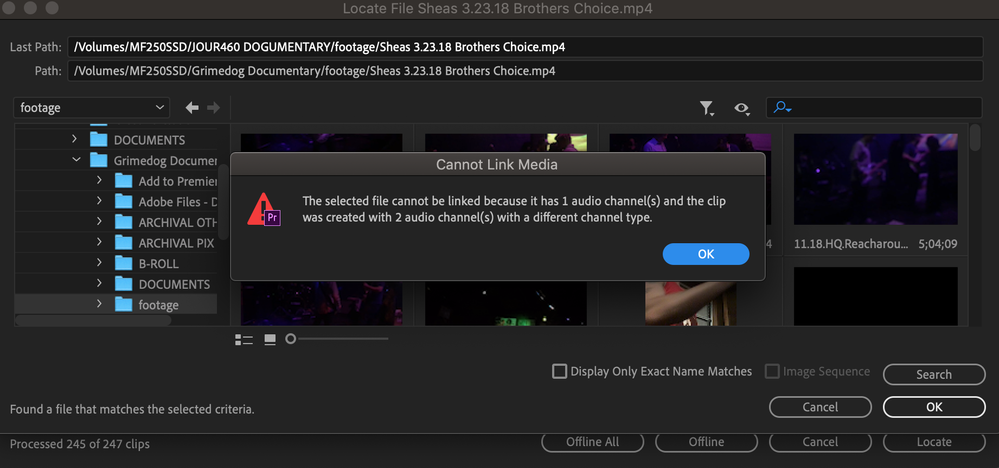Adobe Community
Adobe Community
- Home
- Premiere Pro
- Discussions
- Adobe Premiere Pro Cannot Link Familiar File with ...
- Adobe Premiere Pro Cannot Link Familiar File with ...
Adobe Premiere Pro Cannot Link Familiar File with 2/1 Audio Channels
Copy link to clipboard
Copied
Hi there. I'm re-editing a video project in Adobe Premiere Pro that I haven't touched since 2018. Premiere has undergone some updates since then.
All my files are exactly where and how I left them, on this project has its own secure external drive.
However, two of my video files will not load correctly.
When I open the project, it says for each of these two video files, "The selected file cannot be linked because it has 1 audio channel(s) and the clip was created with 2 audio channel(s) with a different channel type."
Please help me. I have no idea why it's doing this or how to fix it. Every file is the same as it was before.
[To find a forum for your program please start at https://community.adobe.com/]
[Moving from generic Start/Help forum to the specific Program forum... Mod]
Copy link to clipboard
Copied
I know this isnt a perfect answer, but if it's only 2 clips, can you manually re-import them (not relink, just important the current versions you have as though they were new clips) and then just manually swap out the two clips in the timeline?
Copy link to clipboard
Copied
Yeah unfortunately, that's the only solution I've come up with, as well. The problem with that is I can't see exactly which parts of those video files I cut. I have a rough idea, but it won't be the same.
It's frustrating that Adobe would release an update that makes their own files unusable, and not bother to fix or even directly address the issue.
I appreciate the help, though.
Copy link to clipboard
Copied
Any more insights into this, as I have hundreds of clips like that? I am in a major stress over this issue - I basically consolidated the project onto another hard drive that I need to give away for further editing, but now I keep getting the same message and have no clue how to relink the proxy media.
I even tried to force relinking to the original, 4K media, but the same message appears.
Copy link to clipboard
Copied
I had the same problem and I had the project on an external hard drive. The problem with relinking proxies was that premiere learnt the path of the project was on H: drive. After some days I opened it again, but with different letter drive (L:), and that was the problem even it was the same external hard drive! So the solution is just to change the letter of the hard drive to the original one (in my case it was H:). There are several tutorials on youtube how to do it.
Copy link to clipboard
Copied
Same problem here.
I can't believe how basic this issues is and that Adobe has not fixed it yet.
What is the point of having proxies if you can't hand off a drive to editor or take your drive and edit on a different computer?
Adobe at its best.
Copy link to clipboard
Copied
How this is not fixed is baffling. What an absolute joke.
Copy link to clipboard
Copied
I just had a similar but slightly different project. I'm using Premiere Essentials though.
I was using the "replace footage" option since I had made some edits to a video file outside of Premiere and wanted to replace all of my clips in Premiere with the new version without taking an hour to do it manually. That error popped up because I was originally using a .wmv video file and was trying to swap with a .avi file. Silly mistake on my part, but replacing the original video with another .wmv file worked.
It probably won't work, but make a new copy of your video files with the same file extension of the original. Right click the video file in the Project Assets bin, chooose "replace footage," navigate to the new cop of the video file, and see if Premiere will load it. If that doesn't work, maybe use Adobe Media Encoder to convert the file to another format. I dunno, good luck.
Copy link to clipboard
Copied
As a workaround, I offlined all the clips that had this 4 vs. 2 channel audio issue to get my project opened. Then filtering out the offlined footage out of my Dailies bin, I chose "Link Media", selected the missing clips and it resynced just fine.
I don't understand why Abode can't make this same functionality work simply by reopening an old project.
Copy link to clipboard
Copied
This just saved me a ton of time. I literally just offlined all clips and relinked them to the source clips rather than the proxies and they linked fine. No idea why it wouldn't relink just the same in any other circumstance but this worked 100%.
Copy link to clipboard
Copied
Worked, Thanks.
Copy link to clipboard
Copied
Life saver!
Copy link to clipboard
Copied
This worked perfectly. A much better solution than re-importing and replacing. Thank you.
3.6GHz Intel Core i9
Radeon Pro Vega 48 8Gb
40Gb 2667 MHz DDR4 RAM
Copy link to clipboard
Copied
This worked for me as well, thank you!
Copy link to clipboard
Copied
Worked for me too, didn't need to offline the actual clips, but when opening a project prepped by my AE I was only getting that error on the proxies. So I offlined all proxies, then when the project opened, I just right-clicked on my top folder for footage, went to Proxy>Attach Proxies, and attached the first one and they all relinked.
But of course, Adobe won't fix this lol. Thankfully the user community always finds a way to make things work when Adobe doesn't want to.
Copy link to clipboard
Copied
Thanks for the help on this thread. Thought I'd share my solution.
I have been working with proxies remotely and do not have access to the source files. We recorded audio externally but I was having troble relinking the proxies to the source files.
I offlined them all and jump in to the sequences and deleted all of the scratch audio from the camera (5 channels), that I no longer needed and just relinked the video to the proxy file. That left me with the externally recorded sound files (that I had tentacled synced previously) and the now linked proxies.
When it comes to onlining the source files, I'm hoping I don't face any issues... here's hoping
Copy link to clipboard
Copied
This worked solution worked perfectly for me so far
The proxies took multiple hours to generate so re-transcoding was not an option on this deadline so that's why I'm here. I did exactly as you said and the 2-channel proxies re-linked smoothly to the 5-channel hi-res files. I did not need the in-cam audio at all so this process was painless.
Thank you for your solution, monty_baxter!
Copy link to clipboard
Copied
Glad it helped someone! These forums have saved me from deadline meltdown far too many times 🙂
Copy link to clipboard
Copied
Also having the same problem This is a stupid problem and should be an easy fix for Adobe. Should require me relettering my drives to access proxies.
Copy link to clipboard
Copied
Same issue here, can't believe this is still a problem. Adobe get the finger out!
Copy link to clipboard
Copied
Similar issue, after transfering a project from one drive to another, I got the same warning. The soltution I found is similar to what others have said.
I offlined all clips that would not connect then selected them in the project and clicked attach proxy. From here I was able to re-link with no issues. Hope this helps someone
Copy link to clipboard
Copied
This works, but I organized and duplicated the same footage in different bins & sequences, somehow it doesn't relink the footage in other bins or sequences, anybody has a solution?
Copy link to clipboard
Copied
Same issue here but with hundreds of clips. Just chose to offline all the media & then when in the project, linked all the media (by folder to make the process faster/automated) and it was fine. 5min fix.
Over media/folder *Right click > Link media
Copy link to clipboard
Copied
What worked for me was to cancel the first re-link window you get when first opening the project and then re-link each clip individually by right clicking on them in my timeline. It took a bit more time, but at least I didn't have to re build my whole edit from the ground up!
Copy link to clipboard
Copied
Late but I found a solution!
Import the clip into the bin -> right click -> modify -> audio channels -> set to however many channels you need -> export
Then reopen the project and locate the file with the proper ammount of channels and you shoul be set!
-
- 1
- 2