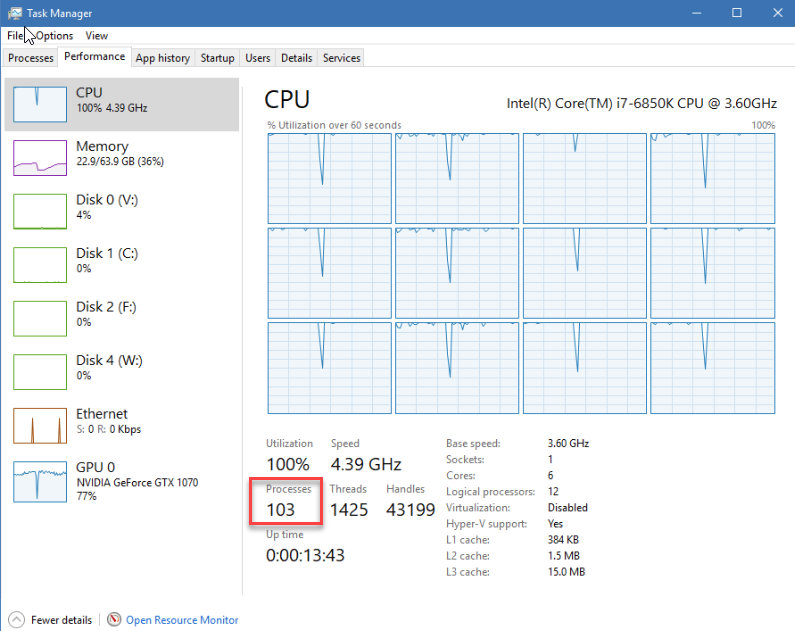- Home
- Premiere Pro
- Discussions
- Adobe Premiere Pro LONG rendering time and 100% GP...
- Adobe Premiere Pro LONG rendering time and 100% GP...
Adobe Premiere Pro LONG rendering time and 100% GPU
Copy link to clipboard
Copied
I am getting painstakingly long rendering time for simple edits and outputs. I have not installed any extra drivers other than the nvidia drivers and what comes with Windows 10.
Bad GPU? CUDA/OpenCL?
Adobe Premiere Pro CC 2020
Working with 1920 x 1080p .mov files
Windows 10
I7 7700 3.6ghz
16gb ram
500gb ssd
Nvidia GTX 1060
Copy link to clipboard
Copied
When you say "painstakingly long rendering time" I think you mean exporting time, what is that time and how long is the sequence? Is CUDA rendering selected in Project Settings. A screen shot of your export settings would be helpful.
Copy link to clipboard
Copied
Thanks MyerPj.
Its actually both rendering and exporting. Mostly rendering. Simple dropshadow for example on a 20 minutes video 2 hours? and 100% gpu with a 6gb video card? Im thinking i might be missing something.
Copy link to clipboard
Copied
A few ruminations here. First, while that's a relatively fast CPU ... it has only with four cores, a very small number for current needs. Second, the amount of RAM is ... passable, but again, fairly low for the needs of Premiere 2020.
Especially if the MOV files you are working with use the H.264 interframe or "long-GOP" codec, then ... that takes a lot of extra CPU work over say the MOV files from an intraframe codec like ProRes.
Another part of this may be if you have everything ... all OS/program files, cache files, project and media files on one drive, and are exporting to that drive. In that case, having a second internal drive to split off part of the load might give a fair performance improvement.
In general information ... Premiere uses the GPU for certain things ... major frame re-sizing, Warp Stabilizer, color corrections, and some other effects. But not for general rendering or encoding when not involving the GPU accelerated effects. You can see those in the Effects panel by clicking the GPU accelerated icon at the top like below:
But Premiere does not use the GPU for basic encoding.
Neil
Copy link to clipboard
Copied
Thanks R_Neil_Haugen.
Ill double the ram to 32 and install a second SSD.
If PP doesnt use GPU for rendering, why does the GPU hit a brick wall AT 100% when its rendering?
Copy link to clipboard
Copied
And when rendering is complete GPU goes down to almost nil. My first instinct would be to get a GPU with more ram?
Copy link to clipboard
Copied
Are you changing frame size? For instance shoot at 4k export to 1080p? That causes the GPU to fly.
I get that when creating 720p proxies from 4k and 1080p footage. I think the upgrade to 32gb and another SSD would be better than upgrading your GPU.
Here's mine when creating proxies.
BTW: How many processes do you have running, you can see mine above. Each process stills a little bit of your CPU on each cycle.
Copy link to clipboard
Copied
Hey Rob,
Sorry about the problems. Your system seems adequate. Which codec? What media drive are you using? How is it connected? High speed connection? Do you use any GPU Accelerated effects? Any scaling or frame rate conversions going on? Anything else you can tell us, such as, why are you rendering a 20 min. drop shadow? Is it a bug you are applying or a lower third across the entire show?
Thanks,
Kevin
Copy link to clipboard
Copied
I have also face the problem like that my GPU are 100% in exporting but it's taking very and very long.
Copy link to clipboard
Copied
As noted so many times, on so many pro video forums ... if you do not give your computer specs, the media used, the drive types, and any other effects used, "I have the same problem" is sadly a wasted post.
There's nothing useful about it for troubleshooting. Or helping to figure out which users, on which systems or media, may be having the problem.
Copy link to clipboard
Copied
I'm also having that problem. My gpu suddenly goes up to 100% and my pc would get VERY laggy. If i don't close premiere pro fast the playback would you freeze. I tried everything to fix it, studio drivers, clearing media cache, changing footage to cfr, resetted my entire pc. I am using obs to record, 4k video downloader for some youtube clips, sometimes using finzar effect preset pack which is made in premiere pro 2020 (maybe that's causing issues). And my pc is pretty decent. RTX 2080 SUPER, 32gb ram, intel core i9-10900k. 24gb ram for premiere pro, Using I-Frame Only MPEG, on 1920x1080, using Mercury Playback Engine GPU Acceleration (CUDA). So I don't know what the problem is. and overal even if the timeline render thingy is yellow, the audio starts lagging crazy. First had a different issue but this reddit post solved it: https://www.reddit.com/r/premiere/comments/qi80rp/strange_graphical_crash_black_screen_when_working
So i turned hardware-accelerated gpu scheduling off in the windows settings, and now this is happening. no idea what the issue is.
Copy link to clipboard
Copied
What's your Preferences setting for default audio input? If not "none", try that ...
Copy link to clipboard
Copied
It was my microphone, so I changed it to "no input" but there is nothing different
Copy link to clipboard
Copied
Copy link to clipboard
Copied
A screen grab of your sequence would help ... and a listing of how many tracks, what each is, and any effects in use.
"Transition packs" are not actually (normally) transitions, but clips with effects layered on top of each other. And yes, they can definitely add load to the system.
Copy link to clipboard
Copied
hey i just met with this problem too and really the same as yours, my gpu usage 100% and the render stuck, and also the laggy pc while rendering
and also i using the finzar's preset animation packs (i think you are using this packs too)
and now i know why my pc so laggy and the gpu goes spikes to 100% usage
it's because the shutter angle from transform effect is set to 360 degrees, i think this is kinda overkill for my pc to handle
i think reduce the shutter angle a half it from 360 degrees to 180 degrees could help this problem
at least reduce the heavy usage to render the video
anyway, sorry my bad english
english isn't my main language
oh and here is my pc specs
i5 10400
ddr4 16gb ram 2666mhz
rtx 2060 6gb
and ssd 1tb
Find more inspiration, events, and resources on the new Adobe Community
Explore Now