 Adobe Community
Adobe Community
Black Screen on Premier CC 17
Copy link to clipboard
Copied
Hi All,
I've ran into this problem recently where all the clips I put into the timeline, viewing screen or any footage I export is just black screened.The problems only happened the past 2 days or so, all the previous projects are doing it as well now and new projects I start do it too. I've uninstalled and re installed and that hasn't sorted the problem. All other programs such as YouTube, Netflix and Photoshop work and the images are fine so I'm not sure whats happened. Please any suggestions or help?
In detail:
I updated my drivers recently on the PC and I thought this would have something to do with it but all other videos work on the PC, programs can run as well and it only seems to be CC17 playing up. When I import it puts it into the library section fine and shows the image of the clip but as soon as i try move it it black screens where the image is and although the play button is clicked the timeline doesn't start and it looks like I've put in a broken the clip. Also I've been doing time lapses with my Go-pro Hero 5 and now it no longer gives me the function to add the photos as a sequence to the program anymore Importing all the clips individually not allowing me to select the option. I've used Premier for a month or 2 now on this PC without problem and I will need it running soon as I have work to do on it.
Many Thanks,
Daniel
Copy link to clipboard
Copied
If you are on windows go to Premiere Pro > Preferences > Media > Uncheck "Enable accelerated Intel H.264 decoding" > and restart Premiere.
Are you able to see any video like if you pull something up in source monitor does it show there?
Copy link to clipboard
Copied
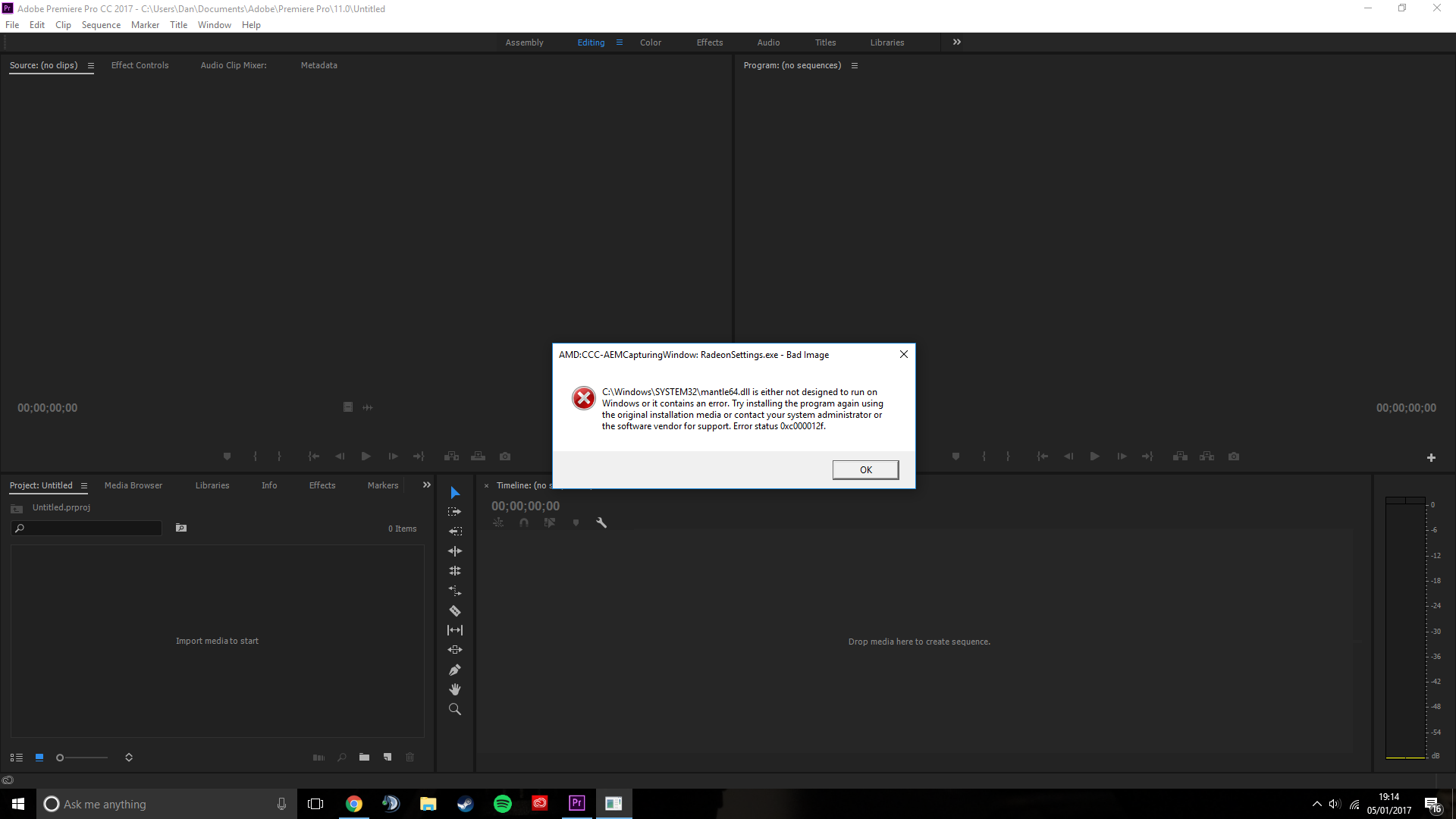

I received this error message after I unchecked the option and I am still unable to see any footage. The sound plays on clips but doesnt show any progress on the timeline, I am unable to image sequence pictures in and im still getting the black screen.
Thank you for your reply
Copy link to clipboard
Copied
Thanks! I had the same problem. Now it works just fine!
Copy link to clipboard
Copied
If you have CUDA enabled for rendering try disabling that and restarting premiere. Regarding your time lapses, I know After Effects allows importing in sequence so just give that a whirl for your time lapses
Copy link to clipboard
Copied
I've had a look around and I can only find the mercury playback engine in regards to the CUDA in premier if this is what you meant? I checked and I didn't have the CPU enabled anyways. When i restart the PC it seems to sometimes work for a mintue or two but if I close the project then its back to black screen again? Also regarding the Image sequence this has only changed in the past 2 days and has worked perfectly fine previously to this.
Many Thanks for your help
Copy link to clipboard
Copied
Yes the mercury playback set to Mercury playback engine (software) or whatever the other option other than CUDA is then restart Premiere. And if you double click on a clip and pull it up in the source monitor even that is black? Also try, in the timeline, clicking to the left of the lock on V1 to enable it. So when clicked it should be V1 (lock icon) V1. Both V1's should be in blue
Copy link to clipboard
Copied
I've tried it all, still nothing. Im not sure where the problem is here. Thank you for your help
Copy link to clipboard
Copied
I am having the exact same problem. Started very recently. all playback goes black. Sound plays. Have to restart like 20 times a day in 1 hour of working.
Copy link to clipboard
Copied
Thats the exact same as me, I cant seem to fix it but It needs to be sorted as soon as.
If you find any fixes could you message me please,
Many Thanks,
Copy link to clipboard
Copied
I woul recommend contactin support via live chat they are very good
Copy link to clipboard
Copied
I've just updated to PP 2017 as well and was working along - shut down to go to dinner and had the black screen on restart.
I did a reinstall, restart, new project, new sequence, etc. Nothing worked. I finally back tracked my autosaves to pre dinner break, and voila, there was video playing in the project monitor. I happened to notice that every clip in the black screen project had yellow fx badges on them. I selected a clip and Edit<Remove Attributes and then ticked all the boxes for video attributes. When i hit OK, the video now appears in the program monitor. I selected the rest of the clips in my 12 minute timeline and removed video attributes the same way and now everything is visible in the Program Monitor. Either I keystroked something wrong while not paying attention, or there's a bug in the system. Hope this helps someone!
All the best!
Copy link to clipboard
Copied
I also noticed that any of my merged clips that were created to sync production audio won't play in the source monitor or program monitor until I re-merged them. After re-merging, they play well in both monitors.
Kind regards,
Copy link to clipboard
Copied
May I ask which computer you are using?
I also have this problem, it is on my brand new Dell xps 15 9560. I have been on live chat for support and they say that everything looks good with Pr. Also I get a blue screen shutdown with a Video TDR failure message, anyone else experienced this?
Copy link to clipboard
Copied
Hey Peter,
I'm on late 2015 iMac 27" 4ghz I7 with 32GB Ram and AMD Radeon R9 M395X 4096 MB graphics card and running CUDA.
OS is El Capitan 10.11.16
Copy link to clipboard
Copied
Hello everybody.
Had the same problems on a Win machine with a Nvidia card. What help - maybe others too - was to activate the video editing mode in the Nvidia system management console. Open the console/tool go to "Desktop", open by click and check if "Video Editing Mode" is activated. If not - by default after driver update - activate it. No more black preview screens.
Hope this may help some of you too,
Elmar
Copy link to clipboard
Copied
I had a black screen videos covering the original. Since my MacBook is only 13 inches, I couldn't see what was laying over in the video 3 section. Just move around the blank screen and see if that works.