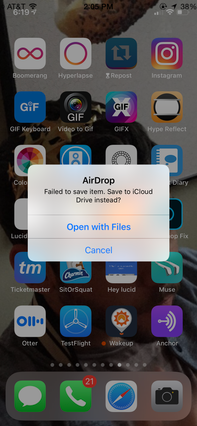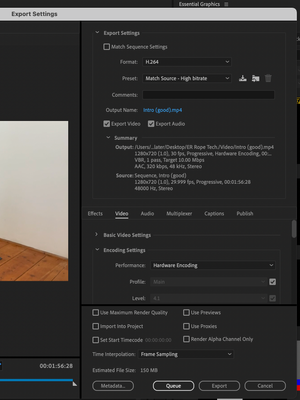- Home
- Premiere Pro
- Discussions
- Re: Can't Airdrop premiere Project exported as mp4...
- Re: Can't Airdrop premiere Project exported as mp4...
Copy link to clipboard
Copied
I'm exported a video from Premier Pro 19 as an mp4 file. When I try to Air Drop the mp4 to my iPhone, I get this message on my phone: "Failed to save item. Save to iCloud Drive Instead?" Why wouldn't I be able to AirDrop this to my photos in a normal manner? Is anyone able to airdrop their Premier Pro exported projects to their iOS device?
People have posted this question, but I found no clear answer:
Can't airdrop premeire pro 18 projects to iphone help
Premier Pro Video Failing airdrop
UPDATE:
I was able to airdrop it when I followed these sequence settings and export settings.
 2 Correct answers
2 Correct answers
I think I found it! — I was having the SAME problem. I switched this ONE thing and suddenly it worked!
Change your field order to Progressive.
Hope this Helps!
I have been trying to airdrop from an external HD and have been getting the failed error. I just dropped the file on my desktop and tried again, AND IT WORKED! not sure why. But maybe that can help someone else.
Copy link to clipboard
Copied
read this here from apple support explaining it. https://support.apple.com/en-us/HT207022
you either need to select the H.265 format, deselect the HEVC checkbox, or : "On some older devices, support for HEVC is affected by the resolution and frame rate (fps) of the video. Resolutions of 1080p or lower and frame rates of 60 fps or lower are more broadly compatible with older devices."
Copy link to clipboard
Copied
I tried with a longer video which had the exact same sequence and export settings and it airdropped and uploaded to IG fine. Seems random as to which files will and won't work.
To solve the issue I also had to open in Quick Time and export as .mov. Then it airdropped and uploaded as normal. It's an annoying extra step, but it works as a fix/workaround.
Copy link to clipboard
Copied
thanks for posting your workaround. Not enough people do...
Copy link to clipboard
Copied
Okay, I think I've found a solution.
My problem: Same sequence settings across the board for 3 seperate timelines all 4K in H.264 (A [20.7MB], B [20.9MB], C [19.7MB]). After exporting the 3, I successfully airdropped A and C to my iPhone. C however ran into the same error. I attempted multiple different exports, online .mp4 converters, and even exporting through quicktime but nothing worked.
My Solution:
Solution 1 - In quicktime I exported the file as a 1080p .mov file and it airdropped without issue. Obviously I don't think lowering the res is an adequate solution so I attempted further troubleshooting. Thus Solution 2.
Solution 2 (RECOMMENDED) - In the sequence settings of the timeline, change Display Format from 'Drop Frame Timecode' to 'Non-Drop Frame Timecode'. Additonally I enabled 'Maximum Bit Depth' and 'Maximum Render Quality'. Lastly during export I ensured it remained as H.264 and had 'Match Source - High bitrate' selected. Interested if this helps anyone.
Copy link to clipboard
Copied
Thanks for sharing! When you say "In the sequence settings of the timeline, change Display Format...", are you referring to a setting in Media Encoder, Premiere, or After Effects?
Copy link to clipboard
Copied
I'm referring to sequence settings in Premiere Pro
Copy link to clipboard
Copied
Yes it worked!!!!! Thanks
Copy link to clipboard
Copied
Copy link to clipboard
Copied
Hello! It's me from the future, and this is still an issue. I was able to resolve it with the following sequence and export settings. Obviously the video dimensions may vary, but the important settings are:
(Sequence Settings)
Pixel Aspect Ratio: Square Pixels
Fields: No Fields (Progressive Scan)
Display Format: 29.97 fps Drop-Frame Timecode
(Export Settings)
Format: H.264
Preset: Match Source - High Bitrate
Ensuring these settings are the same in every sequence guarantees my videos are able to airdrop to and play on iOS.
Best of luck!
Nate.
Copy link to clipboard
Copied
I chatted with Adobe Support: make sure in your sequence settings that your aspect ratio is one that is accepted by Apple. Weird aspect ratios (2353:234111) are not compatible. Clean aspect ratios (4:5) are compatible.
Copy link to clipboard
Copied
I had the same problem and now I already fix it
I follow her instruction
https://www.youtube.com/watch?v=E7g2t2WIUFg
Copy link to clipboard
Copied
Try saving the original video in Premier Pro as a H.264 format in the export settings.
File > Export > Media > Format > H.264 > Export
Copy link to clipboard
Copied
Hey People! Same issue here. Totally Random.
This just WORKED after an hour banging, restarting, rebootin:
Using HEVC (H.265).
Copy link to clipboard
Copied
This did it for me in version 22.1.2 (Build 1).
Thanks!
Copy link to clipboard
Copied
I think I found it! — I was having the SAME problem. I switched this ONE thing and suddenly it worked!
Change your field order to Progressive.
Hope this Helps!
Copy link to clipboard
Copied
This actually worked! Good find! Thank you for posting this, this actually worked for me!
Copy link to clipboard
Copied
I WANT TO KISS YOUR SHINY BALD HEAD!! Was about to punch a hole in my macbook screen I was so frustrated but changed the field order to progressive in my sequence settings and export settings and am able to airdrop w no problems now. I owe you a beer good sir 🙂
Copy link to clipboard
Copied
Legend. This worked for me too and was driving me crazy, so thank you!
Copy link to clipboard
Copied
This worked for me! Thank you, I was going mad.
Copy link to clipboard
Copied
I almost threw my iPhone and Mac through the window with this one!! But I found something that worked for me.
These are the setting I tried that worked.
Format: H.264
Preset: Match Source - High Bitrate
Under Video settings:
Basic video settings: Match Source
BUT! Untick frame rate and set to 24.
Hope this helps!
Copy link to clipboard
Copied
So it's September 2021 and the problem isn't fixed. None of the suggested workarrounds (unbelievable that I have to try to work arround while I pay for the Master Collection!) work. Exporting via quicktime does not work. I have to use imovie now. That must actually be a funny joke???
Copy link to clipboard
Copied
it's possible at least some of the problem lies in apple's bailiwick...
Copy link to clipboard
Copied
Same problem here. iPhone and MacBook Air m1. What an actual f... Adobe? If you think I'll switch to another machine then nope I wouldn't. Would I switch to resolve, I guess yes. Just solve it.
Copy link to clipboard
Copied
December 2021 and still not working. I tried all suggestions in the comments and the only one that fixes the problem is to open in quicktime and export as a new file. Sucks since this also reduces the quality of the video. There must be a better way to ensure I can move files from Mac to iOS without loss of quality. I'm spending way too much time on this problem instead of where I should be spending time - editing videos.
Copy link to clipboard
Copied
Thank you!