- Home
- Premiere Pro
- Discussions
- Re: Error retrieving frame **** at time **
- Re: Error retrieving frame **** at time **
Copy link to clipboard
Copied
I am trying to footage taken at a recent event that I shot with one camera, I imported it into premiere pro cc 2019 and then exported it only to get this error message every few seconds.
"Error retrieving frame **** at time **:**:**:** from the file"
The footage was shot on a C300 at 24 fps, in full HD, the sequence is 24 fps 1920x1080 which is a match./
it's only when I try to export it out that I start getting the error.
Please help.
Thanks
H&M
included is a screen capture (hope it helps)
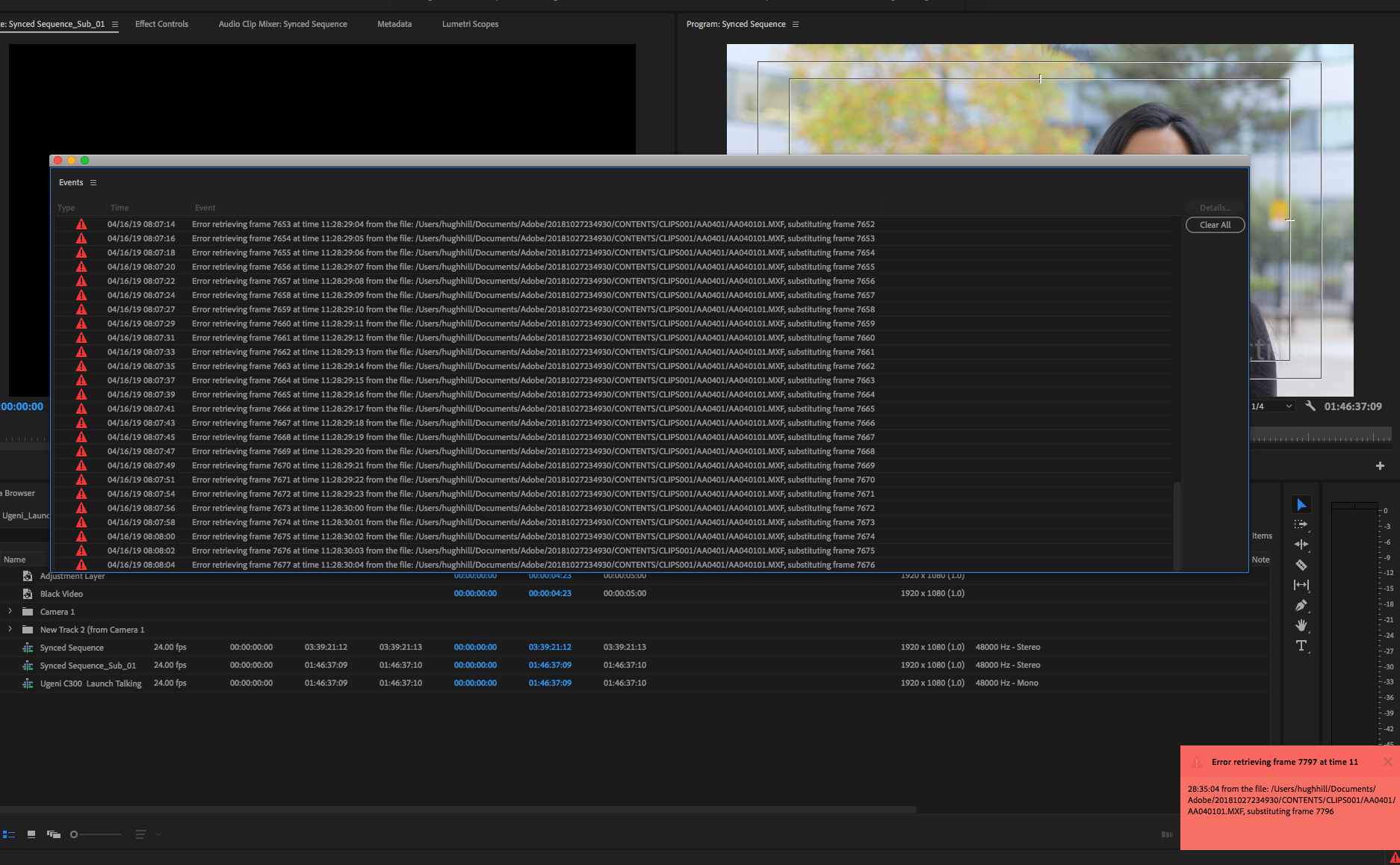
 2 Correct answers
2 Correct answers
Moderator Note: There are two potential answers to an "Error Retrieving Frame" error.
- Issue 1: Error Retrieving Frame **** at time **. (Usually occurs with .mxf files)
- Answer: "Move the footage to a dedicated, internal Media drive."
- Issue 2: Error Retrieving Frame (Usually occurs with underpowered computer systems and H.264 variable frame rate files).
- Answer: Do one of the following
- Choose Project Settings > General and select "Software Only."
- Create a proxy for the file.
- Transcode th
- Answer: Do one of the following
Here's an updated article with some troubleshooting steps to try if you are experiencing the error: https://videowithjens.com/premiere-pro-error-retrieving-frame/
If you prefer watching a video, I've made that too:
 1 Pinned Reply
1 Pinned Reply
Hello Community,
Try deleting any video preview files (render files). That has also helped some editors.
Thanks,
Kevin
Copy link to clipboard
Copied
Moderator Note: There are two potential answers to an "Error Retrieving Frame" error.
- Issue 1: Error Retrieving Frame **** at time **. (Usually occurs with .mxf files)
- Answer: "Move the footage to a dedicated, internal Media drive."
- Issue 2: Error Retrieving Frame (Usually occurs with underpowered computer systems and H.264 variable frame rate files).
- Answer: Do one of the following
- Choose Project Settings > General and select "Software Only."
- Create a proxy for the file.
- Transcode the file to ProRes, DNxHD/HR, or Cineform
- Attach a SSD via USB 3.1 and assign it as a Media Cache drive.
- Delete existing Media Cache in Preferences > Media Cache.
- Answer: Do one of the following
Copy link to clipboard
Copied
Thanks, Jim, I already have a dedicated media disk and a back up for that too, but you are right its best not to mix anything else with it.
Copy link to clipboard
Copied
I can confirm that this worked for me. I was asked to revisit a project from around 2.5 years ago - footage had been stored on an external drive which was in storage and was obviously edited on a much earlier version of PP. I initially hooked the drive up and carried the folder structure over to my machine and was encountering the issues above.
I have since moved the entire project folder and files over to my media drives on the current setup and everything worked a treat. It's also worth noting I needed to replicate exactly the folder structure of my C300 contents in order for the latest version of PP to understand what to do with everything.
Copy link to clipboard
Copied
This is NOT the correct answer. It doesn't work for me to transcode material that was created by Premiere or Media Encoder and have been using for months. And not using "software only" is not a fix. It is a major delay. That is why we spend good money on video cards that do GPU rendering. Adobe should fix this issue once and for all. Over $800 a year for the software should mean that Adobe fixes their problems promptly.
Copy link to clipboard
Copied
Charles, it didn't work for me either. This is how I was able to resolve it, in case it helps you too.
Click the little red exclamation point icon in the bottom right (where it's telling you there's an error), and it will bring up a window with all of the errors. Then click "Clear All".
If that doesn't work, delete the bad clip, go find that source clip on your computer and move it to a different folder, then add it back into the timeline from the new folder. When the errors pop up, go through the process above to clear them again, and it should work. Good luck, and agreed, switching to software only is not a reasonable fix.
Copy link to clipboard
Copied
This worked for me. Cheers.
Copy link to clipboard
Copied
It’s sad that in all this time people are still facing these same errors.
I am really upset as it means I can no longer use my C300 mk 1 as I
continuously get these errors and their techs cannot resolve it.
😔
Hugh Hill
Copy link to clipboard
Copied
I was having the same issue and your fix worked for me as well, not Adobe. Thank you so much!
Copy link to clipboard
Copied
I just ran into ths problem (4 years after this post).
1) I have NO MXF files in the project. The project has been working fine for months and nothing has changed.
2) I have a 4090 and a 1600 watt power supply, so my computer is NOT underwpowered in any sense of the word.
I tried replacing the footage, which did nothing, but after deleting the render files, everything seems to be working again.
So, it looks like this is a bug caused by Adobe. I am working on moving to a different editing system where they don't blame all their bugs on the users.
Mod note: Edited for content. Abide by Adobe Community Guidelines, please.
Copy link to clipboard
Copied
"Usually occurs with underpowered computer systems". I have a 128gb ram Apple Studio computer (2023), trying to transfer files from one SSD drive to the other while I'm cutting down clips on my premiere timeline (premiere 2024) and I'm seeing this error. and the files are MOVs not h264. im surprised that at 128gb ram that this is an underpower issue.
Copy link to clipboard
Copied
They are sxactly the conditions you would expect to see this error. I assume you were using the SSDs that you were editing from? So they are busy doing that transfer task filling up their limited bandwidth pipes with data and down those same "pipes" you're asking your computer to read data off files continuously if trying to playback media. Doesn't matter how powerful your computer is, you've run into a bandwidth problem. FYI .mov is just a container. .mov files can be H264 files. For example both Nikon and Canon cameras create h264 files in a .mov container. Unless the error persists after the transfer is finished just ignore it.
Copy link to clipboard
Copied
transfer is over and error still persists. i think the clip might have corrupt media in it
Copy link to clipboard
Copied
That is the other possibility. Try transcoding the media in Encoder to Prores. I know it's a nuisance but Prores is a more editing friendly codec.
Copy link to clipboard
Copied
Disabling the power of your GPU is hardly a solution to this major problem. Mxf and h264 files are some of, if not THE most popular file formats. I'm still having this problem (2024) and it is a bug that needs to be fixed or I'm going to DaVinci Resolve. Premiere updates only seem to cause me problems.
Copy link to clipboard
Copied
We are having the same problem here! We work with Canon C70 camera (MXF files) and Lumix GH6 (MOV files). The frame retriving issue appears every time during editing. And the worst part is the video exportation, because always appear glitches, black frames and other issues. I have been trying ALL OF THIS TIPS. Nothing works. I'm really really tired of that.
Copy link to clipboard
Copied
I'm working with MXF files as well and the issue appears if I update a clip (rerender it) and then open the project that contains it. The the only solution that works for me is to completely clear the media cache and restart.
Copy link to clipboard
Copied
I've expereinced that a lot when re-rendering files from AE but it's a different error to the one in this thread. This can happen on any file format including .mov which I use. What happens is typically you have Premiere Pro open and you notice a problem with your render so you switch to AE, make a change to the file and re-render to the same file name. If you have that sequence open in PP and you are parked on any frame of that clip, whether it be in the sequence or source window this will cause the ERF error. and the only way to fix it, is as you said to clear the cache. The way to avoid this happening is to ensure that the sequence or source with the problem clip is not open, or at the very least you are not parked with the playhead on any frame of the original when you re-render the clip. I've never thought to post this as a bug - I always assumed what was happening was the re-rendered clip was causing cache to be corrupted because PP does not update cache when the file name doesn't change. However it is not specific to MXF files as I only used QT these days from AE. I guess we could make it a request that when the timestamp changes on a file PP automatically updates the cache (because it is a gotcha that still gets me occasionally)?
Copy link to clipboard
Copied
AI-generated response. Neither of those are accurate solutions, nor are they factors in creating such an error. Other fixes suggested here are temporary solves, but it always comes back. It is a bug deeply nested in Premiere intended to keep people subscirbed in hopes of an eventual patch being released somewhere between 6 and 24 months.
Copy link to clipboard
Copied
This evening I had the exact same experience. Never had this problem before. No matter where I store my video files, the same message turns up. Hmm...
Copy link to clipboard
Copied
Hi mikkeljenson,
Sorry to hear you are having the same ERF problems as I was.
Last night I spent many hours going through all Adobes solutions, I had tried most of them already before contacting them, still, I aimed to please and went through them all again - sadly, to no avail ![]()
I did manage to isolate and resolve what was causing my issues, it was the '.MXF' format when importing into premiere pro cc 2019.
I never had the problem before CC 2019 as everything worked hunky-dory up until then, Adobe was pushing that it was my graphics card (Geforce GTX 970 4gb) but I just couldn't accept this explanation as it was working great up until a few days ago.
I do know that on more than a few occasions GPU's do cause issues but I was sure that here it wasn't the case.
Another strange thing is that previous projects with the MXF incorporated seemed to work up until a few days ago but when I opened one up earlier it also started spewing out the dreaded 'ERF' error (Error Retrieving Frame) and it's not funny as when you try to export the file the errors pop up every 2-5 seconds.
I will look further to see if all previous projects have this problem or if it is only isolated to new ones (projects)?
My solution was to re-download Canon's MXF Utility install it and then run it from there so as to export each Take independently into a sequence of folders for each, then to import them into Premiere Pro CC 2019 (keeping each take sequence separately as otherwise mixing them all I was getting the same 'ERF' errors.
In 'Canons, MXF Utility' along the top panoramic media viewer I think each Icon is a separate take and this was how I was importing them. (Hope this makes sense.)
I know it's awkward but for me, it was the only way I could get it to work.
if anyone knows a better way please let me know.
What file format are you working with? (Is it .MXF ?)
I wonder if anyone else has been having this issue as until as of yesterday I had never heard of it and there was nothing showing when I searched for a solution relating to "Error retrieving frame **** at time **:**:**:** from the file".
Hope you manage to resolve your situation.
Best.
H&M
Update
Another thing is, if you find more than one MXF file being imported into premiere pro cc 2019 (individual take) once it copies into the desktop/location folder import only the first in the sequence into Premiere as the others will contaminate the project but don't worry all the footage is within the first MXF file (Check it and see.)
It was this that was causing the 'ERF' "Error retrieving frame **** at time **:**:**:** from the file."
Which leads me to believe that it has something to do with importing MXF files and how the MXF structure does not record continuously but rather it breaks the footage into pieces and that is where the problem lays.
So I recommend using Canon XF utility to capture the MXF files (NOT Premiere Pro cc 2019,)
capturing them through the Canon MXF Utility viewing monitor as individual takes. (One icon at a time) as opposed to one continuous capture export.
This way each TAKE will have its own folder independent from the whole file and if there is more than one MXF file in each folder when importing them into Premiere Pro cc 2019 only import the first MXF in the sequence
For example, just imagine there are three MXF files you find when importing through premier from the folder where the Canon MXF Utility sent them ( AA050001, AA050002, and AA050003 )
Then only import the first in the sequence ( AA050001 ) as this contains all the information and the others just confuse it.
Remember do not import any sequential MXF's in the shared folder as this will set off the 'ERF'.
Copy link to clipboard
Copied
After further testing, I realize that I can only get it to work if the clips (MXF) did not exceed more than one in their respective folders, if so then I'd have to copy the 2nd/3rd/4th- in their unique folders and import them one at a time.
This really screws up the editing times as it is cumbersome and should not be happening.
What has Adobe done in relation to their file import feature and why is this affecting/corrupting MXF files?
*****Update*****
Anyone else having issues with the 'ERM' bug (Error retrieving frame) when trying to export/render.MXF footage I managed to export it as an XML then opened it up in DaVinci Resolve and then saved it there and exported it into the format I wanted only took me a few minutes.
Then if you need to make any changes you could open it up in adobe and make some basic changes, lower thirds, transitions, effects but it would mean cutting into the now complete file.
I'd never used Davinci for color correcting before and really believed that it was going to be difficult as I wasn't familiar to the settings but the truth was that it really was easy and very accurate too!
If I keep having premiere pro cc 2019 software issues I will jump ship with no regrets, I cannot afford to lose work or let clients down this is very unprofessional.
I suppose you could also do the same with FCP (Final Cut Pro) if you had it it's better waiting for day's, weeks, months for Support to come back with a fix.
Hope this helps.
Copy link to clipboard
Copied
Doesn't appear that this is tied to MXF only. I'm getting bad exports when referencing one specific QT ProRes 422 clip. Tried moving from central NAS to desktop; worked for one render, ERM bug on the next. This is happening consistently on the same clip on multiple machines (Mac and Windows).
My HUGE issue is that this is allowing exports with bad segments. It should just stop. In most cases at my place, a bad export is worse than no export.
Adobe, this is critical. Most bugs I find a workaround for but this is the kind of thing that makes me rethink our dependence on CC. Working pros don't have time to be beta testers.
Update 4/26:
I did some science and I've found that this happens reliably at a certain point in all timelines on one particular project when Illustrator files are layered over the affected footage. (anywhere from 3-21 frames before the ai file starts in the timeline) When the .ai files are disabled, or their effects are deleted, the ERM bug occurs. When the ai's are deleted, the export is clean. I've been able to reproduce both results reliably. Workaround seems to be export clean, open new project, layer AI file over export, export again. Annoying but I may make my deadline.
Hope this observation helps devs chase this down, and helps anyone having this issue.
Copy link to clipboard
Copied
Youre findings are correct in my case, Its the Ai exported png that triggered the EFR. Thank you for the post!
Copy link to clipboard
Copied
Yes, still an issue here. I've been seeing it when editing for months.
Get ready! An upgraded Adobe Community experience is coming in January.
Learn more


