- Home
- Premiere Pro
- Discussions
- Export Error Error compiling movie. GPU Render Err...
- Export Error Error compiling movie. GPU Render Err...
Export Error Error compiling movie. GPU Render Error Unable to process frame. Writing with exporter: H.264
Copy link to clipboard
Copied
I dont think I'm alone in not having a clue why renders fail.
Its hard to be scientific about it when the exact same clip will fail at random points.
This is the error: its always the same code.
- Encoding Time: 00:01:10
03/02/2017 03:40:21 PM : Encoding Failed
------------------------------------------------------------
Export Error
Error compiling movie.
GPU Render Error
Unable to process frame.
Writing with exporter: H.264
Writing to file: \\?\D:\was on q\video\southbankrd524_red-sky GJ Kennedy.mp4
Writing file type: H264
Around timecode: 00:00:19:02 - 00:00:19:11
Rendering effect: AE.ADBE Lumetri
Rendering at offset: 19.080 seconds
Component: EffectFilter of type GPUVideoFilter
Selector: 9
Error code: -1609629695
Sometimes closing premiere and clearing the media cache helps, sometimes I have to reset the prefs too. Usually I end up rebooting.
Premiere now also occasionally crashes when I got to export. Once it's crashed in this manner it will continue to. I have to select a small piece of footage to export, to get the export diologue to open, then it will open on the full clip.
Just for a giggle I reset the status in AME, and kept trying to render. It failed at 35, 19, 51, 21, 14.03, 14.18, 14.120, 17.9 then I lost the will to live.
It also failed on export from premiere at random times.
This is a typical sequence:
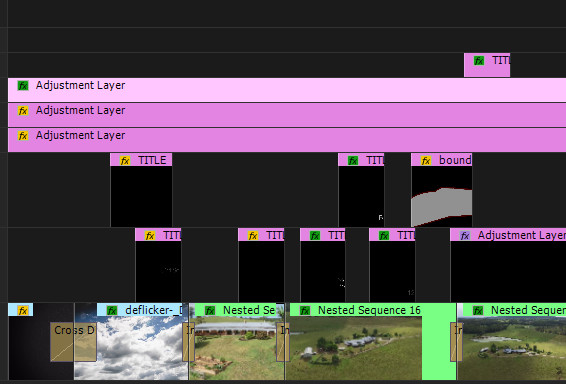
2 of the adjustment layers have a lumetri effect with different Blend modes.
Each clip has 1-4 lumetri effects - some masked.
is there anything unusual here? Am I asking premiere to do something it wasn't designed for? If I knew for a fact that it was a hardware issue I would replace my video card (gtx970). But its always been like this. If I knew if it was the blend modes on the adjustment layers or something - anything - that I could work on to eliminate I would, but why is it random?! Why?!!?
Edit: windows 10, creative suite (up to date). i7 5920K, 64gb RAM. Mem tested ram, stress tested system including graphics card. All fine. My system drive is an 850 evo, files are on a raid 5.
So I just rebooted, and the exact same Ame job rendered. I just reset the status and it completed no problem. So its NOT an issue with premiere cache files or prefs - those times it rendered after doing that was just coincidence.
Mod note: Title of the post has changed to reflect the issue. Thanks, KM
Copy link to clipboard
Copied
Hi getho,
Premiere now also occasionally crashes when I got to export. Once it's crashed in this manner it will continue to.
Error compiling movie is a generic error and the reason could be your media, effects used, hardware or your workflow.
Considering all the possibilities of this error we have collated workarounds in this document:
How to fix issues that cause errors when rendering or exporting
Thanks,
Kulpreet Singh
Copy link to clipboard
Copied
Do you know if the engineers have come up a solution for this very common Render Failure?
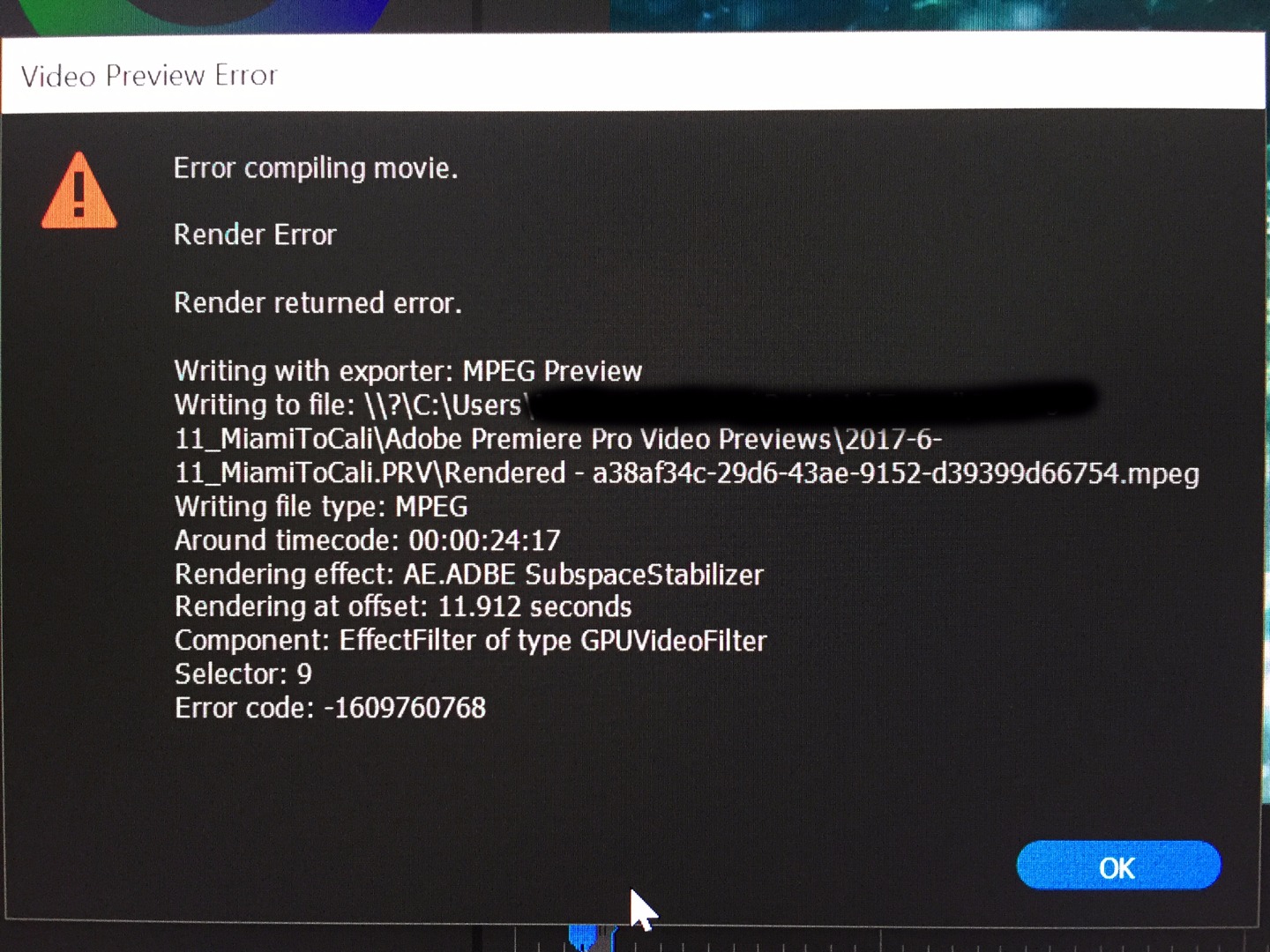
CPU - i7 5620k 6 core
Ram - 32gb
C drive - Samsung 960 EVO
Mother board - MSI x99 SLI plus (Latest Bios)
Graphics - Nvidia GeForce gtx 970 (384.76 driver)
D drive - 2 HDD's in Raid 0
Windows 10
I've reinstalled Adobe, have paid versions of Neat Video, Film Convert, Optical Flares, and Trapcode installed. None of which caused problems on previous Adobe update. I have tried all work around's found on forums for the last week. This is a CC issue, and only from the most recent update. To keep my business running I will have to switch to Final Cut which is very very annoying since I've been running adobe for years now. This is unacceptable releasing these updates. I really need to know what is being done on your end before making huge platform changes.
Thanks.
Copy link to clipboard
Copied
Just for some personal experience ... Lumetri can place a pretty hefty load on a computer. Looking over your bottom section discussing the sequence, you've got clips with up to four instances of Lumetri on them along with potential masking, and two A-L's above them with Lumetri applied with blend modes. That's up to 6 Lumetri instances on a clip with masking and blend modes to add into the processing and hardware load.
That's ... a load.
I see you've got an EVO SSD for system, and project/media files on a RAID 5. Is that all spinning discs on the RAID?
And is that an internal connection to the mobo, or external? And not saying it's a hardware issue, just want to be sure I understand the computer you're working on.
Neil
Copy link to clipboard
Copied
thanks neil, this is helpful - i guess its hard without having worked directly with other premiere users to know what is normal and what is excessive! (I still dont get why it fails in different places though, and will work after a reboot!?). Coming from a photography background, having 27 layers of adjustment just seems normal ![]() .
.
I love the look I get from this setup, but I could change my workflow a bit - (like rendering out an interim sequence and doing the final effects on that).
This is my system:
[i7 5820, msi x99a sliplus, 64gb ram, gtx970, new psu (EVGA1200), RAID - 7 sata disks, internal areca 1882i, Nvme m.2 512gb, 3x sata HDDs, 1x960gb ssd. ]
*update*. System died shortly after the original post. (facepalm). The rendering flakiness has been like that for months, though. Not sure yet why it did. (It BSOD'd after I pulled out a usb wifi dongle, and killed my windows install).
Copy link to clipboard
Copied
Hi Getho,
This error has been cropping up with the confluence of a number of technologies causing bottlenecks for exporting:
In my opinion, these are:
- Highly compressed acquisition sources (H.264 or H.265)
- Non-standard frame rates or unusual frame rates
- variable frame rates
- extremely high frame rates
- reinterpreted frame rates
- More and more devices using these sources
- Screen capture programs (for gaming)
- Mobile phones
- Webcams
- Drones
- DJI Osmo, etc.
- Sequences using these formats
- with mixed frame rates
- with mixed frame sizes
- with a variety of other differences
- Growing use of UltraHD frame sizes and beyond
- Yet computer systems are not updated in kind
- The need to reduce this frame size for export from 4K to HD
- Requires GPU acceleration during export if not handled in advance
- Frame rates reinterpretation on export
- Color space reinterpretation on export
- GPU accelerated effects on export
- Lumetri
- Any effect listed as GPU accelerated in Premiere Pro's list of effects
- Computer systems not being updated to stay aligned with the tech
You can avoid a lot of these errors by doing the following:
- Reduce GPU load on export by performing common tasks when ingesting
- For these formats, transcode to a mezzanine codec on ingest before editing
- Add LUTs or any other Lumetri effects you use on a regular basis on ingest
- Scale down large sources to the proposed export frame size on ingest
- Set Sequence Settings for generating previews which match the mezzanine codec you used to ingest
- Generates Preview Files you can use when exporting that matches your export codec
- Pre-render speed effects by using Render and Replace function or by generating a preview file
- Encode the file with the same mezzanine codec you used to ingest.
- Don't forget to "Use Previews" for export
- Call it your "master."
- Create highly compressed video exports from this file.
- Copy this master file to another drive to use as a backup.
- Keep your system updated, GPU drivers current, loads distributed across multiple hard drives.
If you continue to get the errors, try some of the above steps and see if you have more reliable exports that way. Let us know what happens.
Thanks,
Kevin
Copy link to clipboard
Copied
Hi Kevin,
Very useful thank you. Tick, tick, tick , tick. ![]()
My sequences are mixed 4K, HD, and sometimes timelapse unique export size. 4K is 30fps interpreted to 25, HD is 25, 50 and 60 interpreted to 25. Nearly all footage is h.264, some in a mov wrapper. I pan and scan the 4K stuff, so downsizing that is out. Mezzanine codec is an option but Oh! the size of the project!
I guess I should be happy that it ever renders at all! ![]()
I've never thought to use previews because the quality is always a little degraded. I'm guessing theres a way to set the the preview quality somewhere, but I cant currently look because my computer is in bits ![]()
Copy link to clipboard
Copied
The preview settings are in the Sequence/Sequence Settings dialog box, as shown here ...

If you hit the drop-down list at the top, there's a lot of "standard" ones for quite a number of things. I like using the Cineform YUV 10-bit, so I just use "custom" at the top of the drop-down list options for "Editing mode" set to 1920x1080 for the vast majority of my work (I do some 4k, not a lot). Then set the GoPro Cineform in the Video Previews box. Normally, I just leave off "Maximum bit depth", Maximum Render Q" and "Composite in Linear ... " as they don't help my workflow.
There's a webpage with a good explanation of those options ... here:
Understanding render options in Adobe Premiere Pro - Blog - Digital Rebellion
The relevant parts for bit depth:
You may benefit from this option in the following situations:
- Your source media has a higher bit depth than the format you are outputting to
- Your sequence contains heavy compositing or lots of layered effects (particularly 32-bit color effects)
- Your sequence contains very high contrast or very low contrast images (for example subtle gradients)
For Max Render Q:
This is a high-quality resize operation that should be used when outputting to a different frame size from your sequence. It can reduce aliasing (jagged edges) when resizing images but is of no use when outputting to the same frame size. This operation significantly increases render times so only use it when resizing.
Composite in Linear Color as I recall primarily applies where there's been a lot of work done in alterations via color corrections and gradients and such, and there may be banding in the final result. It can be helpful for some things, but for others when it's not of use ... it can at least slow down rendering if not introduce troubles itself.
For using previews, the one's I'm comfortable using to render exports are the Cineform and DNxDH/R (I'm on PC). On a Mac, you can use those or of course ProRes.
Neil
Copy link to clipboard
Copied
the more I understand premiere's foibles the fewer render errors I get:
if I've been using it all day and I have to render a complex sequence I reboot first. I clear the media cache often and I render previews using the cineform codec as mentioned above, then export using previews. I break down complex effects and render intermediates.
And sometimes if I'm lazy I'll just give a go and am happily surprised. I think ultimately that's the best approach with premiere: Plan for dissapointment and be happily surprised ![]()
Copy link to clipboard
Copied
I'd rather you didn't have all the issues. I typically get those on occasions when I'm testing a bit of dicey media or I just started in a new release that suddenly has Issues. And that lasts for maybe a few weeks at most, most of the time it works great.
So I'm still hoping you can get this sorted.
Neil
Copy link to clipboard
Copied
Well, in my case, the error was not caused by any driver. I found out, after so many look around that actually it was one of the Lumetri presets (LUT) that I had modified and exported from the Lumetri Panel earlier and which I had applied on some of the clips to save time. Not sure why it works on Timeline but not while rendering even when I switch to either GPU or software only. So, check which clip(s) has one of these presumably unacceptable Lumetri LUT and try to change /replace or select NONE and color grade before you export.
Hope this helps.
Copy link to clipboard
Copied
I actually have a solution for this for now (PC only). See link to my other post in a similar thread. Let me know how you get on. Click the link
Re: GPU Render Error | Nvidia GTX 1080 | Premiere Pro CC (2017)
Copy link to clipboard
Copied
всё дело в драйверах к видеокарте
Copy link to clipboard
Copied
99% of my problems went away when I upgraded to a 1080ti. I suspect its the amount of ram available rather than anything else, as the card would benchmark and stress test fine.
Copy link to clipboard
Copied
ANyone suffering should see my list of things to try at the bottom of this thread:
What voodoo makes ppro export?
But as I said above, if you are getting frequent crashes I cant reccommend enough getting a graphics card with lots of ram. My system is so much more stable now its not funny. or maybe it's halarious. one or the other.
Copy link to clipboard
Copied
Hi, could you please help me?
[Premiere Pro CC 2017] Error compiling movie (GPU Render Error)
Get ready! An upgraded Adobe Community experience is coming in January.
Learn more