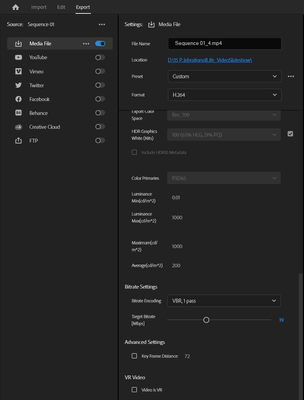- Home
- Premiere Pro
- Discussions
- Re: Exported Video getting cropped despite 1920x10...
- Re: Exported Video getting cropped despite 1920x10...
Copy link to clipboard
Copied
Please see the attached screenshots for my project settings/specs. I started a project at 1920 x 1080 with 1.0 Aspect ratio, created a sequence which is 1920x1080, 1.0 AR and am trying to export with "match source" showing 1920x1080, 1.0 AR. Despite everything seemingly lining up, I'm getting a significant crop in my resulting video file. It looks 'correct' in only one spot - the 100% view of the video player inside the project file.
I've been burning myself out going in circles trying to find some settings mismatch in my file to fix this. Tried using answers from similar questions on here, but things look fine. Still haven't figured out what's making my particular issue tick so here I am. Thanks in advance for any assistance.
Incase it helps, I'm working on a Windows computer using Adobe Premiere Pro 2023 and tried exporting via File>Export>Media and File>Export>Send to Adobe Media Encoder. I'm happy to provide additional information if needed.
Best,
Thomas
 1 Correct answer
1 Correct answer
After continued tinkering, I have solved my own problem! Posting my solution and a screenshot here for anyone else who may have gotten stuck with the same issue. Thank you for the suggested answers.
Solution: For some reason, the "VR" setting is defaulted to ON in Premiere Pro 2023 and causes this cropping issue. Turn it off and export again. See screenshot for location of setting or read on: Navigate to the Export tab in Premiere and expand the "Video" tab. Scroll to the very bottom to find a s
...Copy link to clipboard
Copied
What is the resolution of the video clips that you were working with? That must also exactly match the resolution setting of your sequence. The sequence cannot automatically scale down the resolution of your original video clips. You must select "set to frame size" manually when you add that clip into your timeline.
Copy link to clipboard
Copied
Afraid that isn't my case. I'm working with only one video clip in the intro, which is 1920x1080 AR 1.0. And otherwise I'm using images which all have their heights defined as 1080. I have tried "Set to Frame Size".
Copy link to clipboard
Copied
Copy link to clipboard
Copied
thank you so much @everstarrealty finaly after 100rds of exports l managed to get the crop out! yay thanks to YOU! At export Turn OFF (uncklick) the VR VIDEO !!! yess!
Copy link to clipboard
Copied
Your Preview in the Program monitor is set to 100% it should say FIT.
Most likely you have been editing in 100% instead of FIT.
Copy link to clipboard
Copied
I originally was working with "FIT" view, and had a similar level of cropping happening upon export. I then changed to 100% and sized content to that. I'll revert to using FIT as the view to design with in-project, so thanks for that insight, but that still gave me similar cropping issues upon export.
Copy link to clipboard
Copied
Update here - I decided to redo trying designing for FIT to see if the issue persisted like before and the problem remains. See the attached, the content is now full width but still has signficiant cropping on the top/bottom.
For what I did to get this: I set my view to FIT as well as deleting the existing assets and re-importing them. In the in-project view the content looks fine and fills the frame properly. Then the cropping occurs upon export.
Copy link to clipboard
Copied
After continued tinkering, I have solved my own problem! Posting my solution and a screenshot here for anyone else who may have gotten stuck with the same issue. Thank you for the suggested answers.
Solution: For some reason, the "VR" setting is defaulted to ON in Premiere Pro 2023 and causes this cropping issue. Turn it off and export again. See screenshot for location of setting or read on: Navigate to the Export tab in Premiere and expand the "Video" tab. Scroll to the very bottom to find a setting titled "Video is VR". Uncheck this box and try your export again.
TLDR: Make sure "Video is VR" is turned off.
Copy link to clipboard
Copied
THANK YOU !!!! I was becoming nuts with that cropped export !
Copy link to clipboard
Copied
Thanks so much! I've been exporting fine for weeks then suddenly today I get this issue. This is mad.