- Home
- Premiere Pro
- Discussions
- Re: Exported video never fills the screen
- Re: Exported video never fills the screen
Copy link to clipboard
Copied
I am creating a video from still photos, youtube and iPhone videos all mixed together.
When I export the video, the output never fills the screen.
I have specidfied H.264, and HD1080i for the output.
Did I mention that I am a newbee, and just started using Premeire Pro CC two weeks ago?
Thanks for any help you may provide.
Larry...
 1 Correct answer
1 Correct answer
Hi Larry,
Since you're mixing 3 different sizes of video, the desired output DOES play an important role from the start and will help determine what Sequence Setting you want to start with.
You have 720p HD videos, SD videos, and "less than SD" video. I would recommend against exporting as 1080 HD unless absolutely necessary for some reason, since you would be "blowing up" ALL of the formats, and that loses quality. The 720p would look ok, but not the other ones!
So at most, I would edit in a 720p3
...Copy link to clipboard
Copied
Hi Larry,
We need more info to help. Specifically, what SEQUENCE SETTINGS are you using for the project in Premiere? What are the EXPORT settings being used? If you can post a screen grab of export settings and sequence settings that will be very helpful. And how/where do you wish to deliver the video? That will make a difference in which export preset to use. When you say the output doesn't fill the screen, do you mean the video is surrounded by black border perhaps?
Thank you
Jeff Pulera
Safe Harbor Computers
Copy link to clipboard
Copied
Jeff,
My appologies. I am way too new to be posting an issue of this sort. Export is not my problem. I have four video clips and each is different.
Clip 01 1280x720 30fps
Clip 02 1280x720 29.99fps
Clip 03 720x480 29.97fps
Clip 04 568x320 30 fps
When I put them in the edit window (top left in default setup), the "Sequence Settings" are grayed out.
I actually have no idea how to make these clips the same size. After that, I can start to worry about the output.
Larry...
Copy link to clipboard
Copied
hiya.
your screen has a certain 'resolution' of it's own which is adjustable. Try setting your screen resolution to 1920x1080 and see what happens. On pc windows OS you can right click on desktop and find your way to change the screen resolution ..and there's other ways to do that also... let us know what you're using and someone might be able to help.
![]()
Copy link to clipboard
Copied
for example.. I am using a pc with windows 7 Operating System ( OS ). If I right click mouse on desktop I get an option to "change screen resolution " and when I then click on THAT link.. I see this ...and have choice of many screen resolutions .. and I make mine 1920x1080...
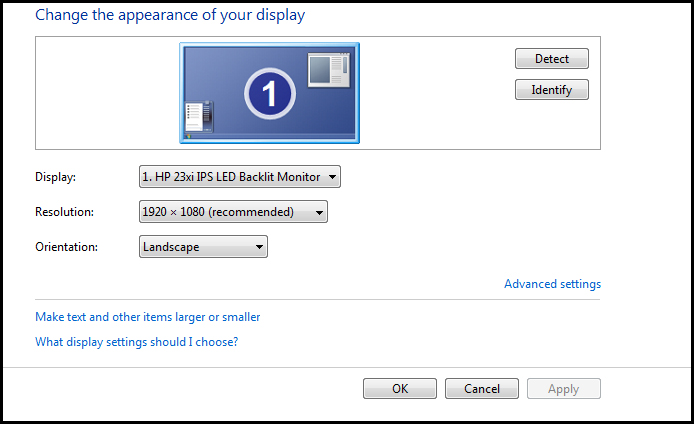
![]()
Copy link to clipboard
Copied
Odds are that your sequence properties are smaller than 1920x1080. As a general rule, you want the properties of the sequence to match the export settings, particularly with regards to frame dimensions and framerate.
You can remedy this by changing the sequence settings: right-click the sequence in the Project panel, select Sequence Settings, and change the Frame Size to 1920 H and 1080 V. You may also need to change Pixel Aspect Ratio to Square.
After changing the sequence settings, you will likely have to make some adjustments to the scaling contents of the sequence so that it fills the frame.
An alternative would be to leave the sequence as-is and export it to settings that match the sequence.
Copy link to clipboard
Copied
whoops... sorry .. didnt realize it was about filling frame instead of 'screen' ...duh...
Copy link to clipboard
Copied
Hi Larry,
Since you're mixing 3 different sizes of video, the desired output DOES play an important role from the start and will help determine what Sequence Setting you want to start with.
You have 720p HD videos, SD videos, and "less than SD" video. I would recommend against exporting as 1080 HD unless absolutely necessary for some reason, since you would be "blowing up" ALL of the formats, and that loses quality. The 720p would look ok, but not the other ones!
So at most, I would edit in a 720p30 sequence for 720p delivery. In the Premiere Preferences, there is a checkbox for "Scale to Frame Size" - check that and then any clips that you import will automatically fill the frame you're working in. For clips imported prior to that change, right-click the clip in the sequence and check "Scale to Frame" manually per clip.
Another example, if you wanted to export to DVD which is 720x480, then you would edit as 720x480 so that the SD clip would be edited natively and the smaller clip would upsized a minimum amount. The HD clips will downscale fine. That would yield best results for SD delivery, rather than taking all clips UP to 720p or 1080p, then back down to SD again. Following the workflow?
Thank you
Jeff Pulera
Safe Harbor Computers
Copy link to clipboard
Copied
Jeff,
I agree that I should drop back to 720P30. The goal here is to create a video to be projected from my computer, (the same one I am using for development), for a meeting. I don't care what the output setting is, as long as it shows up on that screen.
You suggested that I "edit in 720p30 sequence". How do I set that? On the menu bar at the top "File Edit Clip Sequence Marker Title Help", under "Sequence", Sequence Settings are grayed out.
You also said that in Premiere Preferences I could check "Scale to Frame Size". I can't find "Premiere Preferences".
Again, I apologize for my lack of knowledge. I'm trying to get up to speed as fast as I am able.
Thanks,
Larry...
Copy link to clipboard
Copied
File > New > Sequence
From the options, just choose "AVCHD" to start and then find 720p30 (29.97) option.
Edit > Preferences
Jeff
Copy link to clipboard
Copied
Jeff,
Thanks. That was a great help.
The second part, I hope was, "Edit - Preferences - General - Default Scale to Frame".
Thank you,
Larry...
Copy link to clipboard
Copied
You're welcome. Sorry I'm not more specific sometimes, don't have Premiere in front of me to look at so I have to go from memory. I take for granted where these controls are hidden until I have to explain where they are, without looking 😉
Jeff
Copy link to clipboard
Copied
BINGO!!!
It all came out the same size! Thank you so much. I'm going to name my firstborn after you. That will come as a big surprise to her because she is already 52, but hey, this was important.
Thanks again,
Larry...
Copy link to clipboard
Copied
woahhh mannn!!!! u rock. i have tried everything to make this possible.it worked.
Find more inspiration, events, and resources on the new Adobe Community
Explore Now