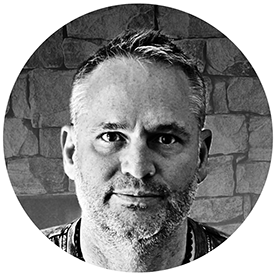- Home
- Premiere Pro
- Discussions
- Re: Green screen removed but exports with black ba...
- Re: Green screen removed but exports with black ba...
Copy link to clipboard
Copied
Hello,
I'm no Premier expert but I have been using it now for five years. One thing I have created a number of times is elements utilizing a green screen. I use the Ultra Key, remove the background and then import that clip into a video project. For some reason my latest one is not working properly. I have followed the same steps.
1. Add the Ultra Key to the video clip with the green screen.
2. Use the eyedropper tool, and click on the green screen. It turns black.
3. Export the clip.
4. Add to my project.
For some reason, this particular project when I add it to my video timeline and put it over another video clip it transfers in with a black background, therefore, covering the video under it. I have done this three times now with the same results. I even moved the green screen clip to video 2, prior to exporting, and added a video under it. The video shows under it. But I lose it when I export it. I have used the clip and built my element in my project and it works fine. It seems to go wrong at the export.
(see included screenshots before export with a video in the background and after it has been exported and added to my project)
What am I missing? Is there a change in export settings that is creating this issue?
Thanks in advance!
 2 Correct answers
2 Correct answers
Maybe double-check your export settings to ensure you are exporting with a codec that supports an alpha channel.
Good job! I usually use Quicktime ProRes 4444 for anything with transparency.
Copy link to clipboard
Copied
Maybe double-check your export settings to ensure you are exporting with a codec that supports an alpha channel.
Copy link to clipboard
Copied
Copy link to clipboard
Copied
I actually answered my question...someplace else. That removed the red in my video clip.
Copy link to clipboard
Copied
I was able to find a video that showed how to export a video with a transparent background. They suggested exporting the video using these two settings:
Preset: GoPro CineForm RGB 12-bit with alpha at Maximum Bit Depth
Format: Quicktime
This did the trick!
Copy link to clipboard
Copied
Good job! I usually use Quicktime ProRes 4444 for anything with transparency.
Copy link to clipboard
Copied
Thanks! Great info! I will check that out. I appreciate your assistance and patience!
Get ready! An upgraded Adobe Community experience is coming in January.
Learn more