 Adobe Community
Adobe Community
Copy link to clipboard
Copied
Today I was working on a project when I accidentally hit the X key and most the regions in my timeline became highlighted (see below).
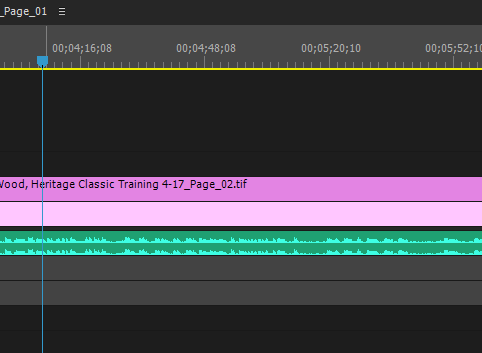
I hit X again and it didn't go back to normal. It doesn't seem like an issue really, besides the fact that it's a bit annoying looking and I'm not sure what I did. For reference, here is what another project looks like (what I'm used to seeing):
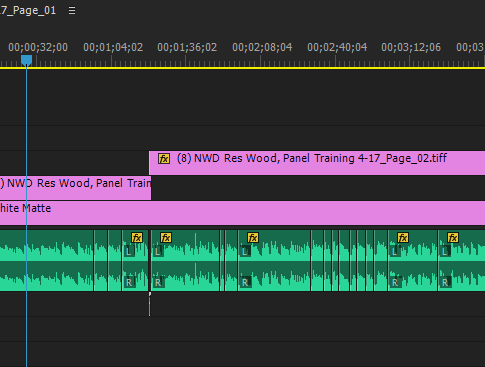
Any information on what happened/ solutions would be much appreciated!
 1 Correct answer
1 Correct answer
Copy link to clipboard
Copied
Copy link to clipboard
Copied
I can tell that you are new to Premiere.
I recommend that you take some time to familiarize yourself with the program. Take some tutorials. I recommend lynda.com.
Otherwise, behaviors like this will only continue to baffle you, and you'll be spinning your wheels a lot... wasting far more time than you'll spend learning about the software in the first place.
If you go to Edit > Keyboard Shortcuts, and type X in the find box, you will discover that the default mapping is "mark clip."
This command will set IN and OUT points around whatever CLIP in the TIMELINE is under the PLAYHEAD (also known as the CTI), but only if the TRACK TARGETING for that layer is ACTIVE.
To remove this, you can right-click at the top of the timeline, and select "clear in and out."
If you don't understand all of that, then, again, you really should spend some time becoming more familiar with the software.
Copy link to clipboard
Copied
You're right, I should learn more about the program so that I don't get confuse by things like this. Thank you for your help though.
Copy link to clipboard
Copied
I don't know about you, but I learned Premiere Pro (and most of the Adobe Suite, for that matter) by diving in and getting my hands dirty. No need to condescend here, OP reached out for help in the appropriate way on the appropriate platform.
Copy link to clipboard
Copied
I don't see any condescension ... just an accurate view of the situation. Yes ... we all start as newbs, that's understood. But being able to talk directly and give succinct instructions is a timesaver for all. And getting succinct instructions is part of being an adult and working. Leave the emotions at the door when you get into your editing suite.
Neil
Copy link to clipboard
Copied
I ran into this issue recently I learned I could click Ctrl+X to cut a clip instead of delete. I accidently hit X instead, and this happened. I apperciate the help.
Although Taran is on a high-horse, seeing that half of the reply is basically saying you should already know the issue. To defend the author: I've been using Premier Pro for over 5 years now to edit my YouTube videos. Never once took an offical course, just would watch YouTube videos when I wanted to learn how to do something. If you have no interest in being a professional eiditor, you'll everything you need to know with YouTube videos and asking others questions when issues come up.