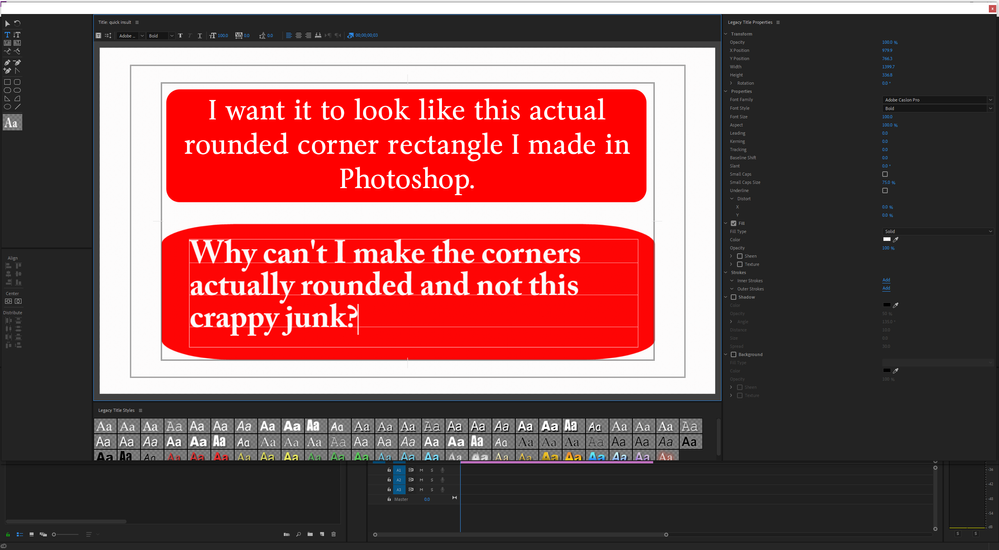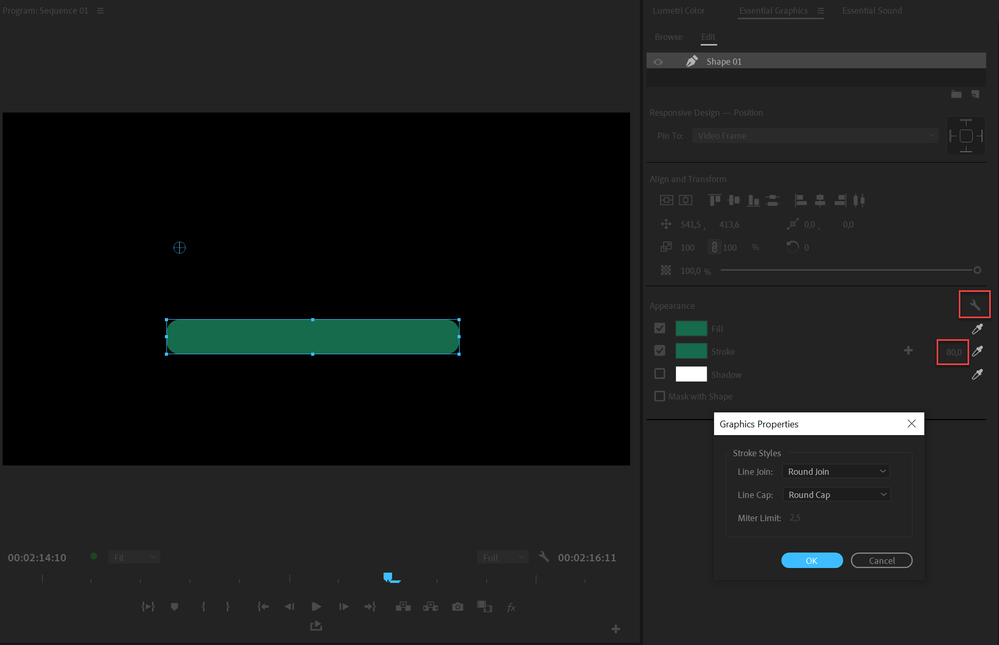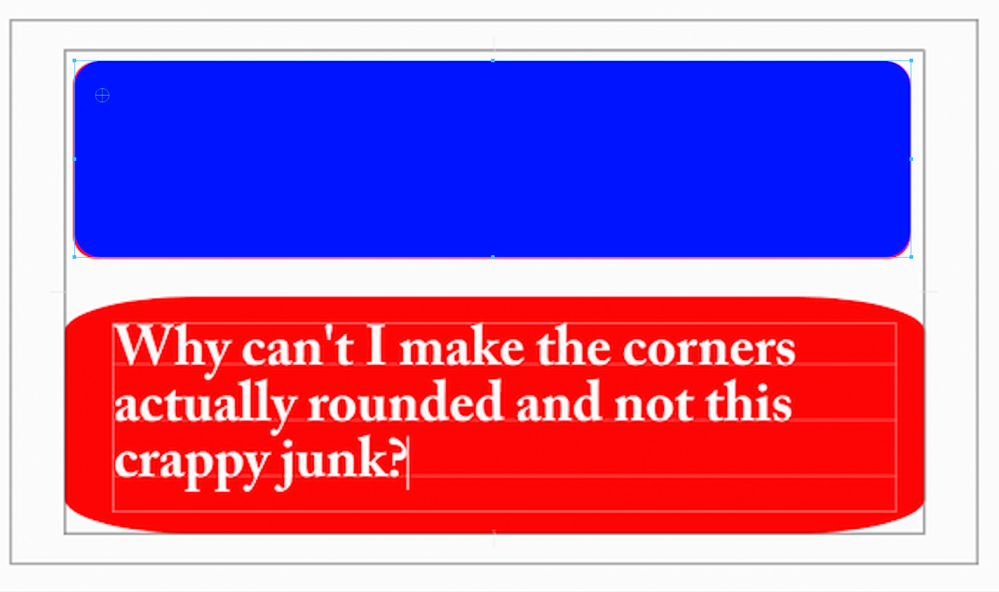- Home
- Premiere Pro
- Discussions
- Use the new Guides for measurments: they are eithe...
- Use the new Guides for measurments: they are eithe...
Copy link to clipboard
Copied
I have been trying to figure how to make a rounded rectange in premiere pro. Can't find a way to do it. I read some other posts saying to use the legacy title tool to do this. It will not open in the latest version. It's listed in the menu under NEW>Legacy Title, but when I click on it, I can make one, name it and then, nothing happens, not a single thing. No window opens like in the 2019 and earlier versions. It's listed there in the resources panel, I can drag that to the time line but can't do anything with it. Can't edit it, can't put any text or layers on it, nothing.
So I tried to do it in the 2019 version that I kept. And this is what I get:
I made a screenshot, then drew an actual rounded rectangle in photoshop above the junk that premiere pro produced. There's only one thing to adjust the corner radius in premiere pro, and it's in percentages... (Who builds ANYTHING using percentages for measurements? The real world just doesn't work that way, why would adobe use that in these programs? Doesn't make any sense whatsoever.)
And if a true rounded rectangle can't be made in premiere pro, someone please tell me how I can make what I need in photoshop, then use it in premiere pro to make a motion graphic that I can edit and use in the motion graphic editor in premiere pro, without having "make new layer from file" because that's useless too. I can "make a new layer from file, but you can't put a stroke on it, you can't put a drop shadow on it, you can't change the color of it, you can't resize it, you're stuck with the original and if you want to change it you have make a new one in photoshop and basicly just start over.
And using the pen tool to draw one in premiere pro is just as useless, the clunky pen tool has no way to make the corners and edges perfectly square and straight, and no way to round the corners the same on each corner.
 1 Correct answer
1 Correct answer
The old titler was in that respect a pita.
Might want to try the new Ess Graphics.
Copy link to clipboard
Copied
The old titler was in that respect a pita.
Might want to try the new Ess Graphics.
Copy link to clipboard
Copied
Thank you Ann Bens for the reply. The only reason I was attempting to use the old legacy title was because the "Essential" Graphics does not do what I need it to do, and I read another post where someone recomened using the legacy title. Neither one of them works very good.
The example you gave is useful, thank you for that and I appreciate it. Thank you especially for taking the time to help! It's still not what is needed but I can make it work.
Copy link to clipboard
Copied
How did I not realise this. You've changed my life! It's a shame you can't round more than 100 to get full circle ends but this is still a huge time saver
Copy link to clipboard
Copied
This is exactly as your example. Superimposed.
Copy link to clipboard
Copied
The blue one you made looks pretty much what I was wanting. It's a lot more steps to produce than need be though. First you have make a rectangle, and there isn't any way to make it to exact dimensions, because adobe chose to use 'percentages' instead of absolute values which would be much much better. Than to get the rounded corners you add a stroke with rounded caps and such, which expands the dimensions and you have to resize it by dragging it, since there is no way to input the dimensions desired, it's pretty much just guesswork.
Adobe needs to step up their game and actually make these over priced programs work the way they should work.
Copy link to clipboard
Copied
Use the new Guides for measurments: they are either in pixels or percentage.
Copy link to clipboard
Copied
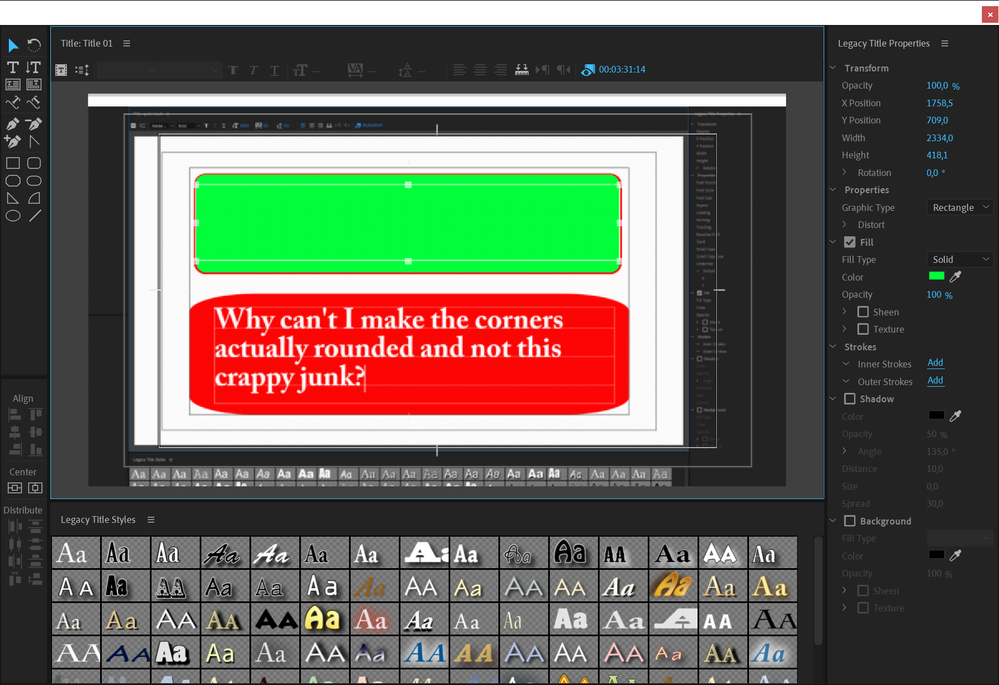
Find more inspiration, events, and resources on the new Adobe Community
Explore Now