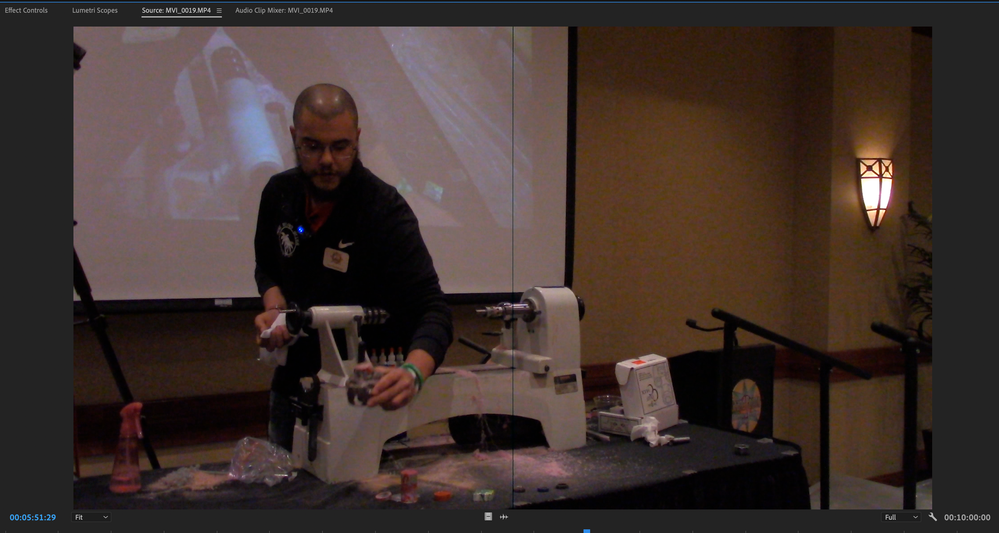Adobe Community
Adobe Community
How can I remove this black line?
Copy link to clipboard
Copied
I used a Canon VIXIA HFR800 to record this demos and there's a thin black line in the middle of the screen. Is there a simple way to remove this in Premiere Pro?
Copy link to clipboard
Copied
Others may have a better way and this won't be perfect ...
Duplicate the problem clip onto V2 (option/alt drag the clip up), apply the crop effect to the duplicate. Crop the left of frame using the 'left' control on the crop effect. Adjust it so that the crop is just a tiny bit past the vertical line. You may find it easier to type in point values into the 'left' crop effect control. You see in my example I ended up with 51.4% for the left crop - your value will likely be different as I was using your screen grab image for the test.
Now use the position parameters in the Effects Control panel for the duplicate clip and ever so slightly move that layers position to the left. (again this will likely be a 'point' position value - i.e. 957.6 in my test)
The end result will hide the line but you will still see a join. But it will be less noticeable. Hopefully your camera does not move as this will reveal the join. You will also get a thin black line on the right of your frame. There are ways to fix this but let's leave that for now.
While cropping you may find it easier to turn off the clip on V1 - use the 'eye' toggle switch next to the V1 tab in your timeline and also turn on 'Transparency Grid' using Settings (the 'spanner' icon) drop down menu in your program window.