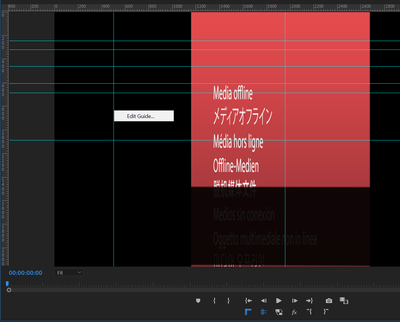Adobe Community
Adobe Community
How do I center a cropped video?
Copy link to clipboard
Copied
Hi! This seems like it should be the simplest fix but I cannot seem to figure it out. How can I center this video clip? (photo attached) I cropped it and will need to place it on top of a background but I cannot figure out how to center her face perfectly. Do I just have to eyeball it or is there a button that automatically does this?
Also, even though I cropped the video of her, when I select it it still selects the original size with the now empty space, making it even more difficult and confusing to center.
Copy link to clipboard
Copied
How was the picture taken, did you have centering tools available, maybe scales something like in a mug shot. Or did they just eyeball it?
Suspecting the later... I'm pretty sure you could eyeball it and be good to go. Otherwise you can look at the numbers in the Effects Control Panel, or drop rulers on the program monitor. Or eyeball it.
Copy link to clipboard
Copied
Turn on Guides / Rulers. It will allow you to see where all the edges of that picture line up then you can adjust it.
Add a guide, edit the guide so it's the exact center of your video frame or where you want the face to be, then move the photo to that location by estimate (eyeball), or do some math, but eyeball with the guides would be fine.
Here is a video that explains much of what I believe you need to know:
How to Add Rulers in Adobe Premiere Pro! Rulers and Guides in Premiere Pro! - YouTube
This is a more detailed version:
Rulers and Guides in Adobe Premiere Pro - YouTube
The blue buttons on the bottom are rulers and the other is guides. If you dont see those, add the buttons to by using the plus sign on the buttom of the program window;
The verticial and horizatonal lines can be draged onto the screen from the edges of the program monitor, once draged on, right click on them to edit them and you can add percise pixel location;
As far as I know, there is no automatic way.