- Home
- Premiere Pro
- Discussions
- Re: How do I change the source monitor's aspect ra...
- Re: How do I change the source monitor's aspect ra...
Copy link to clipboard
Copied
I am using Premiere Pro on Windows 10. I am editing a vertical video and I changed the program monitor to 9:16 aspect ratio however when I open any clips in the source monitor panel, the monitor is set horizontal 16:9. I applied a 'transform' master clip effect to the files to get them in the right orientation but that doesn't make the source monitor flip.
How do I do this? Thank you.
 1 Correct answer
1 Correct answer
Mac only!!
On mac, go to the source footage in finder. Select galery as your viewing option. Select all footage you will use in your edit, then hit the rotate button at the right corner of the menu. Once all footage is rotated to vertical, load them into premiere. Now the source monitor will recognize the vertical format as the original orientation and eventually the aspect ratio.
edited by mod
Copy link to clipboard
Copied
Post screenshot sequence settings
and clip in MediaInfo in treeview.
The SM will open the original file> if its 16:9 so will the source monitor regardless of source effect.
Copy link to clipboard
Copied
The video was shot with the camera held vertically. Regardless, is there any way for me to view these clips that were horizontal in vertical orientation in the source monitor?
Copy link to clipboard
Copied
Add Rotate from transform effect as Source Clip Effect (master clip)
https://helpx.adobe.com/premiere-pro/using/master-clip-effects.html
Copy link to clipboard
Copied
Thank you for the reply, I have tried this but it only rotates the clip itself within the horizontal source monitor. I would like the source monitor itself to be in vertical orientation, like how I was able to do with the main sequence by simply changing the sequence settings to be 1080x1920. How can I make the source monitor itself vertical and not just the clip being played?
Copy link to clipboard
Copied
The source monitor shows the source as it is.
Adjust the scale in source clip effect.
Copy link to clipboard
Copied
I don't think I am being clear on what I'm trying to do. I understand that to change the timeline preview aspect ratio all you have to do is go into the sequence settings, but how do I do the same for clips in my bin that I am previewing in the source monitor? I have attatched a screenshot, I want to make the source monitor (labelled as "1" in red) vertical orientation, just like how I made the program monitor (labelled as "2" in red) vertical already. Thank you!
Copy link to clipboard
Copied
We know what you want but you cannot have it.
It has been explained that the source monitor plays the source clip as is, which in your case is landscape.
If the source clip is portrait then yes the source monitor will show portrait.
If you want the source clip in portrait in the source monitor you need to adjust the clip before importing into Premiere.
Copy link to clipboard
Copied
Oh okay I see, how do I adjust the source clip to be vertical before importing into Premiere?

Copy link to clipboard
Copied
Did you get a solution for adjusting the source clip to be vertical?
Copy link to clipboard
Copied
As said before: transform effect added as source clip effect.

Copy link to clipboard
Copied
Yes, I tried! But this solution is not what I´m searching for xD
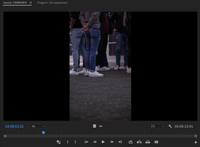
Copy link to clipboard
Copied
did you find a solution? I'm trying to fix the same problem.
Copy link to clipboard
Copied
you can only somehow change the metadata of the original file, but if i trying to change metadata in windows explorer, it just let me change some basic info, not the orientation parameter. So now im googling how to change orientation parameter of .mp4 file. So the Source monitor takes its new aspect ratio (to 16:9 in my case).
Copy link to clipboard
Copied
change just metadata without re- exporting shut worth a try
Copy link to clipboard
Copied
I think all you need to do is resize the panel in the workspace. (If you're not sure how to customize your workspaces or resize panels there are plenty of basic tutorials for this.)
I just tried it: I imported a vertical video, and then double clicked to open in the source monitor. Then I dragged the edge of the source monitor panel to the left, until the panel was "tall and skinny". I think you're overcomplicating it. 🙂 It's not a setting, it's just a resizing of the panel. No settings are necessary because the source monitor just shows the original file as is.
Do I understand you correctly?
Copy link to clipboard
Copied
Thank you for your reply, when I do that it just changes the size of the source monitor but does not change it from being horizontal to vertical. I have attatched a screenshot, I want to make the source monitor (labelled as "1" in red) vertical orientation, just like how I made the program monitor (labelled as "2" in red) vertical already. Thank you!
Copy link to clipboard
Copied
The program monitor does not have an aspect ratio. The sequences do. If you start a new sequence at the very top you see the custom option. You can type in 1200 X 250, 1080 X 1920 or even 2200 X 860. You can create what ever aspect ratio you want. I have provided an image.
Copy link to clipboard
Copied
I don't think I am being clear on what I'm trying to do. I understand that to change the timeline preview aspect ratio all you have to do is go into the sequence settings, but how do I do the same for clips in my bin that I am previewing in the source monitor? I have attatched a screenshot, I want to make the source monitor (labelled as "1" in red) vertical orientation, just like how I made the program monitor (labelled as "2" in red) vertical already. Thank you!
Copy link to clipboard
Copied
You could assemble all of your MP4 source clips into a 9x16 Sequence, rotate them -90 degrees, and then use that in the Source panel. Then insert or overwrite from there into another 9x16 Sequence for editing. Make sure that the "Insert and overwrite sequences as nests or individual clips" button in the Sequence for editing is set to "individual clips" (it should be gray, not blue),
Another approach would be to export the 9x16 assemble Sequence (also called a "string out" a new clip to be imported back into the Project; however, with MP4 that is not recommended due to the compression generation loss that occurs with MP4 source. If your source were ProRes, this would not be a concern.
Copy link to clipboard
Copied
I understand what you mean, i've the same problem. If i record with my sony on ninja pro res raw vertical, i see the files in source monitor of premier pro horizontal. I think there is no solution at the moment.
Only way its to change the files befor importing....
If i record vertical mp4 direct on my sony camera (A7siii) then i see it also vertical in source monitor of premier pro. Perhabs the camera burns this information on the video file. Like an iphone.
It took me hours to find informations about this "problem"
Copy link to clipboard
Copied
Yes, horizontal and vertical is set by the device used to record the video.
Copy link to clipboard
Copied
This thread is turning into an endless discussion.
There is no solution Premiere wise. Period.
If you want vertical, make sure the capture device is set to vertical, not just holding it vertical.
Copy link to clipboard
Copied
Right click your clip in the bin, Modify - Interpret Footage. You can then choose a different aspect ratio.
Copy link to clipboard
Copied
No, You can´t.
-
- 1
- 2
Find more inspiration, events, and resources on the new Adobe Community
Explore Now
