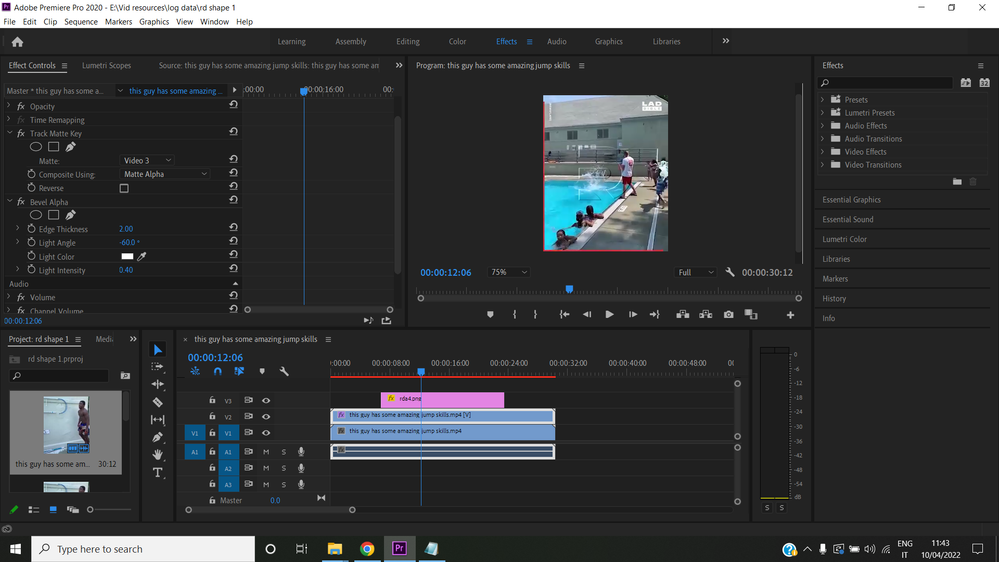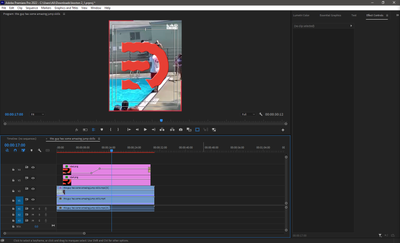Adobe Community
Adobe Community
- Home
- Premiere Pro
- Discussions
- How do i make a shape go from transparent to color...
- How do i make a shape go from transparent to color...
Copy link to clipboard
Copied
Hello guys I'm new to premiere pro
how do I create a simple slow blend transform animation for this shape, from a transparent back to red which it once was
The shape is beveled in the middle of the video. See image below
I want it to slowly transform back to its original red color when I preview the play button thanks
file attachments below
 1 Correct answer
1 Correct answer
You have to duplicate the shape into track 4 because the clip on track v2 has the effect track matte applied and it's taking its transparency from track V3:
Copy link to clipboard
Copied
I have no idea what a "slow blend transform animation" is and "go from transparent back to red" but I'm going to suggest the easiest thing and then maybe you can go into more detail if this isn't right.
Put your shape on your timeline, set the opacity to zero, set a keyframe. Go to the point in time you want it to appear, set the opacity to 100% and it will automatically set a keyframe because you have a keyframe somewhere already. You're done.
Copy link to clipboard
Copied
I guess the proper term would be "fade in" or "fade out"
sorry about my English
Copy link to clipboard
Copied
Wow that was very helpful...
Thanks
Copy link to clipboard
Copied
Graeme one problem though
All I want to do is transform the transparency back to red
I followed your example and it affected only the bevel
I want the bevel to be there but I want the color to go from transparency to red
I thought it solved the problem but it didnt
Copy link to clipboard
Copied
Did you animate the opacity of the rda4 layer?
Copy link to clipboard
Copied
yes I did
Copy link to clipboard
Copied
Here is an update
I want the transparency of this shape to fade back to its original red color
How do I do it with a keyframe animation….I want everyting else to remain the same. All I want to do is transform back to its original red color. From beveled transparency back to red.
What exactly am I doing wrong because its not working. Am I missing something?
Thanks
image above: The transparent shape is noticable by its bevel in the video clip
Copy link to clipboard
Copied
You have to duplicate the shape into track 4 because the clip on track v2 has the effect track matte applied and it's taking its transparency from track V3:
Copy link to clipboard
Copied
Then what do I do please
Copy link to clipboard
Copied
oh that you very much
solved!!!
Copy link to clipboard
Copied
Thanks!!
Very helpful!