- Home
- Premiere Pro
- Discussions
- How do I save my lumetri color corrections as a pr...
- How do I save my lumetri color corrections as a pr...
Copy link to clipboard
Copied
I am trying to save the color corrections I have made to a video as a preset to use on other videos. I've been told I can select the specific effects in the lumetri color panel, right click, and save them. However, PremProCC is not letting me select the effects to save. Anyone know what I could be doing wrong?
[Moderator note: moved to appropriate forum]
 1 Correct answer
1 Correct answer
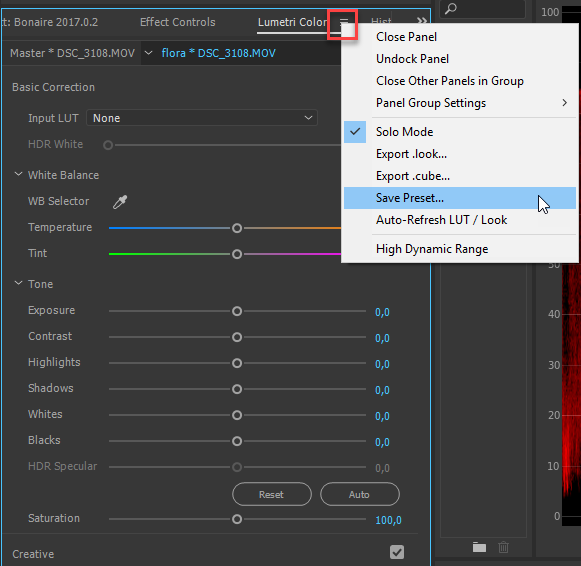 Just to add to Neils post:
Just to add to Neils post:
Copy link to clipboard
Copied
In Lumetri panel, the "save as preset" is found in the tab's menu ... the three little horizontal bars to the right of the words "Lumetri Color" at the top of the panel. Click the three little bars, you get a drop-down, including the option to "Save as a Preset".
I believe that it only uses the settings from the sections that are "selected" ... you see with each section, Basic, Creative, Curves, et al ... there's a check-box for the tab. Un-check something, and I think the preset option will not save with those settings applied.
Test that ... always test anything!
Exporting a .look gets a file that will work in the Creative tab's drop-down Look slot. Exporting a .cube will get you a LUT that will work in the Basic Tab's input LUT slot. And "Save as Preset" saves a preset of a complete Lumetri panel, with the settings as you have them now, in the User Presets section in the Effects panel. Name all presets so you know what they do.
Neil
Copy link to clipboard
Copied
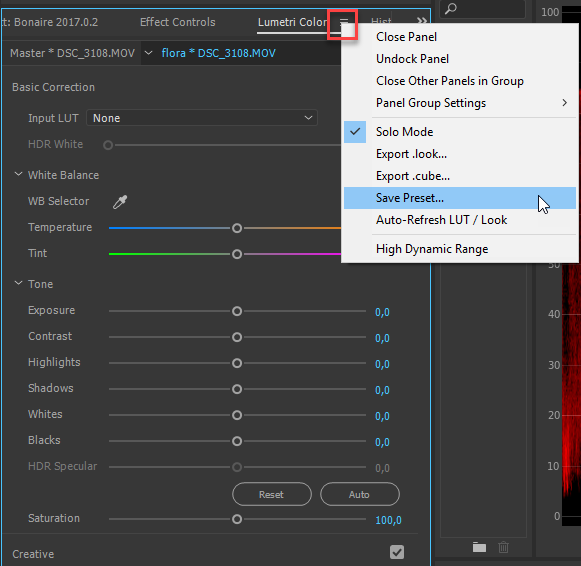 Just to add to Neils post:
Just to add to Neils post:
Copy link to clipboard
Copied
How can a saved Lumetri preset be used in another opened project with video and plugins?
The only way I see is by Exporting a .cube and importing .cube to effect the same change?
This has become a big problem for me, as it effects prevous post of order in process.
I put a lot of work into finetuning HSL Secondary eyepicker and adjustment.
Now I need to try this Lumetri setting in diferent process order to find the best option!
Complexity and luck in getting the same settings for HSL Secondary each time is a problem.
Repeatability of settings or introducing the same settings back into other existing project in particular order?
Should I be using .cube to save HSL Secondary settings in a way that can be reintroduced into projects?
Then the key and edit may no longer match video.
What am I missing?
Copy link to clipboard
Copied
Any saved preset, including Lumetri presets, will be there in any project you work on that computer in Premiere. So there isn't a problem at all ... I use and teach creating presets, as do every knowledgeable Pr Pro user I know.
Building your presets is one of the main ways to become both better and especially faster at editing.
One problem right off though in your intended use of the HSL tab. Note that is the fifth tab in Lumetri? Lumetri, like nearly all Premeire effects, has a strict processing order, top-down. Unfortunately, they don't take the HSL key from the raw clip data, but ... from the results of the Lumetri tabs before it within that instance of Lumetri ... and of course, after anything else applied to that clip that is above that instance of Lumetri in the Effects Control Panel.
So ... set your key. Then go back and change anything in the Basic, Creative, Curves, or Color Wheels tab ... or in any previous (higher) instance of Lumetri in the ECP.
Your key is now needing re-adjustment, most likely. You need to be aware of this.
There is a work-around.
- Alt-click/drag a clip from V1 to V2, to make a copy.
- Alt-click/drag that clip from V2 to V3, make a second copy.
- on V3, set your HSL key.
- on V3 HSL tab, set the mask to color/black and leave it on..
- On the clip on V2, drag/drop the Track Matte Key effect.
- Set the "Matte" to V3, and the "Composite Using" to Luma.
- Now on V2, you can use any control tool in Lumetri, and the effect is applied to the keyed data from V3 ... but seen on V1.
This way, you are always working your HSL with a totally clean original-data key. After you've done it a couple times, it's fast to do, and again ... you've got every control of Lumetri at your command for modifying that key.
But I go back to a previous comment ... I don't use nearly the HSL keys that I used to, since they added the HSL curves in the Curves tab. For the vast majority of things, the use of those curves is faster, cleaner, and less likely to cause artifacting.
Start working with the HSL Curves in place of some of those keys. And note, you can save presets with the HSL Curves set in specific ways, as I do.
For example ... in the Sat v Luma ... to 'mimic' film ... make a point about 50-55% to the right from the left side. Now grab the right end of the curve, and pull way down. Because as it gets 'brighter', film loses saturation.
Now set another point about 25% of the way from the left edge. Grab the left end point, and drag to the bottom. As yes, dark items should lose saturation by black.
Adjust the above to taste ...
Another quick tip ... the Hue v Hue curve. Grab the line and move it up or down, it simply rotates the hues around the wheel. If your skin say needs to be just a little left or right, simply move the Hue v Hue main line up/down until your skin tones are where you want them. And ... do you need to adjust anything else, or does that come close enough to 'fixing' your color you can move on?
Neil
Copy link to clipboard
Copied
Hi Neil,
Sorry, I’ve been offline for a while.
I worked out you could drag a “preset” over timeline to load a single plug-in with preset.
I have been using Premiere for weeks and assumed you could not load settings into individual plug-ins.
The General problem is that Adobe is really crap at self intuitive UI.
Also, a “preset” is loaded by the plug-in.
I have many questions in the last two forum subjects, that were asked because I was trying to find a work around for not being able to load presets into plugins.
Basically, all questions are covered now I know that presets are actually plug-ins with loaded presets.
Cheers
Copy link to clipboard
Copied
You can right click on any effect, or even multiple effects, in the Effect Controls panel and Save Preset.
Find more inspiration, events, and resources on the new Adobe Community
Explore Now