- Home
- Premiere Pro
- Discussions
- Re: How to export with same quality of 1/4 playbac...
- Re: How to export with same quality of 1/4 playbac...
How to export with same quality of 1/4 playback resolution
Copy link to clipboard
Copied
Hello Guys!
I'm making a video for a spooky song, and the way the video feels at 1/4 resolution in my playback window happens to be just perfect for this kind of project.
i was wondering how i could export with this kind of quality, i have tryed cutting my export resolution to 960 x 540 but the video i get still doesn't have the same kind of lo-fi quality
i'm looking for. ( the others settings i use are H.264, target bitrage 8, maximum bitrate 12 and VBR 1 pass )
Does someone know a way to export with the same quality as the one presented by the playback window?
Ty a lot for your attention and sry if my english wasn't perfect ahah ![]()
Copy link to clipboard
Copied
Set your export settings to export your sequence at 1/4 the pixel resolution of the sequence - example, if your sequence is 1920x1080 then export the sequence to a pixel dimension of 960 x 540.
In the Export Settings Panel, make sure the check box for "Import into Project" is checked. Export the file.
Once it is done exporting, it will appear in your Project Panel.
Drop that file into a 1920 x 1080 timeline and, once on the timeline, right click on the clip and choose "Set to Frame Size"
Make sure your program monitor is set to Full resolution.
You should now see the degraded image.
MtD
Copy link to clipboard
Copied
Hello man, and ty for your answer, i gave your method a try and that's what i got:
It has for sure a good deal of lo-fi in it, but what i get by simply watching my 1920x1080 original sequence in 1/4 of the resolution in the playback window is something like that, way more "noisy" and "low res" :
Mby te playback system uses more settings than just the resolution in order to give us this kind of "quality", but i really don't know what it could be at this point ![]()
Copy link to clipboard
Copied
1) Try exporting the original sequence at 480 x 270, and then follow the above process and look at that blown up to 1080. Any closer?
2) Can you post a screen shot of your Sequence Settings?
MtD
Copy link to clipboard
Copied
1)

2)
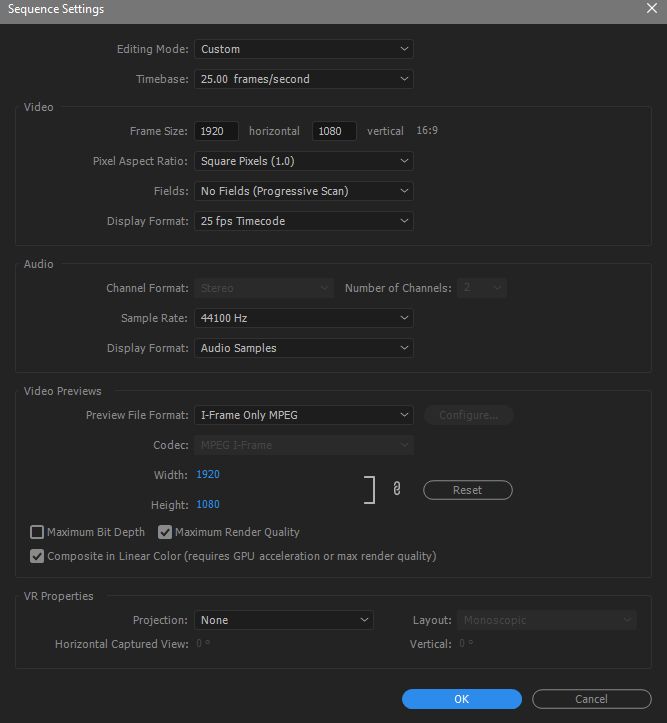
It's more lo-fi but it still doesn't have the same noise and stuff
Copy link to clipboard
Copied
Can try lowering "sample rate" and unchecking "maximum render quality"
might get something close/closer to 1/4 playback resolution
Copy link to clipboard
Copied
*IM USING ADOBE PREMIERE CC 2019*
I found something close, I essentially jus put the bitrate to 10 (as low as possible)
here are the steps I used to do that:
1. Go to export video (file + export + media)
2. In the export video window, i clicked the "video" tab (located underneath the "summary" and "output" and "input" text)
3. In the "Basic Video Settings" went to "Frame Rate" and put it to 10 (as low as possible)
4. Click "Export"
5. Re-import ( Or can click "Import into Project" ***I think***I didn't see that until after I started exporting my clips lol)
6. Play with stuff to get same/near same style of resolution (For me, I'm going to darken the clips, and add more color, because that seems to be missing/different from what the original "1/4 playback resolution/quality" looked like)
but also just play with stuff in the "video" tab in the "Export" window, like clicking "Match Source" at the top right-hand corner, and/or checking the "Render at Maximum Depth" box, at the bottom of the "Basic Video Settings" section. That's what I'm going to try next. Hope this helped/helps people who see this question. (I also am not that experienced in this program, I just kind of feel my way around things, and google/YouTube stuff. Wording is Key when looking stuff up. Can try to re-word questions and maybe you'll get a hit. Just my experience)
🤙🏾🤘🏾✌🏾
Copy link to clipboard
Copied
I wouldn't do it that way. Instead I would try to add noise to the clip and keep the resolution at 1080P. You need something like an old film effect. After Effects is probably better suited.
Copy link to clipboard
Copied
Hey, so I had the same problem as you and couldn't find answer anywhere. Rendering in 1/4 resolution didn't worked out BUT I figured out that when playback engine was rendering footage in 1/4 quality It basiclly strengthen all effects of the footage I put on videos. In my case It was Sharpen - I had like 150 amount but than I was comparing screenshot to the full rendered frame It was like 600 amount of this effect. I hope It helps you
Copy link to clipboard
Copied
I wish I'd seen this back in 2018!
We can force 1/4 resolution to full raster for export in After Effects.
Copy link to clipboard
Copied
Hi there Warren,
could you please tell me how I should tune my export settings to force the 1/4 resolution? Would be a great help. While scouring the web, I was met with an avalanche of tutorials explaing how to export in the best possible resolution but never the opposite haha
Copy link to clipboard
Copied
hey nobody answered your question here and honestly i dont even know how to do it cus i was looking too but the best answer is download OBS screenrecording software and just full screen your playback at the desired resolution and screen record it. then bring that back into a new premiere project and put your official audio on it and should be perfect.
Find more inspiration, events, and resources on the new Adobe Community
Explore Now