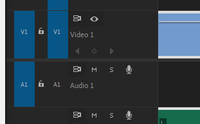Adobe Community
Adobe Community
Copy link to clipboard
Copied
Hello, suddenly I can't move clips at timeline in any project. I put the selection tool and nothing. Someone know?
 1 Correct answer
1 Correct answer
- Is your track locked? no then...
- Reset your preferences:
1. Exit the application
2. Press and hold Alt (Windows) or Option (macOS) as you start Premiere. Release the Alt keys or Option key when the splash screen appears.
3. To restore default preference settings and plug-in cache at the same time, hold down Shift-Alt (Windows) or Shift-Option (Mac OS) while the application is starting. Release the Shift-Alt keys or Shift-Option key when the splash screen appears.
Copy link to clipboard
Copied
- Is your track locked? no then...
- Reset your preferences:
1. Exit the application
2. Press and hold Alt (Windows) or Option (macOS) as you start Premiere. Release the Alt keys or Option key when the splash screen appears.
3. To restore default preference settings and plug-in cache at the same time, hold down Shift-Alt (Windows) or Shift-Option (Mac OS) while the application is starting. Release the Shift-Alt keys or Shift-Option key when the splash screen appears.
Copy link to clipboard
Copied
I couldnt move any clips around in the timeline either so i reset my default pref. after doing this I couldnt move my clips and also couldnt see my clips playing in the source or program monitor.
Copy link to clipboard
Copied
Is quitting and restarting seriously the only way to get the clips to move?
My problem is that the clips will move — but I lose the ability to see the actual clip slide along the timeline.
Copy link to clipboard
Copied
Hey guys, i have encountered an issue that i think no one has ever encountered. This issue is broken, I can't switch between workspaces, Plus i can't see the clip where it's going when i try to drag it in the timeline. Normally when i move any clip, the clip becomes translucent(kinda) and i can see it where it is going. This issue is only with one particular project. Anyone got a fix?
You can see in the following picture that the clip is translucent when im moving it(see the cursor). But somehow with one particular project of mine this is not happening.
Copy link to clipboard
Copied
Worked for me - thank you.
Copy link to clipboard
Copied
what the hell it just deleted my file Ive been editing for 3 hours
Copy link to clipboard
Copied
bro if you've done this and still can't move the video on the timeline, you can simply shut down your computer and the problem is solved. Very annoying but that's the way it is
Copy link to clipboard
Copied
Many thanks Katie
Copy link to clipboard
Copied
Glad I could help!
Copy link to clipboard
Copied
Hi,
I have the same problem!
I've tried Katie's 3 steps but still can't move clips in the timeline.
Premiere was working fine yesterday..
Does anyone know anything else I should try?
I'm on a new Mac and using Premiere 11.0 (2017.1.2)
Thanks,
Copy link to clipboard
Copied
Hi there,
I'm having this same issue, then I use SINGLE track select tool to move a series of stills, everything looks stuck and doesn't move. When I use ALL tracks select tool, everything moves as expected.
I can use that as a workaround I guess, but it then adds the labor of locking/unlocking tracks and those lock icons are real tiny when I have my screen resolution dialed up on these fancy monitors.
I followed the advice of restarting premier with the option key to wipe preferences, and this has not helped.
cheers
Copy link to clipboard
Copied
Please post a screenshot of your timeline.
Copy link to clipboard
Copied
it's moved around now, I'm on deadline. it was a real basic assembly though, nothing complex at all (one audio track with a series of stills in sequence on the video layer)
Copy link to clipboard
Copied
A>Restart your computer, check.
B>Reset your preferences:
1. Exit the application
2. Rename the Premiere Pro Folder in Documents/Adobe/Premiere Pro
3. Launch the application
C>Open the application in safe mode and check.
It could be a permissions issue so you can also try in a new user account if the issue still persists.
Copy link to clipboard
Copied
THANK YOU! Turns out something was corrupted in that "Premiere Pro" folder in the documents folder. I literally couldn't add any media at all whatsoever to the timeline and I was beginning to think I'd lost my mind, renaming that folder and having Premiere recreate it seems to have fixed everything. After reading the getting the billionth Google result about the patcher button I was starting to think I'd never figure it out!
Copy link to clipboard
Copied
I solve this bug selecting all clips, creating a nest and then copying clips from the nest and pasting to a new timeline.
Copy link to clipboard
Copied
Same. I tried everything everyone else suggested to no success. So i created a new sequence with the same settings as the broken, stuck clips sequence, and then copied from the broken one to the new one and VIOLA!!! It all started working again.
I still dont know what caused me to not be able to move them in the first sequence, but it doesnt matter at this point. i found a solution and im moving forward.
Copy link to clipboard
Copied
Please Help! Same problem. I've done the alt. reset preferences and it did help with my wacky layout that I had going on, but I still cannot move my clips. I can cut (using the razor tool), and delete the empty space, but cannot move them around.
Copy link to clipboard
Copied
Heya! the thing that worked for me was that I created a new sequence with the same settings as the broken, stuck clips sequence, and then copied the clips from the broken one to the new one. For some reason that was the only thing that ever worked for me. So, if you havent already, try that and see how it goes. 🙂
Copy link to clipboard
Copied
Yes, that worked for me, too
Copy link to clipboard
Copied
Hey, there Adobe community!
Double-clicking any video/audio that's already on the timeline may fix this for you.
A longer explanation:
This might help you fix this issue without needing to reset your preferences. If the "V1" all the way to the left of your timeline can't be selected/highlighted, or isn't even visible (see second picture below), I found that simply double-clicking any video OR audio clip that's already on the timeline will make the "V1" reappear, allowing you to once again drag video clips out to the timline without any issues. This issue presented itself to me after I attempted to drag an empty Nested Sequence out to the timeline. Doing that automatically disabled me from dragging any other clip out to the timeline as well. This seems to be a bug in Premiere.
Copy link to clipboard
Copied
I have same problem, and this is works for me Thanks.
Copy link to clipboard
Copied
Loading the clip into the Source Monitor and then editing it to the timeline is normal protocol, source patching should then reset.
Kevin
Copy link to clipboard
Copied
It happened to me when I noticed an icon of a straight line with arrows and a red line on it.
There are several shortcuts (B, N, R) that I accidently hit on it and it took me to a different tool Stretch Tool which stopped me moving clips.
Simply select SELECTTION TOOL from the TOOL PANEL or (V) and this should take you back to work.
*If you cannot find the tool panel on your workspace, go to WINDOWN menu at the top, scroll down to find TOOL. Hope this helps.
-
- 1
- 2