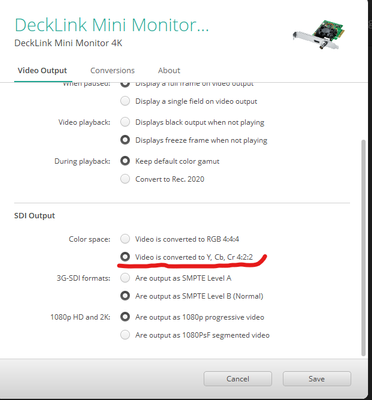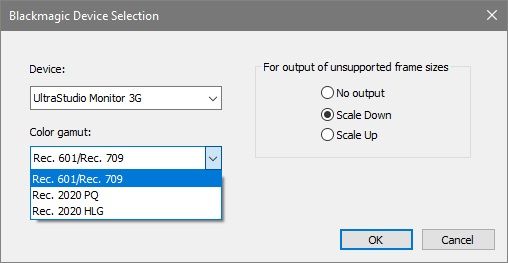Adobe Community
Adobe Community
- Home
- Premiere Pro
- Discussions
- Lower contrast on external monitor in UHD sequence...
- Lower contrast on external monitor in UHD sequence...
Copy link to clipboard
Copied
Hi there,
This is the problem:
On my external Eizo CG247X monitor the images are of much lower contrast in an UHD sequence, then they are in an HD sequence with the same footage.
I have my Eizo connected with both displayport and HDMI.
The displayport is connected to a RTX3070 and displays windows 10 and the premiere GUI.
The HDMI port is connected to a Blackmagic mini Monitor 4K.
When I view the program monitor on my Eizo and then switch the input signal to HDMI there is a clear difference in contrast. On the HDMI input the blacks are raised and the whites are less bright.
When I do this with an HD timeline with the same fooage, the image is displayed correctly on both DP and HDMI. (I also compared an HD timeline to a rendered video on Vimeo and it all matches perfect).
In Davinci Resolve this problem does not occur. Both HD and UHD timelines show a correct image.
I don't think it's the footage, because different types of footage show the same problem, jpeg, BRAW, Prores... normal contrast in an HD timeline, low contrast in an UHD timeline.
I suspect that it has something to do with the scaling of video and data levels. But I have no clue why this only happens in an UHD sequence in Premiere.
This is my computer hardware:
Processor Intel(R) Core(TM) i9-10900K CPU @ 3.70GHz 3.70 GHz
RAM 64,0 GB
RTX 3070
Blackmagic mini monitor 4K
PremierePro V22.1.2 Build 1
Windows 10
I have calibrated the Eizo with Colornavigator and created a Rec709 3D LUT with DisplayCal as instructed on the Eizo youtube channel. And loaded this LUT in to the Eizo.
I have calibrated three modes: Gamma 2.4 100 nits / 2.4 120 nits / 2.2 120 nits for various situations.
The problem persists in all mode/signal combinations.
I tried isolating the problem by changing the Input Range on the Eizo from full to limited levels.
But there still remains a difference between HD and UHD sequences.
I hope someone can help me, thanks.
 2 Correct answers
2 Correct answers
By standards, all "YUV" (technically, Y/Cb-Cr) media is supposed to be encoded in legal range, all RGB media (only the 12 bit and higher stuff, full 4444) is supposed to be encoded in 'full' range. Monitors are supposed to naturally display both at 0-255 if left at 'native' settings.
That's what all the colorists I know suggest for Resolve ... leave the Rec.709 setting on Auto, and it will properly use legal for the YUV, full for the RGB, and ... it all works as expected.
Change the settings
...So, it looks like I finally solved it.
I did not mention earlier that I have an SDI to HDMI 6G converter. But bypassing the converter by directly connecting the Eizo to the mini Monitor 4K resulted in the same issue. Even when I went through all the various settings in the mini Monitor and in premiere. So I didn't think it would cause or solve the issue.
But with the SDI to HDMI 6G converter in the pipeline, I had to set the SDI output on the Mini Monitor 4K to Y, Cb, Cr4:2:2.
And set the Eizo t
...Copy link to clipboard
Copied
I do know Premiere is built around using the standard 'legal' range all the way through the pipeline for SDR/Rec.709 workflows. So that needs to be what the monitor is expecting in a 'normal' GPU-out to monitor setup.
I think this does sound like a full/legal mismatch. So make sure the monitor is set for legal in the GPU and monitor settings. If you're sending a full range from the GPU, or the monitor is taking the GPU to full range, this would cause what you're seeing.
Neil
Copy link to clipboard
Copied
There might be a problem but how does the camera's HDMI out look when connect to a TV compared to using Premiere Pro and the Mini Monitor when connected to the same TV? Are they identical?
That being said Premiere Pro and Resolve should look identical when using the Mini Monitor. You should be able to use Edius on the PC and Resolve on the Mac and they should both match when using broadcast compliant hardware. I know the UltraStudio Monitor 3G has the option for REC 601, REC 709 and REC 2020 but I don't think the Mini Monitor supports Rec 2020. Not selecting Rec 2020 could cause some problems if it is not enabled when using Premiere Pro but it is enabled when using Resolve.
Copy link to clipboard
Copied
And then there's the question of what the settings in Resolve are for full/legal ... hopefully, this user left those on Auto, which is what all the colorists I know suggest for everything unles you 1) have enough knowledge to be able to delineate the different scenarios where one is needed and 2) have something that needs a changed setting.
Which, as one colorist put it, he hasn't needed to do in 15 years of working six hours or more a day in Resolve doing nothing but color. So he's highly doubtful any normal user has ever needed other than "auto" or the full/legal settings for Resolve.
Neil
Copy link to clipboard
Copied
Thanks both for your quick replies. I have set the video pipeline to full range in Resolve. The Eizo monitor is also set to full range. And the 3D lut is also full range.
This gives me consistent results in both Resolve and Premiere, except for the UHD sequences.
I have an calibration image to check if there is a level mismatch that I have put in a HD and UHD timeline within the same project. See the attached jpegs. The UHD is clearly washed out.
HD sequence:
UHD sequence:
I don't think the mini monitor supports Rec2020 either, but there are some settings in Premiere that I will try. Unfortunately not until next Tuesday before I have the chance to try. I will report back then.
Copy link to clipboard
Copied
So, maybe I need to change to legal levels. But then I don't understand why in the same project HD is displayed correctly and UHD is not.
Copy link to clipboard
Copied
I just checked, the mini monitor 4k actually does support rec 2020. I believe I can change it in the playback settings in Premiere.
Copy link to clipboard
Copied
By standards, all "YUV" (technically, Y/Cb-Cr) media is supposed to be encoded in legal range, all RGB media (only the 12 bit and higher stuff, full 4444) is supposed to be encoded in 'full' range. Monitors are supposed to naturally display both at 0-255 if left at 'native' settings.
That's what all the colorists I know suggest for Resolve ... leave the Rec.709 setting on Auto, and it will properly use legal for the YUV, full for the RGB, and ... it all works as expected.
Change the settings for full/legal manually, you are about guaranteed to get a mismatch somewhere.
Neil
Copy link to clipboard
Copied
You stated the following below.
I just checked, the mini monitor 4k actually does support rec 2020. I believe I can change it in the playback settings in Premiere.
How would you know it supports REC 2020 if you haven't checked your playback settings yet? The Intensity Shuttle was released before HDR was introduced. That is one reason I just recently bought the UltraStudio Monitor 3G. I was under the impression the Mini Monitor lacked REC 2020 that is why I waited for the UltraStudio Monitor 3G. I admit I could be wrong.
Most options available in the GUI of Edius, Resolve, Avid and Premiere Pro only affect the image on the computer screen and not 3rd party hardware. That being said the sequence in Premiere Pro has to be changed from REC 709 to REC 2020. I have posted some screen shots that should be helpful.
Copy link to clipboard
Copied
I said that because of information I found online regarding the mini monitor 4k. But you're right, I have to check it myself. Tnx for the screenshots, I hope it solves the issue.
Copy link to clipboard
Copied
If you don't see the option for REC 2020 then the Mini Monitor does not support HDR.
Copy link to clipboard
Copied
So, it looks like I finally solved it.
I did not mention earlier that I have an SDI to HDMI 6G converter. But bypassing the converter by directly connecting the Eizo to the mini Monitor 4K resulted in the same issue. Even when I went through all the various settings in the mini Monitor and in premiere. So I didn't think it would cause or solve the issue.
But with the SDI to HDMI 6G converter in the pipeline, I had to set the SDI output on the Mini Monitor 4K to Y, Cb, Cr4:2:2.
And set the Eizo to limited range. This gives me the same image between HD and UHD timelines.
I checked the signal by connecting the video feed from the mini Monitor/converter combo and the video feed straight from the camera to an Atem mini to check if the signals would match. And they did.
In premiere I had to leave the sequence setting at REC709 both in HD and UHD.
And even though the miniMonitor 4K gives me the option of REC 2020 HLG and PQ, I had to leave that at REC709 ass well. I went through all possible combinations of settings, but only changing the settings in the converter was eventually the solution.
It makes sense to have the pipeline in video levels now, but sometimes it is easy to overlook something obvious when dealing with many settings. I went through the whole HD videopipeline and calibration setup before and I think I tried every possible combination of settings between the NLE's, video I/O hardware and monitor. Only to run in this HD/UHD contrast issue. I think I need to revisit the pipeline again to make sure I really understand it, but for now this works. Thanks for your advice!
Copy link to clipboard
Copied
Yes, looking through your full settings, those are what would be recommended by all the colorists I work with daily. And they use the same or similar kit as 'outs' to their reference monitors. Which are never ever connected directly to the GPU.
Very nice to see you this get sorted out, and thanks for posting such a complete explanation of the gear and settings needed. That's a great resource for other users!
Neil
Copy link to clipboard
Copied
That is great to hear, thanks for your insights. And hopefully someone else finds this helpfull as well.
To elaborate a bit more: I changed the input setting on the HDMI port of the Eizo from PC to Video in the advanced menu. And I then selected the REC709 mode that is build in the monitor.
Copy link to clipboard
Copied
Just want to add that this was not necessary to solve the issue. But it seemed more logical to me.
Copy link to clipboard
Copied
I am glad it is working but I would have thought you would have checked all the playback settings for the Mini Monitor prior to posting. Having said that your Mini Monitor (PCIE) seems to support REC 2020. I was looking at the Thunderbolt 2 Mini Monitor and I cold have sworn it only supported REC 601 and REC 709 but perhaps it did support REC 2020.
Copy link to clipboard
Copied
Yes, in retrospect it would have been better if I checked the playback settings first. Changing it to Rec2020 hlg and pq however gave me a complete washed out image, even when I changed the sequence settings. I am happy with the current settings, but I will likely take a deeper dive in to this matter to understand it a bit better. tnx for your advice.