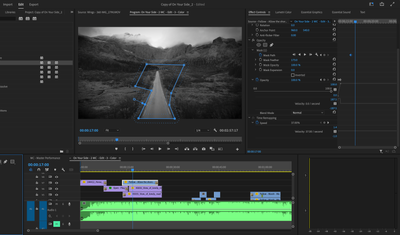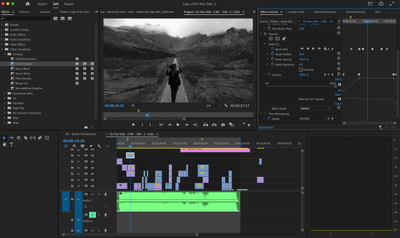- Home
- Premiere Pro
- Discussions
- Re: Mask Opacity NOT working in Premiere Pro 23
- Re: Mask Opacity NOT working in Premiere Pro 23
Copy link to clipboard
Copied
It think this may be a bug. The opacity does not seem to be working reliably on my masked clips. Sometimes it works, sometimes it does not. I'm wondering if it is because I am working with a multi-cam clip or some other reason. See attached for screen grabs and details.
I’m using Premiere Pro 23.1.0
Mac OS 12.5.1
MacBook Pro 16” 2021
Any help would be appreciated. I’d love to have better control over masking elements and right now I’m doing a ton of workarounds. I’m hoping I’m just missing a step, but I’m not finding it.
Thanks in advance,
Text and image from pdf embedded by mod.
Why am I not seeing my masked image?
The opacity does not seem to be working.
If I remove all keyframes and set to 100 % it is fine, but obviously the transition in is cold and
not what I want.
I’ll note the second image is also a mask on another layer, the opacity keyframes in/out work as
intended. It’s the image of the woman on the left and I have set the keyframes from a multi-
camera track. Maybe that has something to do with the other track opacity keyframes not
working?
There are no extra masks on either of these and none are inverted.
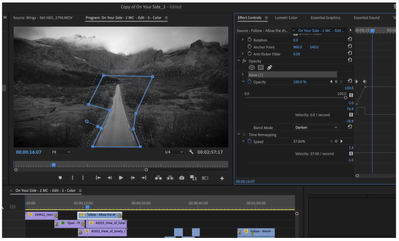
 2 Correct answers
2 Correct answers
What she was suggesting was that you apply the mask, then "nest" the clip prior to the time remap step. Nesting is a common technique for keeping the various effects processing in a clean order. Right-click/Nest.
Neil
Not quite your issue but you get the idea.
Copy link to clipboard
Copied
Please post screenshot full timeline incl header.
Copy link to clipboard
Copied
Your mask is set to Darken. Set it to normal.
Copy link to clipboard
Copied
Also nest between mask and timeremapping.
Copy link to clipboard
Copied
Hi Ann,
Thanks for responding. I changed the blending mode to Normal and still no go.
When I go to remove the key frames from Time Remapping, Premiere deletes the clip. Unexpected.
I don't understand what you mean by "next between mask and timeremapping" maybe you meant include those in the screengrab, which I have done here.
Best,
Copy link to clipboard
Copied
After adding the clip back and NOT adjusting the Time Remapping, I was able to get this to work.
I don't know if this is expected behavior in Premiere or when working with masks and clips that have had their Time Remapping adjusted need to be edited differently. I'd like to know that, but haven't read anything to that effect. So maybe this is a bug or I am missing how to work Time Remapped Clips and Masks. Either way, I'd love to know as I'd like to do more compositing in Premiere.
Copy link to clipboard
Copied
What she was suggesting was that you apply the mask, then "nest" the clip prior to the time remap step. Nesting is a common technique for keeping the various effects processing in a clean order. Right-click/Nest.
Neil
Copy link to clipboard
Copied
Ah, I see. Clearly, there is an order to things. Thanks for that tip. I'm sure it will be very helpful moving forward.
Best,
Copy link to clipboard
Copied
In video post, processing order always matters. It's a major thing to learn and to use.
Neil
Copy link to clipboard
Copied
Not quite your issue but you get the idea.
Copy link to clipboard
Copied
Thank you for this link, very helpful and appreciated.
Best,
Find more inspiration, events, and resources on the new Adobe Community
Explore Now